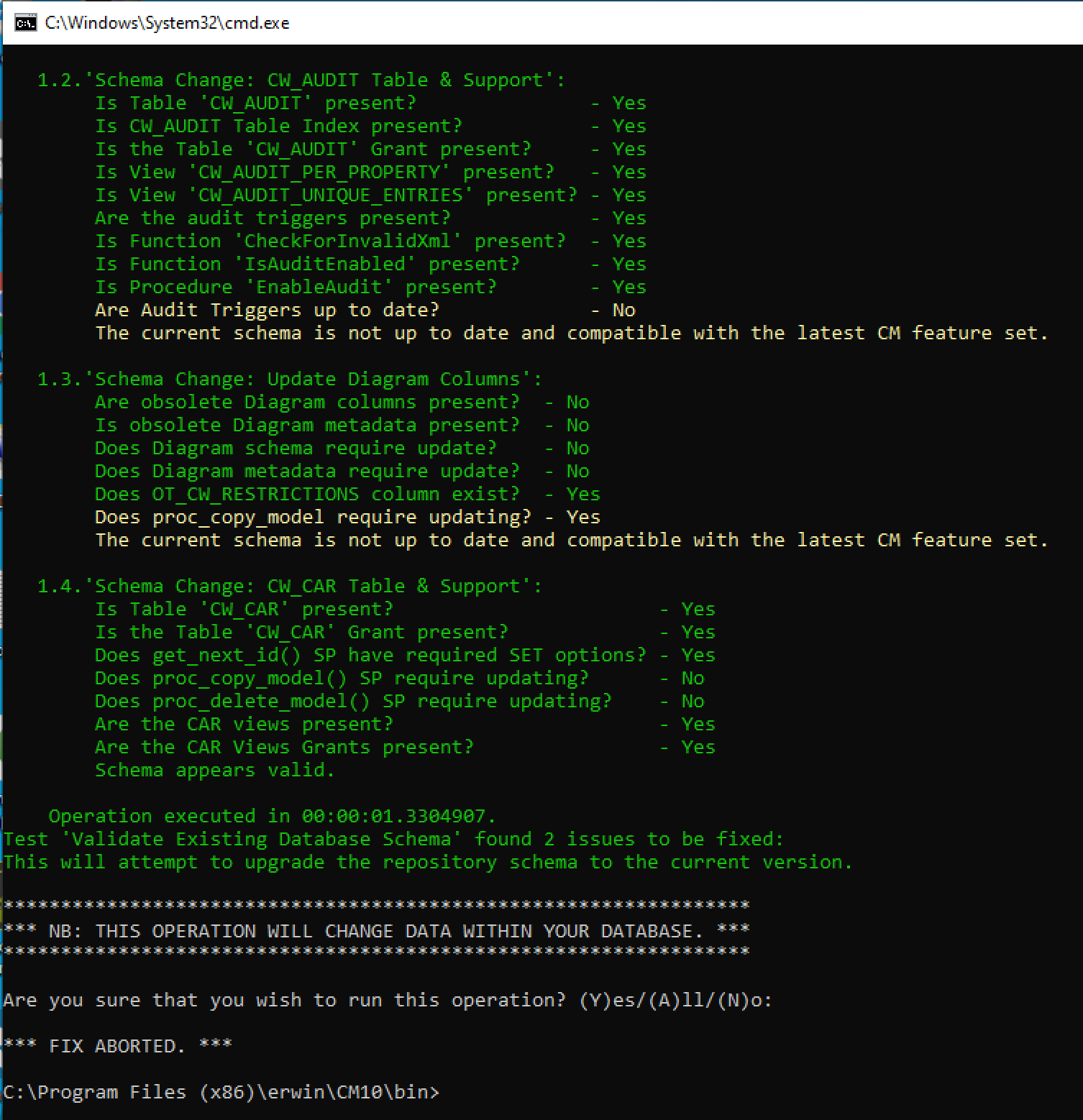Introduction
Elastic/Global Search Using Too Much Memory
The latest release of the EvolveWebPlatform has had the version of Elastic Search that it uses upgraded to 7.16. If this version when installed with evolve is using too much memory, then it can be reduced by changing some settings in the options file.
For these settings to take effect, the Elastic Search service needs to be uninstalled and reinstalled. While this operation does not take too long, we recommend that it is done when the evolve application is not being used or during a relatively quiet period.
Option File Changes
If the EvolveWebPlatform has been installed using the default location, then you need to change the file.
-
The file to be changed is in the folder:
“C:\erwin\Evolve\Elasticsearch\elasticsearch-7.16.2\config”
-
The file required to change is called “jvm.options”
Edit this file with any text editor, but don’t set it as the default.
Locate these lines
################################################################
## IMPORTANT: JVM heap size
################################################################
After a short description you should find these lines
##
# -Xms4g
# -Xmx4g
##
Change them to the following
##
-Xms500M
-Xmx1g
##
So that whole section should look like this
################################################################
## IMPORTANT: JVM heap size
################################################################
##
## The heap size is automatically configured by Elasticsearch
## based on the available memory in your system and the roles
## each node is configured to fulfill. If specifying heap is
## required, it should be done through a file in jvm.options.d,
## and the min and max should be set to the same value. For
## example, to set the heap to 4 GB, create a new file in the
## jvm.options.d directory containing these lines:
##
-Xms500M
-Xmx1g
##
## See https://www.elastic.co/guide/en/elasticsearch/reference/7.16/heap-size.html
## for more information
##
################################################################
-
Save the file.
Updating the Service
-
Start the Windows Services (eg. by typing services in the windows search and clicking the application that appears)
-
Locate the “CWS.elasticsearch-service-x64” and stop it, this will also stop the “CWS.Search” service
-
Open a command prompt and navigate to the folder “C:\erwin\Evolve\Elasticsearch” assuming the default location.
In the command prompt type: UninstallService
When complete type: InstallService
-
When completed open the Windows Services application. If it did not open, refresh it, and start the “CWS.elasticsearch-service-x64” service. Wait a minute or so and start the “CWS.Search” service.
|
|
DO NOT start the “CWS.Search” first as a small amount of time is required for the Elastic Search service to initialize before search requests are made. |
|---|
-
The memory usage for the service should now be at a reasonable level.
Upgrading
Upgrading from Evolve Web Platform 2020.1.x
If you are upgrading to the latest Evolve 2020.1 from any 2020.1.x version.
|
|
When uninstalling any recent version of Evolve, it is also necessary to uninstall The Evolve Web Platform uninstaller does NOT remove Evolve Services when uninstalling. |
|---|
The following steps also ensure compatibility between Evolve Web Platform and Evolve Suite (CWSuite) when run on the same machine.
-
First BACKUP your SQL Database, to ensure any updates can be reverted should there be a problem.
-
Now uninstall Evolve Services.
To do this you may need to first stop the CWS Services from running -
Then uninstall your previous version of Evolve Web Platform 2020
A restart may be required. -
Now uninstall your previous version of Evolve Suite 2020 * only if previously installed *
A restart may be required. -
Follow the steps below:
-
Go to your previous Evolve Web Platform folder (defaults to C:\erwin\Evolve)
right-click on the 'Evolve' sub-folder, then choose
'Sent to >' - 'Compressed (zipped) folder'
-
Let Windows compress the remnants of this folder to a backup file
This zip will contain any customizations made to Evolve Web Platform, various settings, and your Global Search cache
This is a useful backup to keep, should you need to revert any changes.
-
Finally delete all the contents of the Evolve folder EXCEPT these 2 folders (if you want to preserve your Global Search cache):
* CWSServices - folder
* Elasticsearch - folder
-
Install the latest Evolve Suite release (aka CWSuite) * If only the Web Platform is required, this step can be skipped. *
(The Suite should be installed first, if both Desktop and Web components are to co-exist on a single machine) -
Install Evolve Web Platform 2020
And copy any custom files back to their respective folders (nb: only copy files customized by your organization) -
** ENSURE YOU HAVE BACKED UP YOUR DATABASE **
Follow the instructions to upgrade your database
-
Any version upgrade can be performed from a previous version but the below is required when updating to 2020.0.2 or later in the 2020 series
Continuing on from the database upgrade instructions, also run the following command
ValidateRepository.exe -connection:YourConnectionName -username:YourUserName password:YourPassword -applyfixes
When prompted to apply fixes, review the changes (there may be other faults that need fixing, check you are happy with them) then press 'a' for all. -
Your upgrade is complete - continue to configure Evolve Web Platform and re-publish the sites.
When a version of Evolve Web Platform (Evolve) is installed on the same machine as Evolve Suite (CWSuite), the version of Evolve Suite installed must be the same version (including revision, e.g. 2020.1.0) to ensure full compatibility.
Other machines on the network can continue to use Evolve Suite matching the same Major Version, e.g. 2020.x if desired. Although upgrading to Evolve Suite (CWSuite) at the newer version, may offer additional features / fixes.