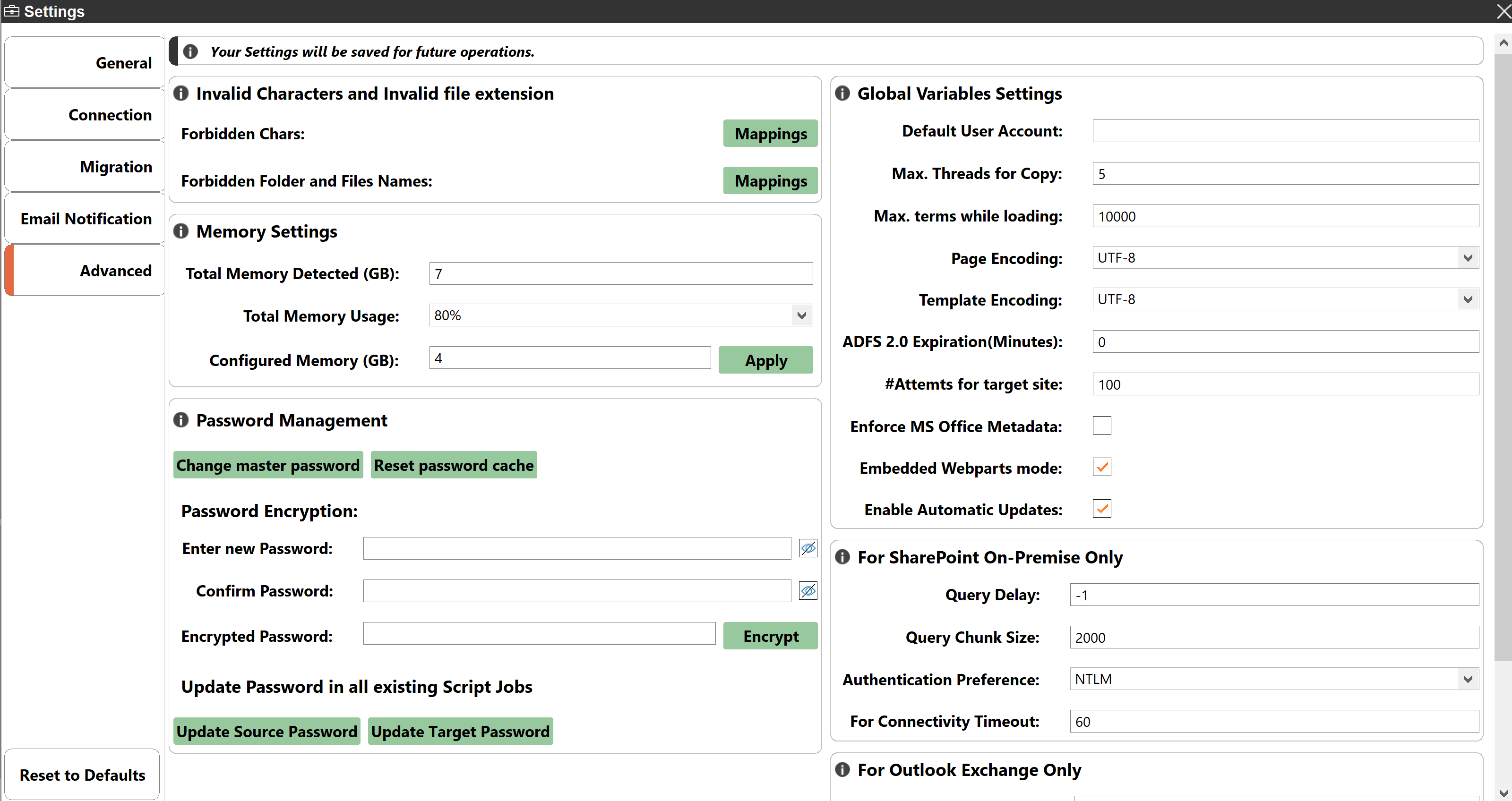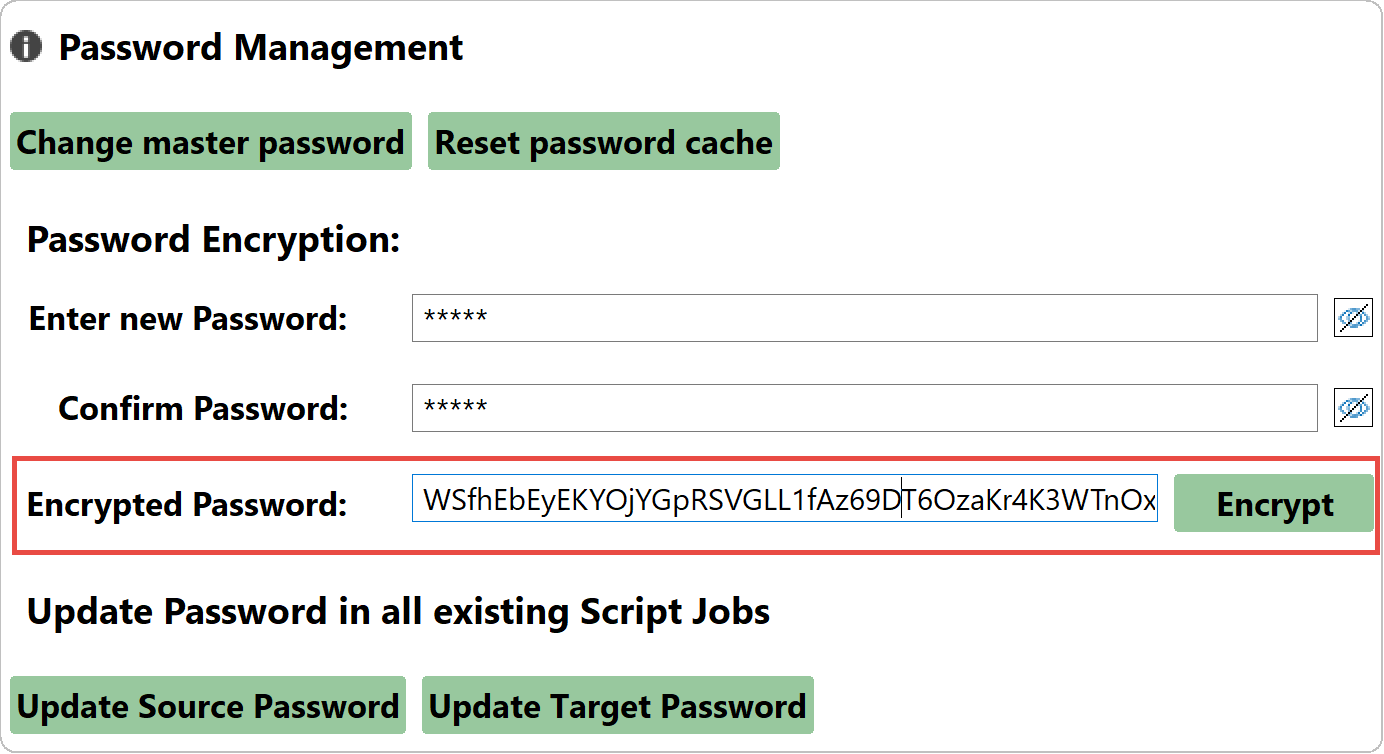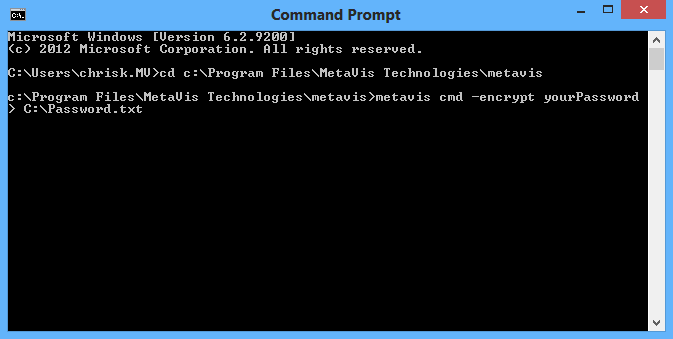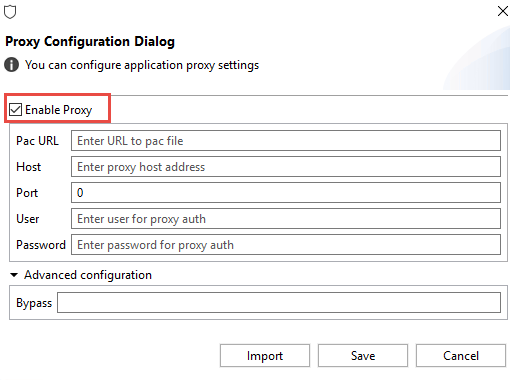Password Encryption
Any credentials that are entered through the Essentials interface and used in a script or scheduled operation are automatically encrypted, but there may be times in which you need to encrypt a password outside of this operation.
If you need to encrypt a password, you can do it through one of two methods - through the Essentials Console, or through Command Script.
Password Encryption through the Essentials interface
To encrypt your password using the Essentials interface follow these steps.
1.From the Help tab, select Profile Manager.
2.Within the Profile Manager window, select Advanced from the left hand menu.
3.In the Password Management section, enter your password into the Encrypted Password field, and then click Encrypt. Your encrypted password will appear in the "Encrypted Password" field. You can Copy this value from here.
Password Encryption through Command Script
To encrypt your password using an Essentials command script, follow these steps.
1.Start a cmd prompt and navigate (cd) to the Essentials installation directory. cd c:\ProgramFiles\Quest\Essentials
2.From this location, run the following command: Essentials cmd -encrypt yourPassword > c:\Password.txt
3.This command will encrypt the password "yourPassword" and save it to the file "Password.txt" located on the C:\ drive. The encrypted password will be the last line in this text file.
Proxy Mode
If your system uses Proxy in order to connect to web resources, you will be required to set up proxy within Essentials also.
Selecting Proxy Mode from the help tab will set Essentials to work through proxy mode for the entire application, saving users from manually setting up proxy mode within each wizard.
In order for Proxy Mode to work you must enter the proxy configuration settings.