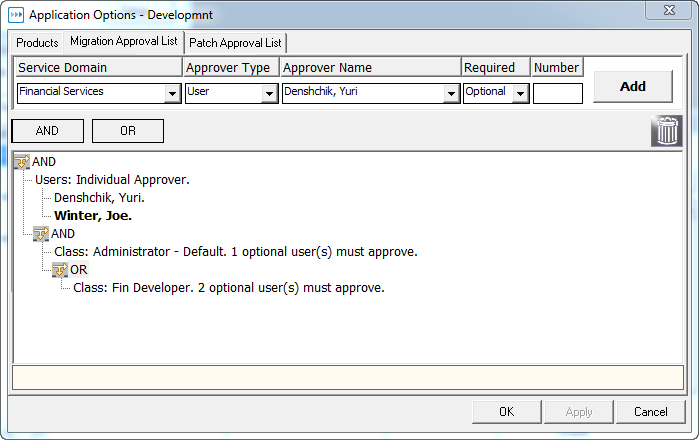Inactivating Oracle Applications Environments
To inactivate an environment, de-select Active. Stat displays a warning message if the environment is currently part of a migration path.
Setting Up Migration and Patch Approval Lists
If an environment requires the approval of certain users before an archive set can be migrated into it or a patch can be applied, you can specify who these users are in the Migration Approval List and Patch Approval List tabs of the Application Options window. To open this window, select the environment you want and click App Options in the Oracle Application Environment Connection Maintenance table.
In this case, your approval list would look like this:
To further illustrate, let’s say that the migration must be approved by:
In this case, the approval list would look like this:
|
• |
Click AND if the approval of one or more approver groups are required |
|
• |
Click OR if the approval of one of two or more approver groups are required |
|
3 |
In the Service Domain field, select the service domain that you plan to associate the environment with in the Oracle Applications Migration Path Maintenance table. |
|
4 |
In the Approver Type field, select the approver group you want to add to the list. |
|
5 |
In the Approver Name field, select the name of the user or user class you want to add. |
|
6 |
In the Required field, select Required if the approval is required or Optional if it is not required. |
|
7 |
If you selected User Class in the Approver Type field and Optional in the Required field, specify the minimum number of users in that class who must approve the migration or patch in the Number field. |
|
8 |
Click Add. |
|
b |
|
13 |
If an environment requires the approval of certain users before an archive set can be migrated into it or a patch can be applied, you can specify who these users are in the Migration Approval List and Patch Approval List tabs of the Application Options window. To open this window, select the environment you want and click App Options in the Oracle Application Environment Connection Maintenance table.
|
2 |
Click New. |
|
3 |
|
4 |
In the Approver Name field, select the name of the user you want to add. |
|
5 |
Select Required if the user’s approval is required. |
|
7 |
If you added more than one optional user, enter the minimum number of optional users whose approval is required in the Min Approver (s) for Optional Users field. |
|
2 |
Click New. |
|
3 |
|
4 |
In the Approver Name field, select the user class you want to add. |
|
5 |
Select Required if the approval of every user in the class is required. |
|
6 |
If you did not Required, enter the number of users belonging to the class whose approval is required in the Min Approver (s) for Optional Classes field. |
Updating Products per Environment
Except for the Active check box, the Products tab is read-only. It displays a list of all the products contained in the selected environment. When you first define an environment, or when you install new Oracle Applications products to a particular environment, you should update the environment’s product list. To do this, click Update Products. This sends a request to the Stat Oracle Agent, which updates the list with any fully installed, shared, or custom products it finds.