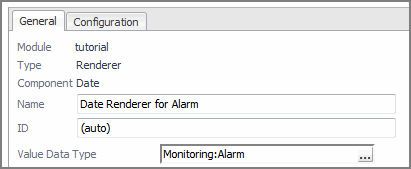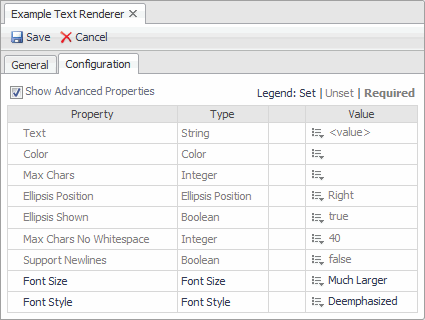Control the state of the Save button
In the Save action, invoke the Enable/Disable Save Button with the key number, and use an input key of company and path managers. Set the return type to Count All.
Tutorial 8: Renderers
|
• |
|
• |
|
• |
|
• |
|
• |
|
• |
|
• |
|
• |
|
• |
|
• |
|
• |
In most cases, the names of these renderers are sufficient to indicate their function, but you can read the full description, and see a sample image, in the Web Component Reference.
These are the main topics in this tutorial:
|
• |
If you edit a renderer that supports Input Values, you can specify on the General tab the Value Data Type, and through Value List whether the value is a list. You can then refer to the Input Value through a Context Selection binding by setting the key to value. You can also drill down on the context entry in order to access sub-properties of that type.
The following figure shows an example of a List renderer.
Another example, this time for a Date Renderer, shows that if you set the Value Data Type to Monitoring:Alarm, then you can edit the Date property to set it to a Context Selection Binding with an Input Key of value, and Path of createdTime in order to render the Created Time property of an alarm as a date.
The default values of Value Data Type depend on the renderer component. The default value of Value List is False, except for the List and Severity counts renderers.
Text Renderer
|
3 |
Edit your component, for example, a Label. When configuring the Label property that displays the label text, associate it with your custom text renderer. |
|
• |
Label component and its custom renderer with the Font Size set to Much Larger and Font Style to Deemphasized |
Working with the Text Renderer
The properties and their allowed values are described in the Renderer Components pages of the Web Component Reference. If you look up Font Size, you see that it is an enumerated type with four allowed values. You can set the property to one of these as a static value using Set to Enum Value, or you can use bindings in Set to Binding. If you use Set to Binding you must take care that the binding does supply one of the allowed values.
You can use the Max Chars No Whitespace property to insert a space in extra long strings, which may help you to format the output in certain cases.