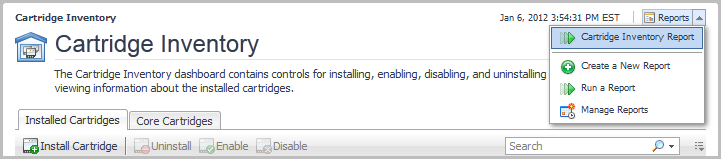Installing and Upgrading Cartridges
Installation is the first step in adding a cartridge to the Management Server. A cartridge file has the extension .car. Installing the .car file causes the Management Server to be aware of all cartridges in the .car file.
A cartridge must also be enabled before it is added to the Management Server. You can choose to enable a cartridge during installation, or afterward. See the Administration and Configuration Help for instructions on enabling and disabling cartridges after installation.
|
1 |
Navigate to the Cartridge Inventory dashboard (Dashboards > Administration > Cartridges > Cartridge Inventory). |
|
2 |
Click Install Cartridge. |
|
3 |
In the Install Cartridge dialog box, click Browse to navigate to a .car file on your local machine using a file chooser. Click OK in the file chooser when you have selected the .car file that you want to install. |
|
4 |
The check box Enable on install is selected by default. |
|
5 |
Click Install Cartridge. |
If the installation is successful, the message “Cartridge has been installed successfully” appears in the Install Cartridge area and the cartridge is listed in the Cartridge Inventory.
If Enable on install was not selected (see Step 4), a disabled symbol () appears in the row for that cartridge in the Installed Cartridges table on the Cartridge Inventory dashboard.
For more information about cartridge installation and configuration, see the Administration and Configuration Guide.
|
NOTE: Warning messages similar to the following appear in the Management Server log when you install a cartridge: WARN — Module system:<name> was converted to the newest version during loading These warnings are expected and do not affect functionality. |
To obtain a full list of the cartridges installed on the Management Server, open the Cartridge Inventory dashboard (Administration > Cartridges > Cartridge Inventory), and select Cartridge Inventory Report from the Reports menu.
For complete cartridge upgrade instructions, see the Upgrade Guide.
Installing Agents
A cartridge may include one or more executable Foglight agent installers. The agent installers included in a cartridge are listed on the Components for Download dashboard (on the navigation panel, select Administration > Cartridges > Components for Download).
For more details, see these topics:
Agent installers
Agents that depend on the Agent Manager are installed using the remote installation procedure. See Remote agent installation and the Administration and Configuration Guide.
|
1 |
On the navigation panel, under Dashboards, click Administration > Cartridges > Components for Download. |
Depending on the type of agent that you installed, you may need to edit its properties to configure it for the part of your environment that you want to monitor. For information about agent properties, see the Administration and Configuration Guide and the User Guide for the cartridge with which the agent was included.
Remote agent installation
You can install Foglight agents on any remote host on which the Agent Manager is installed. See the Agent Manager Guide.
For more information about remote agent installation, see the Administration and Configuration Guide.