Opening the Databases Administration Dashboard
|
1 |
|
3 |
Reviewing the Administration Settings
To view the full list of selected agents, click the Selected Agents button at the upper right corner of the screen. To change the list of agents to which the metrics will apply, exit the Databases Administration dashboard, select the requested agents and re-open the view.
Changes made to settings should be saved before selecting another category of settings.
|
3 |
Click Save changes at the bottom of the view. |
Defining Connection Details
Defining the Connection Settings for the Monitored Instances
|
2 |
|
3 |
|
4 |
On the Edit Credentials pane, provide port connection details. This field can be left empty, unless the TCP/IP connection port is not the default port: 1443. |
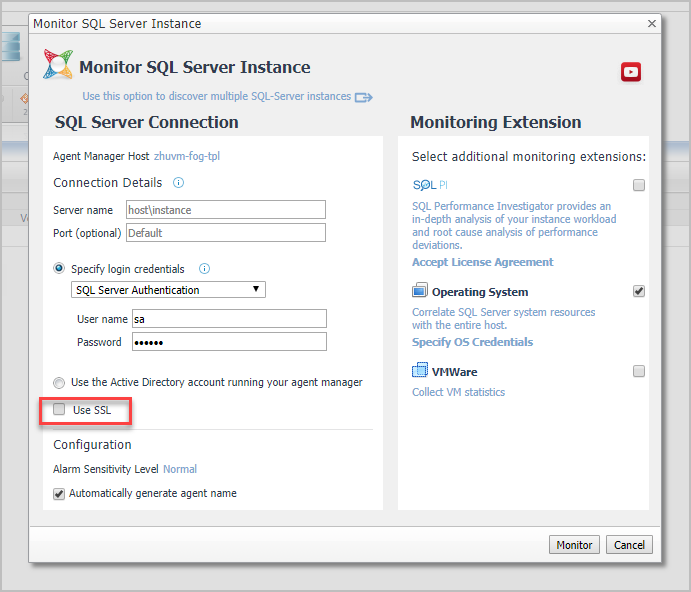
|
8 |
Click Set. |
|
9 |
On the Connection Details pane, click Test Connection. |
|
a |
Click Set UDC Credentials. |
|
e |
Click Set to return to the dialog box used for editing the instance’s credentials. |
|
a |
|
b |
Click Edit. |
|
c |
Select the check box Enable collecting VMWare CPU allocation data. |
|
e |
Click OK. |
|
12 |
Ensure that all requested data has been entered. If so, click Test Connection. |
|
• |
Manually, using a script (by clicking View script, copying the text and using it to grant privileges |
|
• |
By clicking the button Grant privileges. |
|
13 |
Click Save Changes. |
