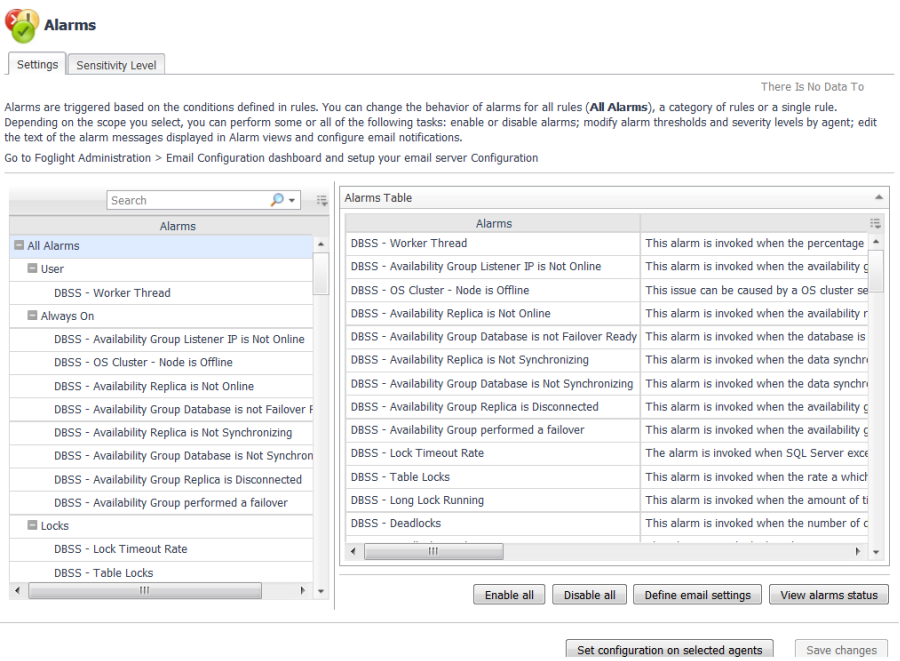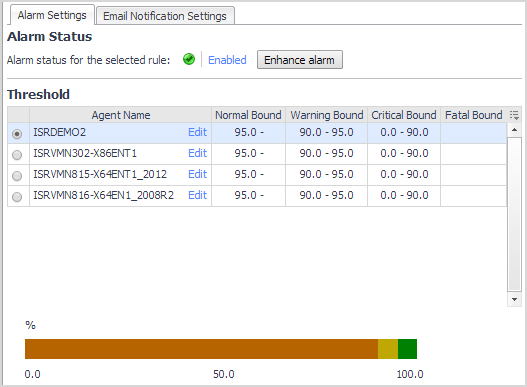Customizing Alarms for Foglight for SQL Server Rules
This section covers the following topics:
Introducing the Alarms View
The Alarms view enables you to modify global settings and agent-specific settings for alarms.
|
1 |
|
2 |
Click Alarms. |
Setting and Modifying Alarm Sensitivity Levels
Foglight for SQL Server has four sensitivity levels that control which alarms are reported:
|
• |
Normal — Store and display most alarms — essential and best practices; only critical and fatal statistical alarms. |
|
• |
Tuning — Store and display all SQL Server alarms sent to Foglight. |
|
• |
Performance — Store and display only availability and SQL PI related alarms. |
Changes made to a sensitivity level affect all agents that are assigned that sensitivity level. If you want to enable or disable alarms for the selected agents, see Enabling or disabling alarms for selected agents .
Each agent has its own sensitivity level setting. The default is Normal.
|
1 |
In the Alarms view, click the Sensitivity Level tab. |
|
2 |
Select the check box for an agent or agents, and then click Define sensitivity levels. |
|
4 |
Click Save changes. |
To see descriptions of the rules, follow the steps described in Reviewing Rule Definitions .
|
1 |
In the Alarms view, click the Sensitivity Level tab. |
|
2 |
|
3 |
If you want a record of the existing settings, click View as PDF and export the settings to a PDF file. |
|
5 |
Click Set level. |
|
7 |
Click Set. |
Modifying Alarm Settings
|
IMPORTANT: Avoid editing Foglight for SQL Server rules in the Administration > Rules & Notifications > Rule Management dashboard. Default rules may be modified during regular software updates and your edits will be lost. Always use the Alarms view. |
The Alarms list controls the contents displayed to the right and the tasks that are available.
|
• |
All Alarms – Displays all rules with configured alarms and indicates whether alarms are enabled. In this view, you can enable or disable alarms for all the rules at once. You can also set email notifications and define mail server settings. |
|
• |
Category of rules – Displays a set of related rules with configured alarms. In this view, you can enable or disable alarms and also set email notifications for the category of rules. |
|
• |
Rule name – Displays the alarm status for the selected rule. If the rule has multiple severity levels, displays the threshold configured for each severity level. In this view, you can enable or disable the alarm, edit the alarm text, and edit severity levels and their thresholds. You can also set email notifications for the alarm. |
You can complete the following tasks:
You can override the global alarm sensitivity level setting for the selected agents. You can enable or disable alarms for all rules, a category of rules, or an individual rule.
To see descriptions of the rules, follow the steps described in Reviewing Rule Definitions .
|
1 |
In the Alarms view, click the Settings tab. |
|
Click All Alarms. In the Alarms Settings tab, click either Enable all or Disable all. | |
|
Click a category. Click either Enable all or Disable all. | |
|
Click the rule. In the Alarms Settings tab, click the link that displays the alarm status. Select Enabled or Disabled from the list and click Set. |
|
4 |
Click Save changes. |
When a rule has severity levels, a Threshold section appears in the Alarm Settings tab showing the severity levels and bounds by agent. For an example, see the DBSS - Worker Thread rule. The threshold values corresponds to the lower bounds shown in this table. Many rules, such as Baseline rules, do not have severity levels and thresholds.
When editing thresholds, ensure that the new values make sense in context with the other threshold values. For most metrics, threshold values are set so that Warning < Critical < Fatal. However, in metrics where normal performance has a higher value, such as DBSS - Buffer Cache Hit Rate, the threshold values are reversed: Warning > Critical > Fatal.
|
TIP: If you want to review the thresholds for all Foglight for SQL Server rules in a single view, use the Rule Management dashboard. In the navigation panel, click Homes > Administration, then click Rules. Type DBSS in the Search field to see the list of predefined rules for SQL Server databases. For rules with severity levels, you can see the threshold values set for each level. If you want to edit threshold values, return to the Alarms view. Edits made directly to the default rules may be overwritten during software upgrades. |
|
1 |
In the Alarms view, click the Settings tab. |
|
3 |
Click the Alarms Settings tab. |
|
Edit severity levels and set threshold (lower bound) values for all agents. |
Click Enhance alarm. Select the check boxes for the severity levels you want enabled and set the threshold values. Click Set. |
|
Click Edit beside the agent name. Set the new threshold values and click Set. | |
|
Copy the changes made to one agent’s threshold values to all other agents. |
Click Edit beside the agent name that has the values you want to copy. Select Set for all agents in table and click Set. |
|
6 |
Click Save changes. |
|
1 |
In the Alarms view, click the Settings tab. |
|
3 |
Click the Alarm Settings tab. |
|
4 |
Click Enhance alarm. |
|
6 |
Click Set. |
|
7 |
Click Save changes. |