Test Web Service Parameters
Before saving the Web Service adapter, the user can test it. Pressing the button will open a new pop-up window and the XML SOAP response resulting from the Web Service call is listed.
The button closes the data preview window and goes back to Web Service configuration form.
If you have not saved before testing the Web Service Configuration, remember to press the button, before leaving the parent window and all the entered parameters will be stored into the DT databases.
Add or Modify REST/others Web Service Adapter
To create a new adapter just press the , and select “REST/Others Web Service” in the following popup:
To modify an existing adapter selected from the list, press the . An editing window pops up.
BMC Discovery
To use the adapter for BMC Discovery, fill the field “Web Service Home URL” with the SmartSheet home page URL you want to connect to. Then provide the username and password for a valid BMC Account or an access token to connect. To generate an access token, please refer to BMC Discovery System Administrator
The button steps into the next window that shows the available operation of that Web Service, which is “QUERY DATA”, allowing users to query all data stored in the repository
After selecting the desired operation, it is required to enter a name and a description for the adapter in the appropriate fields; the user must browse the file system for the adapter folder (used to save intermediate and result file for adapter execution).
The next button steps into the next window that allows the user to set values for the Web Service parameters.
Pressing the button will open a new pop-up window. The response resulting from the Web Service call is displayed.
Pressing the button will store all the entered parameters for the web service adapter in the DT database.
The button closes the data preview window and goes back to Web Service configuration form.
ITOP - READ iTOP CI
To use the adapter for iTOP, double click on “Web Service Adapters” in Home Page, a UI will be presented for this purpose. To create a new adapter just press the “Add” button, and select “REST/Others Web Service” in the following popup:
This action will open a wizard where user can input:
1.The field “Web Service Home URL” with the iTop instance URL you want to connect to. Then provide the username and password for a valid iTop Account, with grants to all the CI of interest.
2.Pressing the 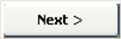
After selecting the desired operation, it is required to enter a name and a description for the adapter in the appropriate fields; the user must browse the file system for the adapter folder (used to save intermediate and result file for adapter execution).
3.Pressing the 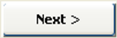
In particular, selecting the “Object Type” the user can type and enter the “FinalClass” name of the desired item in the text area, the press the “Enter button” to assign the value to this parameter.
Pressing the 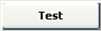
Pressing the 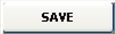
The 