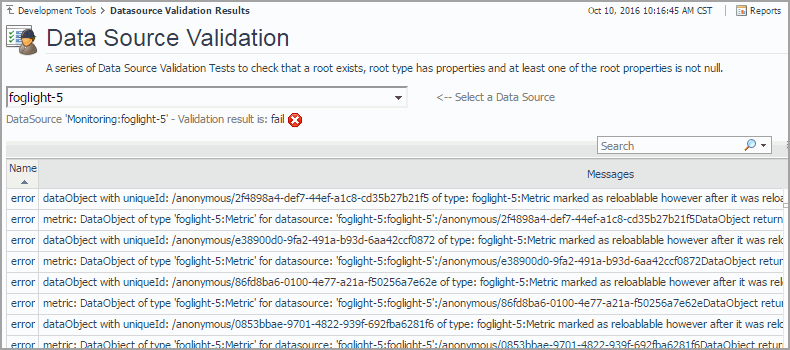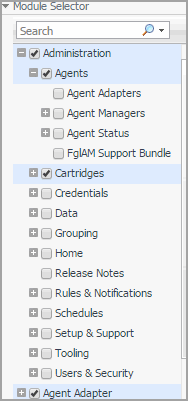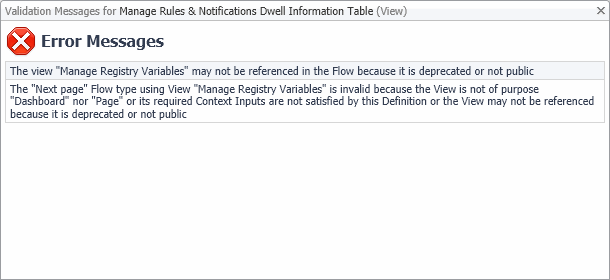Getting Started
To access this dashboard, on the Development Tools page, click Data Source Validation.
|
1 |
On the Development Tools page, click Data Source Validation. |
|
4 |
To return to the Development Tools page, click Development Tools in the breadcrumb trail. |
Validating Modules
Each Foglight™ module contains a collection of operational elements such as views, dashboards, sub-modules, and other entities. Use the Module Validation dashboard to validate a module or sub-module and review the related messages. For each selected module or sub-module, the list shows the total number of error, warning, and information messages, and then the number of error, warning, and information messages for each entity in the module. Drilling down on a message number shows the validation message in a separate dialog box. Use this information to improve module definitions as you develop.
Getting Started
To access this dashboard, on the Development Tools page, click Module Validation. From there, start by selecting one or more modules or sub-modules in the Module Selector on the navigation panel.
|
1 |
On the Development Tools page, click Module Validation. |
|
2 |
On the navigation panel, expand a node in the Module Selector. |
|
3 |
In the Module Selector, select all modules and sub-modules that you want to validate. |
|
b |
Observe the Validation Details table. |
|
6 |
To return to the Development Tools page, click Development Tools in the breadcrumb trail. |