After SQL Optimizer generates index alternatives, you can test each alternative. When (Undefined variable: CommonVariables.product_name) tests indexes, the indexes are physically created on the database and dropped after SQL Optimizer executes the statement. When you test run index alternatives, you must select a storage group in which to store the created indexes.
(missing or bad snippet)
To execute index alternatives
Select an index set in the Alternatives pane.
Click 
Tip: Click 
Select a storage group in which to store the created indexes. (missing or bad snippet)
| Index Information | Description |
|---|---|
| Index | Shows SQL text of index selected. |
| Storage group |
Storage group to store indexes created. Note: Once you select the storage group for the first index, (Undefined variable: CommonVariables.product_name) automatically selects the same storage group for the remaining indexes. |
|
Note: Review the information in the DDL Script pane. | |
To generate index alternatives for a SQL statement
Click Index button.
Note: Delete Remaining Indexes Window may appear if it has been detected that some virtual/real indexes exist in the database and these might affect index searching result. It is recommended to remove the unused indexes before starting the search.
Select Index Details in the SQL Information pane to view index generation information.
Tip: Click 
Note: When you generate virtual index alternatives, the execution plan is not retrieved for the SQL statement because SQL Optimizer does not physically create indexes on the database. Fill Missing Execution Plans
Note: This topic focuses on information that may be unfamiliar to you. It does not include all step and field descriptions.
Use SQL Optimizer to perform test runs on alternatives in order to view their run-time statistics. You can test run a single statement, selected statements, or all statements. Use the Test Run Single SQL function to retrieve run-time statistics for a single statement.
Use the Test Run function to perform multiple test runs on selected or all statements. These functions allow you to get run-time statistics for selected SQL or average run-time statistics for all SQL.
Note: SQL Optimizer automatically rolls back any changes made to the database if the SQL is an INSERT, UPDATE, DELETE, or MERGE statement. This maintains the integrity of your data and provides that the initial data is the same for each SQL alternative so that the test is comparable.
Perform a test run on a single SQL statement run to get run-time statistics.
To test run a single statement
Select the Optimize tab.
Click 
To test run all statements
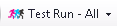 and select Test Run - All.
and select Test Run - All.
To test run selected statements
In the Alternatives pane, select multiple SQL statements in one of the following ways:
- To select a consecutive group of SQL statements, click the first SQL, press and hold SHIFT, and then click the last SQL.
- To select non-consecutive SQL statements, press and hold CTRL, and then click each SQL that you want to select.
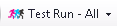 and select Test Run - Selected.
and select Test Run - Selected.
Every session can have its own test run settings. See the following topics for more information:
Tips:
 to stop the test run process.
to stop the test run process.
 to abort only the selected statement.
to abort only the selected statement. To test run all statements multiple times
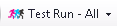 and select Multiple Test Runs - All.
and select Multiple Test Runs - All.
Enter the number of times you want each SQL statement executed.
To test run selected statements multiple times
In the Alternatives pane, select multiple SQL statements in one of the following ways:
- To select a consecutive group of SQL statements, click the first SQL, press and hold SHIFT, and then click the last SQL.
- To select non-consecutive SQL statements, press and hold CTRL, and then click each SQL that you want to select.
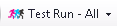 and select Multiple Test Runs - Selected.
and select Multiple Test Runs - Selected.
Automatically Optimize SQL Statements
Note: This topic focuses on information that may be unfamiliar to you. It does not include all step and field descriptions.
To retrieve run results
Click 
Tip: Click 