Using Optimize SQL consists of two steps. In the first step, SQL Optimizer generates semantically equivalent alternatives with unique execution plans for your original SQL statement. In the second step, SQL Optimizer executes the alternatives to test runs each statement's performance. This provides execution times and run-time statistics that allow you to find the best SQL statement for your database environment.
Select the SQL Details tab in the main window.
Click 
Select a connection. Review the following for additional information:
| Select Connection | Description |
|
Connection |
Click Tip: Click |
| Select Schema and SQLID | Description |
|
Schema |
Click  to select a schema for the connection. to select a schema for the connection. |
|
SQLID |
Click  to select your SQLID. to select your SQLID. |
Click 
The Test Run function provides an efficient way to benchmark alternatives generated by SQL Optimizer. You can test run selected alternatives to obtain actual execution statistics. This function does not affect network traffic since SQL Optimizer can provide these statistics without having to retrieve result sets from the database server. Additionally, data consistency is maintained when using SELECT, SELECT INTO, INSERT, DELETE, and UPDATE statements because these statements are run in a transaction that is rolled back after execution.
To test run a SQL statement alternative
Click 
Select Optimize SQL | Test Run | Test Run Settings.
Select Custom Settings or Predefined Settings.
Select Optimize SQL | Test Run | Execution Method.
Review the following for additional information:
| Execution Method | Description |
|
Maximum rows to be retrieved (records) |
Select this checkbox and then enter the maximum number of rows to retrieve for a test run of all records. |
| Run Time Retrieval Method | Description |
|
Run SQL options |
Select one of the following options:
|
Select Optimize SQL | Test Run | Order and Termination.
Select the This percentage of the original SQL run time checkbox.
Click 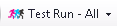
The execution statistics display in the Alternatives pane once the test run completes. Select an alternative to see more information in the Alternative Details and Execution Plan panes.
We are more than just a name
We are on a quest to make your information technology work harder for you. That is why we build community-driven software solutions that help you spend less time on IT administration and more time on business innovation. We help you modernize your data center, get you to the cloud quicker and provide the expertise, security and accessibility you need to grow your data-driven business. Combined with Quest’s invitation to the global community to be a part of its innovation, and our firm commitment to ensuring customer satisfaction, we continue to deliver solutions that have a real impact on our customers today and leave a legacy we are proud of. We are challenging the status quo by transforming into a new software company. And as your partner, we work tirelessly to make sure your information technology is designed for you and by you. This is our mission, and we are in this together. Welcome to a new Quest. You are invited to Join the Innovation.
Our brand, our vision. Together.
Our logo reflects our story: innovation, community and support. An important part of this story begins with the letter Q. It is a perfect circle, representing our commitment to technological precision and strength. The space in the Q itself symbolizes our need to add the missing piece — you — to the community, to the new Quest.
For sales or other inquiries, visit www.quest.com/company/contact-us.aspx or call +1 949 754-8000.
Technical support is available to Quest customers with a valid maintenance contract and customers who have trial versions. You can access the Quest Support Portal at https://support.quest.com.
The Support Portal provides self-help tools you can use to solve problems quickly and independently, 24 hours a day, 365 days a year. The Support Portal enables you to:
Copyright 2017 Quest Software Inc. ALL RIGHTS RESERVED.
This guide contains proprietary information protected by copyright. The software described in this guide is furnished under a software license or nondisclosure agreement. This software may be used or copied only in accordance with the terms of the applicable agreement. No part of this guide may be reproduced or transmitted in any form or by any means, electronic or mechanical, including photocopying and recording for any purpose other than the purchaser’s personal use without the written permission of Quest Software Inc.
The information in this document is provided in connection with Quest Software products. No license, express or implied, by estoppel or otherwise, to any intellectual property right is granted by this document or in connection with the sale of Quest Software products. EXCEPT AS SET FORTH IN THE TERMS AND CONDITIONS AS SPECIFIED IN THE LICENSE AGREEMENT FOR THIS PRODUCT, QUEST SOFTWARE ASSUMES NO LIABILITY WHATSOEVER AND DISCLAIMS ANY EXPRESS, IMPLIED OR STATUTORY WARRANTY RELATING TO ITS PRODUCTS INCLUDING, BUT NOT LIMITED TO, THE IMPLIED WARRANTY OF MERCHANTABILITY, FITNESS FOR A PARTICULAR PURPOSE, OR NON-INFRINGEMENT. IN NO EVENT SHALL QUEST SOFTWARE BE LIABLE FOR ANY DIRECT, INDIRECT, CONSEQUENTIAL, PUNITIVE, SPECIAL OR INCIDENTAL DAMAGES (INCLUDING, WITHOUT LIMITATION, DAMAGES FOR LOSS OF PROFITS, BUSINESS INTERRUPTION OR LOSS OF INFORMATION) ARISING OUT OF THE USE OR INABILITY TO USE THIS DOCUMENT, EVEN IF QUEST SOFTWARE HAS BEEN ADVISED OF THE POSSIBILITY OF SUCH DAMAGES. Quest Software makes no representations or warranties with respect to the accuracy or completeness of the contents of this document and reserves the right to make changes to specifications and product descriptions at any time without notice. Quest Software does not make any commitment to update the information contained in this document.
If you have any questions regarding your potential use of this material, contact:
Quest Software Inc.
Attn: LEGAL Dept
4 Polaris Way
Aliso Viejo, CA 92656
Refer to our Web site (www.quest.com) for regional and international office information.
Patents
Quest Software is proud of our advanced technology. Patents and pending patents may apply to this product. For the most current information about applicable patents for this product, please visit our website at www.quest.com/legal.
Trademarks
Quest, and the Quest logo are trademarks and registered trademarks of Quest Software Inc. in the U.S.A. and other countries. For a complete list of Quest Software trademarks, please visit our website at www.quest.com/legal. All other trademarks, servicemarks, registered trademarks, and registered servicemarks are the property of their respective owners.
Legend
|
|
Warning: A WARNING icon indicates a potential for property damage, personal injury, or death. |
|
|
Caution: A CAUTION icon indicates potential damage to hardware or loss of data if instructions are not followed. |
|
|
|
SQL Optimizer User Guide
Updated - 21 Apr, 2017
Version - 5.5.1