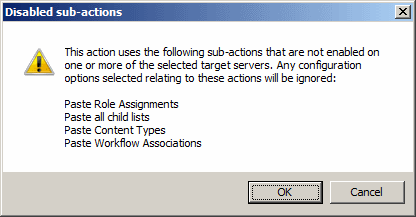Manually Configuring Proxy Settings
|
Navigation: Modifying Content Matrix Configuration and Settings > Configuring Proxy Settings > Manually Configuring Proxy Settings |
If, for some reason, Metalogix Content Matrix cannot connect through a proxy, then the proxy settings can be configured through the Metalogix Content Matrix UI. If you are not able to configure the proxy settings through the product's UI for some reason, it can be configured manually. The below directions should help you manually configure some explicit proxy settings, enabling the product to work with your proxy.
To manually configure proxy settings:
1.Open the Metalogix Content Matrix Console and add a connection to the desired SharePoint location.
2.After a connection has been added, close Metalogix Content Matrix.
3.Open the ActiveConnections.xml file, which can be found in the following locations, in a text editor:
C:\Users\<USER>\AppData\Roaming\Metalogix\Metalogix Content Matrix Console - <Product> Edition
Within the XML file there is a <Connection /> XML element for each added connection. In order for proxy settings to be added to a connection, another element needs to be added inside the connection XML. The added element should be named Proxy, and it should have an attribute named URL. The value for this URL attribute should be the actual URL for the proxy that will be used.
For example, if we are trying to add a proxy connection to the following node:
<Connection NodeType="Metalogix.SharePoint.SPWeb, Metalogix.SharePoint, Version=1.0.0.0, Culture=neutral, PublicKeyToken=3b240fac3e39fc03" AdapterType="WS" URL=http://SharePoint2010 />
We would add: <Proxy URL="http://metalogixproxy:8000/" />. So the end result would be:
<Connection NodeType="Metalogix.SharePoint.SPWeb, Metalogix.SharePoint, Version=1.0.0.0, Culture=neutral, PublicKeyToken=3b240fac3e39fc03" AdapterType="WS" URL="http://SharePoint2010">
<Proxy URL="http://metalogixproxy:8000/" />
</Connection>
If the proxy connection requires a user name and password that differ from your normal logged in Windows credentials, then these can also be specified in the Proxy element. The attribute UserName can be used to enter a user name (in domain\user format), and an attribute named Password can be used to enter the password value.
In this case the Proxy value <Proxy URL="http://metalogixproxy:8000/" /> would become:
<Proxy URL="http://metalogixproxy:8000/" UserName="DOMAIN\ProxyUser" Password="ProxyPassword" />
4.After these values have been entered to the desired connection, save and close the ActiveConnections.xml file.
5.Re-launch Metalogix Content Matrix.
The connection using the proxy should now be configured, and the connection should be established and working.
Restricting Available Actions and Suppressing Events
|
Navigation: Modifying Content Matrix Configuration and Settings > Restricting Available Actions and Suppressing Events |
Metalogix Content Matrix provides you with the ability to control what actions are available to the client application through configuring on the SharePoint server. Product behaviors can be restricted along three dimensions:
·Available actions
·Unrestricted users
·Suppressed events
Configuring the behavior of the Metalogix Content Matrix client from target SharePoint servers requires that an XML configuration file be added to the target SharePoint server web application directory. The XML file must be named ServerAdapterConfig.xml and placed in the ML folder directory located within the SharePoint hive (this is the same directory where the Metalogix SharePoint Extensions Web Service files are). Below are some examples of the typical directory location of the ML folder, depending on SharePoint product version and configuration:
·SharePoint 2013: - C:\Program Files\Common Files\Microsoft Shared\Web Server Extensions\15\isapi\ML
·SharePoint 2016: - C:\Program Files\Common Files\Microsoft Shared\Web Server Extensions\16\isapi\ML
·SharePoint 2019:- C:\Program Files\Common Files\Microsoft Shared\Web Server Extensions\16\isapi\ML
ServerAdapterConfig.xml File Format
|
Navigation: Modifying Content Matrix Configuration and Settings > Restricting Available Actions and Suppressing Events > ServerAdapterConfig.xml File Format |
Below is an example of the simple XML format required for ServerAdapterConfig.xml.
<ServerAdapterConfig>
<DisabledActions>
<Action>Metalogix.SharePoint.Actions.Migration.PasteSiteAction</Action>
<Action>Metalogix.SharePoint.Actions.Migration.PasteSiteCollectionAction</Action>
<Action>Metalogix.SharePoint.Actions.Migration.PasteSiteLists</Action>
<Action>Metalogix.SharePoint.Actions.Migration.CopyRoleAssignmentsAction</Action>
<Action>Metalogix.SharePoint.Actions.Migration.CopyWorkflowAssociationsAction</Action>
<Action>Metalogix.SharePoint.Actions.Migration.PasteFolderAction</Action>
</DisabledActions>
<ExemptUsers>
<User>METALOGIX\geordie</User>
<User>METALOGIX\julien</User>
</ExemptUsers>
<SuppressEvents>False</SuppressEvents>
</ServerAdapterConfig>
There are three main sections within the root ServerAdapterConfig section of this XML:
·DisabledActions: This section defines the set of actions that cannot be run on the client. See Actions That Can Be Disabled on the Server Side for a complete list.
·ExemptUsers: This section defines the set of users by user name who are exempt from any DisabledActions. In other words, a user in the ExemptUsers is not subject to any restrictions imposed on Metalogix Content Matrix clients by the DisableActions section.
·SuppressEvents: This section defines if any of SharePoint's event receivers are suppressed/disabled during a migration and then restarted once the action is complete. The value for this section is set to "True" by default, but can be manually configured if want event suppression to be disabled. Suppression of event receivers allows Metalogix Content Matrix to avoid any potential concurrency issues when migrating (mainly with regards to workflows).
Actions That Can Be Disabled
|
Navigation: Modifying Content Matrix Configuration and Settings > Restricting Available Actions and Suppressing Events > Actions That Can Be Disabled on the Server Side |
Many of the SharePoint related actions available in the Metalogix Content Matrix Console can be disabled on the server side. The table below lists the complete set of client actions that can be disabled from the server and provides the format of the action name required in the DisabledActions section of the ServerAdapaterCongifuration.xml file.
NOTE: When an action that is available via the client UI is disabled on the server, it will be visible in client menus but disabled.
|
Action |
Configuration File Format |
|---|---|
|
Change Global Navigation Settings |
Metalogix.SharePoint.Actions.Administration.ChangeGlobalNavigationAction |
|
Change Quick Launch |
Metalogix.SharePoint.Actions.Administration.ChangeQuickLaunchAction |
|
Create Folder |
Metalogix.SharePoint.Actions.Administration.CreateFolderAction |
|
Create List |
Metalogix.SharePoint.Actions.Administration.CreateListAction |
|
Create List From XML |
Metalogix.SharePoint.Actions.Administration.CreateListFromXMLAction |
|
Create Site |
Metalogix.SharePoint.Actions.Administration.CreateSiteAction |
|
Create Site Collection |
Metalogix.SharePoint.Actions.Administration.CreateSiteCollection |
|
Create Site Collection in Self-Service Mode |
Metalogix.SharePoint.Actions.Administration.CreateSiteCollectionSelfServiceMode |
|
Delete Discussion Item |
Metalogix.SharePoint.Actions.Administration.DeleteDiscussionItem |
|
Delete Item |
Metalogix.SharePoint.Actions.Administration.DeleteFolder |
|
Delete List |
Metalogix.SharePoint.Actions.Administration.DeleteItem |
|
Delete Site |
Metalogix.SharePoint.Actions.Administration.DeleteList |
|
Delete Site Collection |
Metalogix.SharePoint.Actions.Administration.DeleteSite |
|
Export Doc Items |
Metalogix.SharePoint.Actions.Administration.DeleteSiteCollection |
|
Publish Documents and Pages |
Metalogix.SharePoint.Actions.Administration.PublishDocumentsandPagesAction |
|
Update Site Collection Settings |
Metalogix.SharePoint.Actions.Administration.UpdateSiteCollectionSettingsAction |
|
Add Role Assignments |
Metalogix.SharePoint.Actions.Migration.AddRoleAssignmentsAction |
|
Copy Folder Permissions |
Metalogix.SharePoint.Actions.Migration.CopyFolderPermissions |
|
Copy Item Alerts |
Metalogix.SharePoint.Actions.Migration.CopyItemAlertsAction |
|
Copy List Alerts |
Metalogix.SharePoint.Actions.Migration.CopyListAlertsAction |
|
Copy List Permissions |
Metalogix.SharePoint.Actions.Migration.CopyListPermissions |
|
Copy List Role Assignments |
Metalogix.SharePoint.Actions.Migration.CopyListRoleAssignments |
|
Paste Web Parts |
Metalogix.SharePoint.Actions.Migration.CopyWebPartsAction |
|
Paste Master Page Gallery |
Metalogix.SharePoint.Actions.Migration.CopyMasterPageGalleryAction |
|
Paste Content Types |
Metalogix.SharePoint.Actions.Migration.CopySiteContentTypesAction |
|
Paste All Subsites |
Metalogix.SharePoint.Actions.Migration.CopySubSitesAction |
|
Copy Web Alerts |
Metalogix.SharePoint.Actions.Migration.CopyWebAlertsAction |
|
Copy Web Permissions |
Metalogix.SharePoint.Actions.Migration.CopyWebPermissions |
|
Paste Workflow Associations |
Metalogix.SharePoint.Actions.Migration.CopyWorkflowAssociationsAction |
|
Paste All List Items |
Metalogix.SharePoint.Actions.Migration.PasteAllListItemsAction |
|
Paste All List Items into Items View |
Metalogix.SharePoint.Actions.Migration.PasteAllListItemsIntoItemsViewAction |
|
Paste Audiences |
Metalogix.SharePoint.Actions.Migration.PasteAudiencesAction |
|
Paste Default Web Part Page |
Metalogix.SharePoint.Actions.Migration.PasteDefaultWebPartPageAction |
|
Paste Duplicate List |
Metalogix.SharePoint.Actions.Migration.PasteDuplicateListAction |
|
Paste Duplicate Site |
Metalogix.SharePoint.Actions.Migration.PasteDuplicateSiteAction |
|
Paste Folder |
Metalogix.SharePoint.Actions.Migration.PasteFolderAction |
|
Paste List |
Metalogix.SharePoint.Actions.Migration.PasteListAction |
|
Paste List as Folder |
Metalogix.SharePoint.Actions.Migration.PasteListAsFolderAction |
|
Paste List Email Notifications |
Metalogix.SharePoint.Actions.Migration.PasteListEmailNotificationAction |
|
Paste List Item |
Metalogix.SharePoint.Actions.Migration.PasteListItemAction |
|
Paste List Item into Items View |
Metalogix.SharePoint.Actions.Migration.PasteListItemIntoItemsViewAction |
|
Paste My Sites |
Metalogix.SharePoint.Actions.Migration.PasteMySitesAction |
|
Paste Navigation |
Metalogix.SharePoint.Actions.Migration.PasteNavigationAction |
|
Paste Roles |
Metalogix.SharePoint.Actions.Migration.PasteRolesAction |
|
Paste Site |
Metalogix.SharePoint.Actions.Migration.PasteSiteAction |
|
Paste Site Collection |
Metalogix.SharePoint.Actions.Migration.PasteSiteCollectionAction |
|
Paste Site Content |
Metalogix.SharePoint.Actions.Migration.PasteSiteContentAction |
|
Paste Site Lists |
Metalogix.SharePoint.Actions.Migration.PasteSiteLists |
|
Remove Role Assignments |
Metalogix.SharePoint.Actions.Migration.RemoveRoleAssignmentAction |
|
Event Suppression |
Metalogix.SharePoint.Actions.Migration.SuppressEvents |
Note that many of the above listed actions are used by other actions. When a given action is enabled, but one or more of its sub-action is disabled, the sub-actions will not run. When a user attempts to run an action for which sub-actions are disabled, they will be notified with a dialog similar to the following: