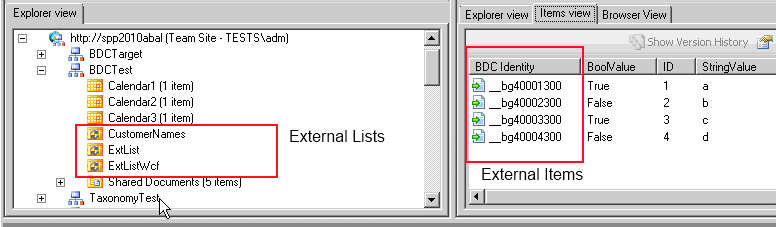Prerequisites for Migrating BCS and BDC Data
|
Navigation: How Content Matrix Handles Various SharePoint Components > BCS/BDC Data Migration > Prerequisites for Migrating BCS and BDC Data |
In order for BDC or BCS data to be properly migrated:
·the Definition for the external data must be created on the target before migration.
·The name of the external content type on the target must match the external content type from the source, and there should be only one external content type with this name on the target (in SharePoint 2010 and later there can be multiple external content types with the same name, but with a different name space).
·The appropriate account (depending on the connection type used), must have access to the external system:
§For the Local OM (Object Model) connection, the migrating user account
§For all other connection types, the application pool user account
·The Business Data Connectivity Service must be enabled and started on the target server before migration. This can only be done through a manual process, since the external data cannot be connected to or modified by Metalogix Content Matrix.
This definition can be imported from SharePoint 2007, or it can be manually moved from SharePoint 2010 and later.
Types of BDC and BCS Data
|
Navigation: How Content Matrix Handles Various SharePoint Components > BCS/BDC Data Migration > Types of BDC and BCS Data |
There are three basic types of BDC and BCS data connections that exist in SharePoint, and all three can be migrated between on premises versions with Metalogix Content Matrix, as described in the following table.
|
Data Type |
Description |
|---|---|
|
External Lists (SharePoint 2010 and later) |
In Metalogix Content Matrix, BCS lists will appear as any other SharePoint list (listed under the SharePoint site), but will have a slightly different icon, as seen in the below image. Since this data is read from the external system, the available actions on its Explorer View node are limited. The Items View tab can be selected to view the items within the external list. The items in the External list will also have a slightly different icon, as well as a BDC Identity column to give the item ID within the external data. This ID is also an encoded reference in the external system. In the case of an external Database (DB) connection, this ID will contain a primary key value. NOTE: The Items View tab is not available for the DB connection. |
|
BDC/BCS Web Parts |
These are web parts within SharePoint that are connected to the external BDC or BCS data. Metalogix Content Matrix will migrate these web parts the same as any other web parts, provided that the web part itself has been installed, and the definition has been created on the target before migration. Once the web part has been migrated it will be reconnected to the BDC or BCS data. EXCEPTION: Any web parts that have web part connections (which are connections between two web parts) will not have connections preserved in a migration. |
|
External Columns |
These are columns that have been added to lists and libraries in SharePoint. These columns contain BDC or BCS data that comes from the external connection (from the external content type), and this data has been associated with items in the lists. These columns will automatically be added to the target SharePoint list and libraries when they are migrated, so long as the definitions have been created on the target before migration |
OneNote Notebooks Migration
|
Navigation: How Content Matrix Handles Various SharePoint Components > OneNote Notebooks Migration |
The migration of SharePoint OneNote Notebooks relies on the Site Notebook feature being activated. This topic describes the basic steps for migration and lists some of the possible outcomes of a migration. This will allow you to have a better idea of any possible hurtles that might be encountered when migrating OneNote Notebooks.
Prerequisites and Requirements for Migrating OneNote Notebooks
In order to migrate OneNote Notebooks:
·On both the source and target, the Site Notebook feature must be activated.
NOTES:
§For SharePoint Online, the Site Notebook feature is activated by default.
§For SharePoint on premises, the Office Web Application Server must be deployed before the feature can be activated.
·The action must be a Full migrations (i.e. with Overwrite settings enabled).
NOTE: Incremental migrations are not supported.
·The Copy Subfolders recursively options must be checked in the List Content Options.
NOTE: If migrating a site, It is recommended that you also select the Copy Site Features option.
Overview of OneNote Migration Process
When running a migration of SharePoint OneNote Notebooks, Metalogix Content Matrix will make the following checks:
A.First Metalogix Content Matrix will check the target site (if it already exists) to ensure that the Site Notebook feature has been activated. If the target site does not already exist, it will check the parent site, and then will create the new target site and will try to activate the feature on the new site.
NOTE: If you initiated a list-, folder-, or item-level migration and the feature is not already activated, then Notebooks will not be migrated.
B.Next, Metalogix Content Matrix will check the target for a document library that corresponds to the library on the source where the Notebooks are kept. (This library is frequently called "Site Assets," but may be any document library.) If the library does not already exist, Metalogix Content Matrix will create it. Metalogix Content Matrix will also create a <Site Name> Notebook folder if one exists on the source but not on the target.
NOTES:
§If a <Site Name> Notebook folder exists on both the source and the target, the folder on the target will be overwritten.
§If the migration is performed on the root level, the target is SharePoint Online, and the Team Site template has been activated, a "Team Site Notebook" will be created in Site Asset Library instead of "<Site Name> Notebook".
Limitation on Migrating OneNote Navigation
While links to OneNote Notebooks will be copied as part of a full or navigation-only migration, the copying of OneNote navigation is not supported when migrating from SharePoint Online to SharePoint on premises.
Customized Form Pages Migration
|
Navigation: How Content Matrix Handles Various SharePoint Components > Customized Form Pages Migration |
It is possible to migrate your SharePoint Designer (SPD) customized Form pages when migrating a SharePoint list, library, site, or Site Collection.
|
Customized form pages cannot be migrated when a database (DB) connection type is used on the source. |
|---|
When migrating between the same versions of SharePoint, Metalogix Content Matrix will copy the customized Form page to the target environment, and all customizations will be preserved.
If migrating between two different versions of Metalogix Content Matrix will only migrate the contents of the Content Area - PlaceHolderMain on the Forms page. This is because not all of the file content is compatible between SharePoint versions. Each Forms page only has one Content Area, so Metalogix Content Matrix will search the page for the Content Area tag, and will migrate the contents of "PlaceHolderMain" to the target.
The Content Areas are marked with the tag:
<asp:Content ID="Content7" ContentPlaceHolderId="PlaceHolderMain" runat="server">
NOTE: Depending on the Form page customizations in your source environment, the Content Areas tags may appear different from the tag listed above.
If content is found under the tags in the content area, then Content Matrix will move that data to the same section of the content area on the target SharePoint Form page. Only the content of these tags are migrated to the target, instead of migrating the actual page itself. If any of the customizations actually block Content Matrix from finding these tags on the source page, then the contents will not be migrated because Content Matrix will not be able to find anything to migrate (but the web parts will still be migrated). In fact, when the Copy Customized For Pages option is selected, Content Matrix will automatically select the Copy Web parts on Form Pages check-box option (under the Classic Web Part Options tab) because web parts must be copied if migrating Form page customizations.