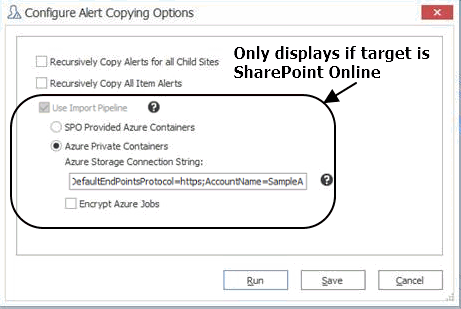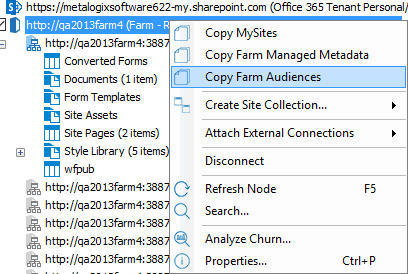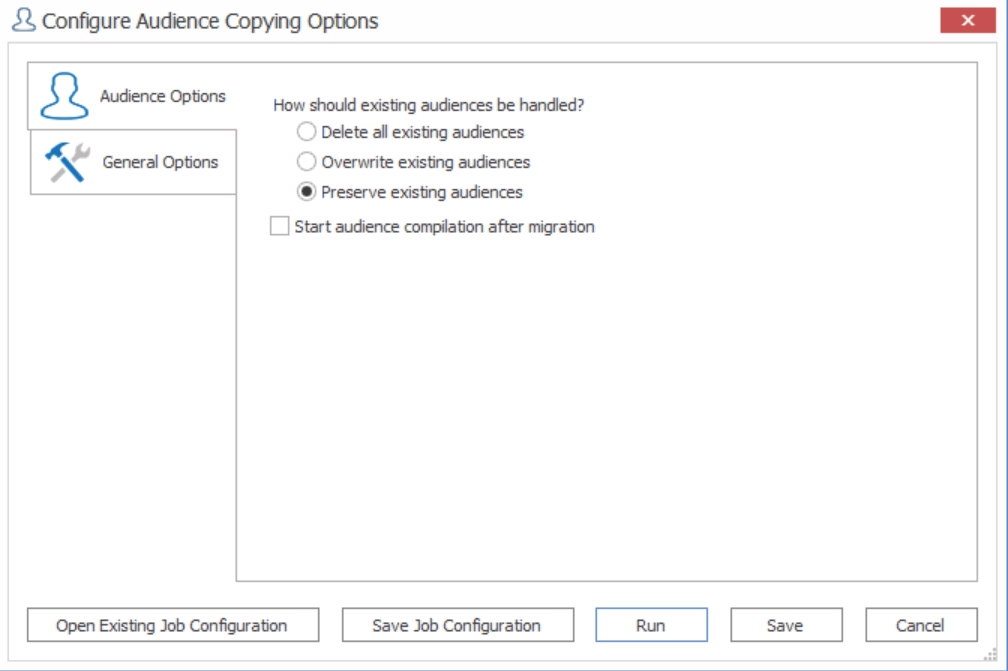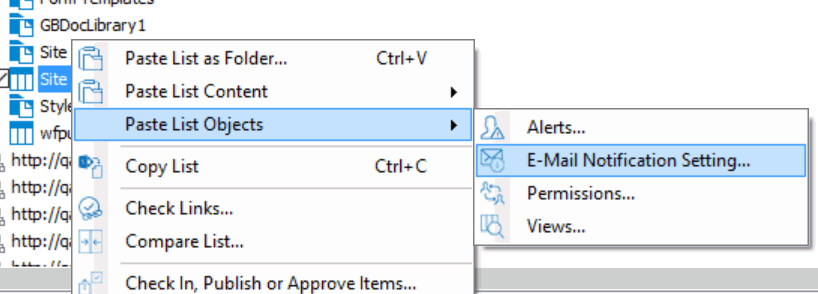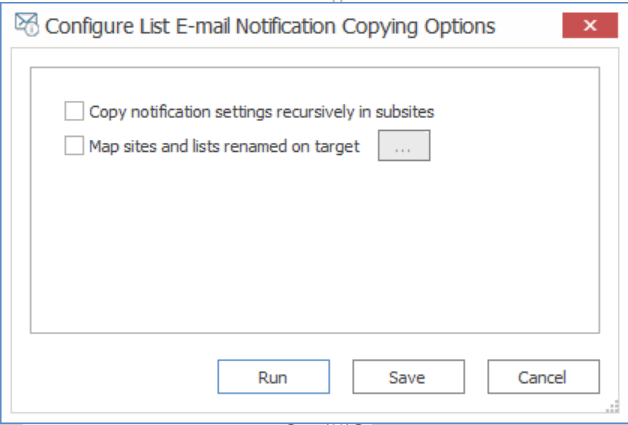Copying SharePoint Objects as a Separate Action
Many migration actions can be performed as a separate action after the initial migration is performed.
The following objects and settings can only be copied as a separate, post-migration task:
·SharePoint Email Notification Settings
The following objects and settings can be copied both as part of a full migration or as a separate action:
Copying Alerts as a Post-Migration Task
|
Navigation: Copying SharePoint Objects as a Separate Action > Copying Alerts as a Post-Migration Task |
Metalogix Content Matrix can copy:
·Site, list, and item level alerts to SharePoint on premises targets
·Site and list (but not item) level alerts to SharePoint Online targets

Alerts can be copied only as a separate, post-migration action, using the context (right-click) menu, or by creating a job/batch file.
NOTE: It is recommended that alerts not be migrated within five to ten minutes of the site, list or item being migrated to the target. This is to avoid the risk of having SharePoint send out any unnecessary email alerts regarding any modifications (migrations) that may have been made.
|
For SharePoint on premises targets: When using a Database connection or an Object Model connection through the Local Object Model connection or the Metalogix Extensions Web Service (MEWS), the migrating user (or the Web Service account) must have access to the alerts either in SharePoint or through the database. For SharePoint Online targets: ·Alerts can only be copied using the Import Pipeline, to which your SharePoint Online target environment must be connected. If your scope includes lists not supported by migration using the Import Pipeline, the migration of alerts for the unsupported lists will fail. ·Target objects (site, list, and item) must have the same ID on the target as they do on the source (which means that, as part of the migration, the option to Preserve IDs on items/folders must have been checked on the List Content Options tab). |
|---|
To copy alerts as a post-migration action:
1.In Explorer View, select the source site, list, or item from which you want to copy alerts.
EXCEPTION: The migration of alerts for individual items is not supported for SharePoint Online targets.
2.Select the target object to which you want the alerts copied.
3.Right-click, and choose Copy [Object].
NOTE: Item level alerts can only be copied one at a time.
4.Select the target object to which you want to copy the alerts, right click and choose Paste Site Objects > Alerts.
5.On the Configure Alert Coping Options dialog, check the applicable option(s):
§Recursively Copy Alerts for all Child Sites - This will copy alerts for all sites and lists recursively down through any content, within the scope of the migration. Item level alerts are not included in this option.
§Recursively Copy All Item Alerts - This will copy all item level alerts recursively down through any content, within the scope of the migration.
§If the target is SharePoint Online, the Use Import Pipeline option is checked and grayed out by default, as it is currently the only supported method for migrating alerts to SharePoint Online.
NOTE: If you are using Azure Private Containers and want migration job manifest files encrypted, check the Encrypt Azure Jobs box. (These files are always encrypted for SPO Provided Azure Containers.)
Now you can save or run the action.
Alert Migration Error Handling
When copying alerts Metalogix Content Matrix will check to see if the user already exists on the target. If the user the alert is assigned to does not exist on the target, then Metalogix Content Matrix will try to copy that user to the target before the alert is copied. If for some reason the user cannot be copied to the target an error message will be placed in the log file.
In the case that alerts are not turned on, in the target SharePoint server, Metalogix Content Matrix will give the following error:
Exception thrown: Server was unable to process request. ---> Alerts have been turned off for this virtual server. For assistance, contact your server administrator.
To resolve this issue, activate the alerts feature on the target SharePoint server, and try the migration again.
Copying Audiences as a Post-Migration Task
|
Navigation: Copying SharePoint Objects as a Separate Action > Copying Audiences as a Post-Migration Task |
Metalogix Content Matrix can copy audiences if:
· You are copying to a full, on premises version of SharePoint
NOTE: References to Distribution/Security Groups will be preserved as long as the source and target systems are running the same version of SharePoint and are both using the Active Directory (AD). References to SharePoint Groups will always be preserved as long as the groups themselves have been copied to the target.
AND
·The Target Type is "Farm" or "Web App"
NOTE: Audiences do not exist in SharePoint Foundation.

References to Distribution/Security Groups will be preserved as long as the source and target systems are running the same version of SharePoint and are both using the Active Directory (AD). References to SharePoint Groups will always be preserved as long as the groups themselves have been copied to the target.
|
|
The source and target farms must use a local Object Model or remote Metalogix Extensions Web Service (MEWS) connection in order to map references to audiences between servers. NOTE: Because the above connection types cannot be made to Office 365, audiences cannot be copied from or to this environment. |
|---|
Prerequisites for Copying Audience
In order to copy audiences, the migrating account must have permissions to manage audiences. Refer to the following Microsoft TechNet articles for details:
·For SharePoint 2007 (personalization services): https://technet.microsoft.com/en-us/library/cc263168(v=office.12).aspx
·For SharePoint 2010 (User Profile Service): https://technet.microsoft.com/en-us/library/ee721065(v=office.14).aspx
·For SharePoint 2013 and 2016 (User Profile Service): https://technet.microsoft.com/en-us/library/ee721057.aspx
It is also recommended that It you migrate MySites before copying and compiling audience memberships, because User Profiles (which are copied as part of a MySite migration), can then be added to the audiences, so when the audiences are compiled into audience memberships they will have the MySites User Profile data added to these memberships as well.
If MySites are not copied first, and the audiences are compiled before the MySites are migrated, then a second compiling of audiences would be necessary after MySites are migrated, so that the User Profile data of the MySites can be added into the audiences and compiled into audience memberships.
To copy Audiences as a post-migration task:
After audiences are copied over, a compilation of them will need to be done in order to get the audience membership. Metalogix Content Matrix also can run this compilation as a part of the audience copying process, so that it doesn't have to be done separately.
1.In Explorer View, navigate to the source Farm or Web App node that you want to copy audiences from.
2.Right-click, and choose Copy Farm Audiences.
3.Select the desired target server node.
4.Right-click and choose Paste Audiences.
5.In the Configure Audience Copying Options dialog select the appropriate How should existing audiences be handled? option. Use the information in the following table for guidance.
|
If you want to |
Then |
|---|---|
|
delete all audiences that exist on the target site prior to migration |
select Delete all existing audiences. |
|
delete only audiences on the target that have the same name as an audience that is being copied. |
select Overwrite existing audiences. |
|
only copy audiences that do not already exist on the target. |
select Preserve existing audiences. NOTE: If audience with the same name already exists on the target, it will not be copied from the source. |
6.If you want Metalogix Content Matrix to do a compilation of the audiences in order to populate audience memberships, check the Start audience compilation after migration box.
NOTE: If this option is left unchecked, audience memberships will not be populated. The audience compilation would then need to be started manually, or through a subsequent audience migration action.
7.Select any other desired migration options from the General Options tab.
Now you can save or run the action.
Copying SharePoint's E-mail Notification Settings as a Post-Migration Task
|
Navigation: Copying SharePoint Objects as a Separate Action > Copying SharePoint E-mail Notification Settings as a Post-Migration Task |
Metalogix Content Matrix can do a post-migration copy of the source SharePoint environment's email notification settings.

To copy SharePoint Email Notification Settings:
1.In Explorer View, select to the site or list for which you want to copy the email notification settings.
2.Right-click, and choose Copy [Object].
3.Select the target node under which you want to copy the notification settings .
4.Right-click and choose Paste Site Objects > E-Mail Notification Setting.
A message displays warning about the possibility that an email notification may be sent out if the selected target has been modified (by a migration or any other action) within the previous five minutes. Click [OK] to continue.
5.If you initiated the action at the site level, select the desired option(s). Use the information in the following table for guidance.
NOTE: If you initiated the action at the list level, the action will automatically run without further configuration.
|
If you want to |
Then |
|---|---|
|
migrate the source e-mail notification settings (for all lists that have this setting configured) for all sites and sub-sites under the selected target node |
select Copy notification settings recursive in subsites. |
|
Rename mappings between the source and target |
·Select Sites and lists renamed on target. ·Click [ ] and in the Specify new names of sites and lists dialog, configure the renamed mappings. For example, if a list was renamed during the initial migration, you could use this option to create a rename mapping from the lists old name to the lists new name. then when the E-mail notifications are migrated Metalogix Content Matrix will look for the new list name instead of the old list name. |
Now you can save or run the action.