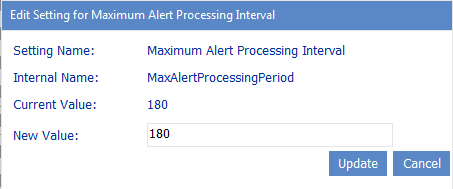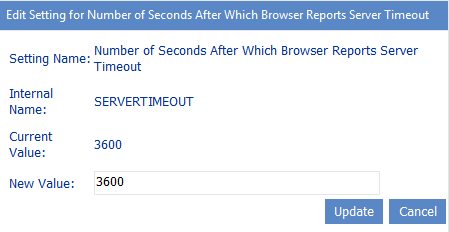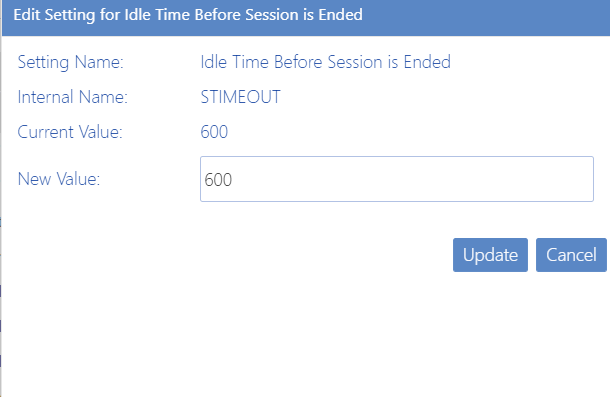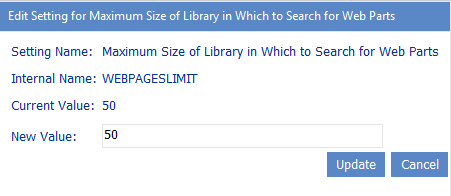Maximum Alert Processing Interval (MaxAlertProcessingPeriod)
By default, if a ControlPoint Alerts action is scheduled to run on a recurring basis at an interval measured in minutes, ControlPoint will include180 minutes worth of historical data the first time the job runs.
(Each subsequent run will include all events that occurred since the last successfully-completed job run.)
ControlPoint Application Administrators can, however specify a different time period by changing the Value of the ControlPoint Setting Maximum Alert Processing Interval.
NOTE: This setting applies only when ControlPoint Alerts are scheduled to run on a recurring basis at an interval measured in minutes.
Number of Seconds After Which Browser Reports Server Timeout (SERVERTIMEOUT)
By default, the ControlPoint server timeout value is set to 60 minutes, or 3600 seconds. (The normal browser timeout value is 1.5 minutes.) This value represents the amount of time that the browser will wait for an action or analysis to complete on the server before issuing the following message:
An action or analysis you requested is taking longer than expected. If you requested an analysis, try changing the option to use data from the cache, or narrow the scope of the analysis. If Discovery was running at the time you made your request, try again after Discovery completes.
The default value should be sufficient in most cases. To avoid his issue, administrators can:
·narrow the scope of their action or analysis (in the case of some analyses, you can also use cached instead of real-time data)
·if the Discovery process is running, wait for it to complete.
·perform the action or analysis on a scheduled basis.
ControlPoint Application Administrators can modify server timeout by changing the Value of the ControlPoint Setting Number of Seconds After Which Browser Reports Server Timeout.
For example:
·If you are managing a very large farm and you want to be able to perform very large, time consuming actions and analyses, you may want to increase this value.
NOTE: The size of a search or analysis is also limited by the maximum number of line items that can be displayed in results. See Maximum Line Items in Real-time Reports (REPCAP).
·If you are managing a smaller farm and/or would like to have a server timeout reported more quickly, you can decrease this value.
NOTE: Remember that this value is specified in seconds.
Idle Time Before Session is Ended (STIMEOUT)
By default, the ControlPoint application session timeout property is set to 600. This value represents the number of minutes between requests after which a ControlPoint session times out. ControlPoint Application Administrators can modify the session timeout by changing the Value of the ControlPoint Setting Idle Time Before Session is Ended.
NOTE: This is an Advanced Setting.
NOTE: Remember that this value is specified in minutes. The maximum value for this setting is 525600.
Maximum Size of Library in Which to Search for Web Part Pages (WEBPAGESLIMIT)
When either Discovery or an interactive Web Part analysis is run, document libraries are searched for Web Part Pages from which Web Parts are collected. Because this can be a resource-intensive process, by default only document libraries that have 50 items or fewer are searched. ControlPoint Application Administrators can, however, specify a different threshold by changing the Value of the ControlPoint Setting Maximum Size of Library in Which to Search for Web Part Pages.
Note that, at a higher threshold, more Web Part Pages will be searched, but the process will become more resource-intensive.
NOTE: If you want to include all document libraries in your search, regardless of size, set the threshold to 0.