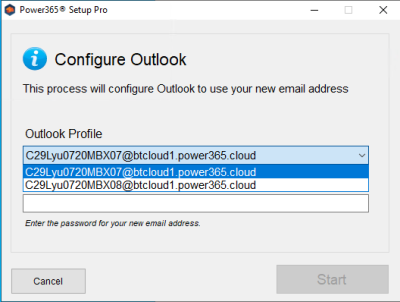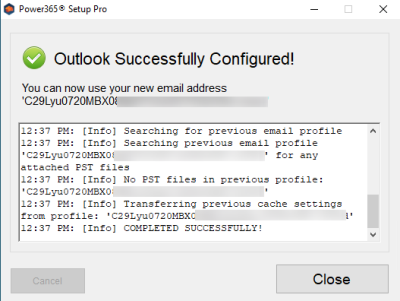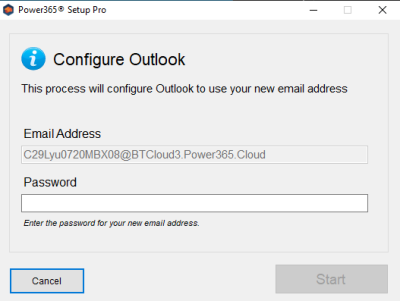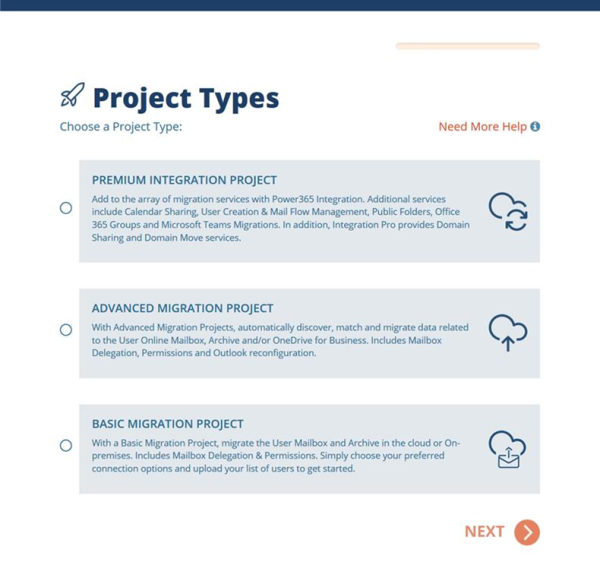Outlook Setup Pro
Power365 optionally provides the user the ability to automatically configure their Outlook client to use the destination mailbox. For this feature to be successful, the following will be required on each user’s Windows workstation.
What is Outlook Setup Pro?
Power365 Outlook Setup Pro is our older software tool used to configure the users's Outlook client. Desktop Setup Pro expands the capabilities of Outlook Setup Pro to now include the automatic configuration of OneDrive for Business and/or Microsoft Teams applications to connect to the new target tenant.
Is there any tenant level requirement needed to use the Outlook Setup Pro?
Yes. “ApplicationImpersonation” role is part of the “Organization Management” admin role within Exchange Online for the Source tenant when the Outlook Setup Pro feature is enabled. This role is needed to send a hidden message to the source user mailbox to display the user’s target mailbox information when launched.
General Requirements
- Internet access to download the executable and connect to Microsoft 365.
- The permission to download and run an executable (exe) file.
- Disable any policies preventing Outlook Profile, OneDrive for Business, and Teams application changes or creation.
- The end-user will need to be supplied with the new or temporary password for the new account residing in the destination Microsoft 365 tenant. (if applicable)
Minimum Software Prerequisites
- Outlook 2016
- Windows 10 (32-bit or 64-bit)
- .NET 4.0.x or higher (4.6.x or higher recommended)
End-user Workstation Requirements
- Internet access using Port 443.
Internet access to the Power365 Outlook agent endpoint at https://power365.quest.com/api/outlook
Internet access to Exchange Online "Autodiscover" endpoints at:
- Global: https://autodiscover-s.outlook.com/autodiscover
Local access to read\write the following registry keys on the end-user's workstation:
- Outlook 2016: HKEY_CURRENT_USER\Software\Microsoft\Office\16.0
- Outlook 32-bit: HKEY_LOCAL_MACHINE\SOFTWARE\Wow6432Node\Microsoft\Office
- Outlook 64-bit: HKEY_LOCAL_MACHINE\SOFTWARE\Microsoft\Office
Note: During this process, the Outlook Profile will be copied to a new Profile directed to the target account. Due to this configuration, a new OST download will occur based on your current cache settings, if enabled. To avoid network congestion try disabling or curtailing your cache settings to a lower amount of data then slowly increase it as needed. This can be accomplished through policies.
Supported Use Cases
The following are the supported use cases when installing and executing the Binary Tree Power365 Setup Pro agent from the user cutover notification.
- Single User on a single workstation.
Single User on a single workstation with multiple mailboxes to manage.
- Multiple Workstations for the same user.
- Different Users on the same workstation under their own Windows Profile.
Power365 Setup Pro supports environments that utilize Active Directory Federation Services (AD FS), Single Sign On (SSO) with mixed authentication modes being used such as Modern Authentication (ADAL), Forms Authentication and Windows Integrated Authentication.
Can I use the Outlook Setup Pro to re-configure my Outlook Profiles on the same workstation if I have multiple mailboxes?
Outlook Setup Pro supports the scenario where a single user has multiple mailboxes and would to reconfigure the profiles on a single workstation. End user may choose their existing source mailbox Outlook Profile of their choice via the drop-down menu when they have multiple Outlook Profiles. Once the first profile has been reconfigured, user may launch Outlook Setup Pro again to reconfigure the remaining profiles.
To help the end user during this process, Outlook Setup Pro will only list the Outlook Profiles that have not been reconfigured and will not display profiles that were already reconfigured on the workstation. (See below for more detail)
User has two mailbox profiles configured on a single workstation and would like to use Outlook Setup Pro to reconfigure the profiles.
After installing the Outlook Setup Pro on the workstation, end user may launch the application to reconfigure the profiles.
Running the agent for the first time when the workstation has two mailboxes configured. In this case, C29Lyu0720MBX07 and C29Lyu0720MBX08. User may select the profile of their choice via the drop-down menu to reconfigure the first profile. In this case C29Lyu0720MBX07 is selected.
User will complete the profile configuration and close the Outlook Setup Pro after it is done.
After the first profile is reconfigured, user will launch the agent again to reconfigure the second profile. In this case, only C29Lyu0720MBX08 profile will be listed as C29Lyu0720MBX07 was already reconfigured.
Additional Information
Desktop Setup Pro
What is Desktop Setup Pro?
Power365 Desktop Setup Pro is our newest version of Outlook Setup Pro. Desktop Setup Pro expands the capabilities of Outlook Setup Pro to now include the automatic configuration of OneDrive for Business and/or Microsoft Teams applications to connect to the new target tenant.
What use cases does Desktop Setup Pro support?
Users may have different or multiple workstations to configure. The following are the supported use cases when installing and executing the Binary Tree Power365 Desktop Setup Pro agent.
- Single User on a single workstation.
- Single User on a single workstation with multiple mailboxes to manage.
- Multiple Workstations for the same user.
- Different Users on the same workstation under their own Windows Profile.
What authentication methods does Desktop Setup Pro support?
Power365 Desktop Setup Pro supports environments that utilize:
- Multi-Factor Authentication (MFA)
- Active Directory Federation Services (AD FS)
Single Sign On (SSO) with mixed authentication modes, such as:
- Modern Authentication (ADAL)
- Forms Authentication
- Windows Integrated Authentication
How does Desktop Setup Pro work?
- Administrators choose their Migration Options:
- At the time, when the user is finally moved to their target tenant, the Project administrator has the option to send the user an email where they may download the application and run it.
- The other option is for the Project administrator to silently install the agent application to each workstation before the final migration begins and when the user receives the email in their source mailbox, the agent will run automatically during the next logon.
- Cutover Begins: Either a cutover event is scheduled, or a project operator started one.
- User Receives Email: The end-user receives an email in their source mailbox.
- User Runs Agent: The user downloads and runs the agent or the agent auto-starts upon login.
- User Enters Password: Once the application begins, the user will be asked to provide their target credentials for authentication purposes.
- User Chooses which apps to configure: Next they will be asked if they would like to reconfigure their Outlook application, followed by Teams and finally OneDrive for Business. The user has the option to skip any of the application configurations they wish to perform later.
Is there any tenant level requirement needed to use the Desktop Setup Pro?
Yes. “ApplicationImpersonation” role is part of the “Organization Management” admin role within Exchange Online for the Source tenant when the Desktop Setup Pro feature is enabled. This role is needed to send a hidden message to the source user mailbox to display the user’s target mailbox information when launched.
What is required to install Desktop Setup Pro?
The following will be required on each user’s Windows workstation to run Desktop Setup Pro.
General Requirements
- The permission to download and run an executable (exe) file (optional).
- Disable any policies preventing Outlook Profile, OneDrive for Business, and Teams application changes or creation.
- The end-user will need to be supplied with the new or temporary password for the new account residing in the destination Microsoft 365 tenant. (if applicable)

Licenses
Before starting cutover, each target user account must be licensed for each application that will be configured using Desktop Setup Pro. The following are required:
- Exchange Online if configuring Outlook profiles
- SharePoint Online if configuring OneDrive for Business application
- Teams if configuring Teams application

Software
The following outlines the minimum version requirements for different software packages installed on your end-user’s workstations.
- Outlook 2016
- OneDrive for Business (Most recent updates recommended)
- Microsoft Teams (Most recent updates recommended)
- Windows 10 (32-bit or 64-bit)
- .NET 4.0.x or higher (4.6.x or higher recommended)
Network
The following outlines the minimum network related requirements to run Desktop Setup Pro.
Internet access using Port 443.
Internet access to download the executable (optional).
Internet access to connect to Microsoft 365.
Internet access to the Power365 Outlook agent endpoint at https://power365.quest.com/api/outlook
Internet access to Exchange Online "Autodiscover" endpoints at:
- Global: https://autodiscover-s.outlook.com/autodiscover
Local access to read\write the following registry keys on the end-user's workstation:
- Outlook 2016: HKEY_CURRENT_USER\Software\Microsoft\Office\16.0
- Outlook 32-bit: HKEY_LOCAL_MACHINE\SOFTWARE\Wow6432Node\Microsoft\Office
- Outlook 64-bit: HKEY_LOCAL_MACHINE\SOFTWARE\Microsoft\Office

What options are available to deploy Desktop Setup Pro?
There are two installation options to deploy Desktop Setup Pro to your end-user’s workstations.
- Silent – Administrators may preinstall the Desktop Setup Pro agent using a GPO via the Silent Installation option. This method will trigger at the next user log-in after the cutover email is sent.
- Direct Download – End-users may be sent a cutover email that includes a link to download the Desktop Setup Pro agent from our portal. This method is triggered when the end-user downloads and runs the agent.
I am already using Outlook Setup Pro. How does this impact my users’ experience?
If you are actively migrating your users, we do not recommend testing this feature as this will impact your end-user experience and may cause disruption to your migration project. However, if you are the start or yet to start and have a need to automatically help your end-user configure your user’s Outlook, OneNote and Teams applications.
How do I upgrade to Desktop Setup Pro?
Power365 Desktop Setup Pro is currently available through our public preview version. To request access please contact Support. Once you begin using Desktop Setup Pro, you would no longer use Outlook Setup Pro. Therefore, any silently installed agents will need to be updated.
Are there any limitations for Desktop Setup Pro?
Please be aware of the following limitations of Desktop Setup Pro:
When the new target account is added for OneDrive, the migrated target files and folders are synchronized again, causing double files until the source is cleaned-up.
The end-user must remove source files and folders manually.
The source OneDrive account is not automatically disabled from synchronization.
Multiple Outlook profiles will be created if end-user runs the Desktop Setup Pro multiple times for the same account.
In addition, please review the most recent known limitations.
Additional Information
Setup
Projects
What is a Power365 Project?
A project in Power365 allows you to configure and manage a subset of features, services and capabilities related to specific environments and/or user groups. There are three Power365 project types to choose from.
- Basic Migration Project
- Advanced Migration Project
- Premium Integration Project
Figure 1: Create New Project Example Page
The following information provides details on the features available for each project type. Some features are optional and may require additional license types. Optional features are indicated by the 
Basic Migration Project
With a Basic Migration Project, migrate the User Mailbox and Archive in the cloud or On-premises. Includes Mailbox Delegation & Permissions. Simply choose your preferred connection options and upload your list of users to get started.
| Features | Basic |
|---|---|
| Basic Authentication |  |
| Modern Authentication |  |
| Online Mailbox |  |
| On-Premises Mailbox |  |
| Online & On-Premises Archive Mailbox |  |
| Mailbox Delegates |  |
| Mailbox & Folder Permissions |  |
| Manage Users with Mapping File |  |
What is Basic Authentication?
Basic Authentication is one of the connection methods allowed in a Basic migration project. Basic Authentication uses single factor authentication where your environment account name and password are securely stored in the environment connection details which will be used to access assigned environment resources for the purposes of data migrations.
What is Modern Authentication?
Modern Authentication is the other connection method allowed in all migration project types. Modern Authentication offers a more secure and integrated login experience. OAuth 2.0 provides, a seamless, two-factor authentication method across different platforms and applications. OAuth 2.0 is the most secure data sharing standard on the market. The two-factor nature and use of tokenization prevents the single factor disclosure of accounts.
Other advantages of using OAuth is the native support of Multi-Factor Authentication (MFA) when accessing the app and the support for delegated app permissions where the Power365 app is granted permission to the designated resources for the purposes of migration and optionally, integration services.
It’s easier to manage, more secure and built-in to your existing identify management controls and policies. Modern Authentication is the recommended connection method.
Is Modern Authentication required for Exchange Online?
Yes. All Power365 project types (excluding Basic Projects using the Basic Authentication option) take advantage of Modern Authentication to help manage your projects. Modern Authentication is the default behavior for all Microsoft 365 tenants. Unless it was disabled, no action is required. However, we recommend the following configuration parameter is validated prior to deployment.
Get-OrganizationConfig | Format-Table Name,OAuth* -Auto
If Modern Authentication is disabled it must be enabled prior to any migration activities can proceed. To enable Modern Authentication for Exchange Online, run this command under the correct authority.
Set-OrganizationConfig -OAuth2ClientProfileEnabled:$true
Here is some additional information about how to Enable modern authentication in Exchange Online.
Advanced Migration Project
With Advanced Migration Projects, automatically discover, match and migrate data related to the User Online Mailbox, Archive and/or OneDrive for Business. Includes Mailbox Delegation, Permissions and Outlook reconfiguration.
| Features | Advanced |
|---|---|
| Basic Authentication | |
| Modern Authentication |  |
| Online Mailbox |  |
| On-Premises Mailbox | |
| Online Archive Mailbox |  |
| Mailbox Delegates |  |
| Mailbox & Folder Permissions |  |
| Automatic Outlook Cutover |  |
| Customizable End-User Cutover Email |  |
| Automatic Discovery & Reporting |  |
| Automatic Matching & Mapping |  |
| OneDrive for Business & OneNote |  |
Premium Integration Project
Add to the array of migration services with Power365 Integration. Additional services include Calendar Sharing, User Creation & Mail Flow Management, Public Folders, Office 365 Groups and Microsoft Teams Migrations. In addition, Integration Pro provides Domain Sharing and Domain Move services.
| Features | Premium |
|---|---|
| Basic Authentication | |
| Modern Authentication |  |
| Online Mailbox |  |
| On-Premises Mailbox | |
| Online Archive Mailbox |  |
| Mailbox Delegates |  |
| Mailbox & Folder Permissions |  |
| Automatic Outlook Cutover |  |
| Customizable End-User Cutover Email |  |
| Automatic Discovery & Reporting |  |
| Automatic Matching & Mapping |  |
| OneDrive for Business |  |
| Public Folders |  |
| Office 365 Groups and Microsoft Teams |  |
| User Provisioning (Create, Update & License) |  |
| Calendar Sharing (Free/Busy) |  |
| Mail Flow Management (Before & After Migration) |  |
| Directory Sync Services (Supports Azure & AD) |  |
| Domain Sharing Day 1 (New Domain Before Migration) |  |
| Domain Sharing Day 2 (Original Domain After Migration) |  |
| Long-Term Domain Sharing (Day 1 with No Migrations) |  |
| Domain Move Services with Zero Email Downtime |  |
How do I create a new Project?
To create a new project, follow these steps:
- Login to https://power365.quest.com/.
- Click on Migrate and Integrate on the homepage.
- Click New Project to open the start of a project.
- Select which type of project you would like to create. See figure 1 above.
- If a project option is not available, this means you do not have the required licenses.
- To verify your licenses, login as a client administrator to Power365 then click here to open the Licensing management page.
- To request additional licenses, contact Support or your local sales account executive.
- Once the project type is selected, click Next to begin the project. Follow the wizard which will guide you through the setup process.
- Follow the project wizard until it is complete.