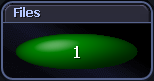 |
|
The Files panel shows the number of files whose file size is currently being tracked by Spotlight on Windows. Note: This panel is hidden while no files are being tracked. To add / remove files, right click on the Files panel and select Files Options. Windows Files Metrics |
Spotlight is a powerful diagnostic and problem-resolution tool for Windows operating systems. Its unique user interface provides you with an intuitive, visual representation of the activity on the host machine.
For information on Spotlight on Windows, see these sections
| Section |
Description |
|---|---|
| Background Information |
Introductory material to Spotlight on Windows. |
| Connect to a Windows System | Create / Modify / Delete connections to Windows systems. |
| Home Page | The Spotlight home page shows the flow of information and commands between various sub-components and the size and status of internal resources such as processes, disk files and memory structures. |
| Alarms |
Spotlight alerts you to problems with your system by issuing an alarm. You can configure Spotlight in the level of severity that constitutes an alarm, to disable an alarm, and the actions Spotlight takes on raising the alarm. |
| Drilldowns | When you have isolated a problem, you can display a drilldown page, whose charts and tables provide a detailed breakdown of the underlying statistics. |
| View | Options | Customize Spotlight. |
| Troubleshooting | Solve problems using Spotlight. |
For information on using Spotlight applications See
Spotlight alerts you to problems with your system by issuing an alarm. You can configure Spotlight in the level of severity that constitutes an alarm, to disable an alarm, and the actions Spotlight takes on raising the alarm.
When an alarm is raised Spotlight performs one or more of the following actions:
Actions you can take on an alarm being raised include:
Following are the alarms specific to Spotlight.
This alarm is activated when the level of cache reads exceed a threshold.
High cache reads do not usually indicate a problem.
When this alarm is current you should look at the Processes tab in the Processes drilldown to see which applications are busy. Look at Page Faults/Sec and % CPU. These columns will show which applications are causing the high level of cache reads.