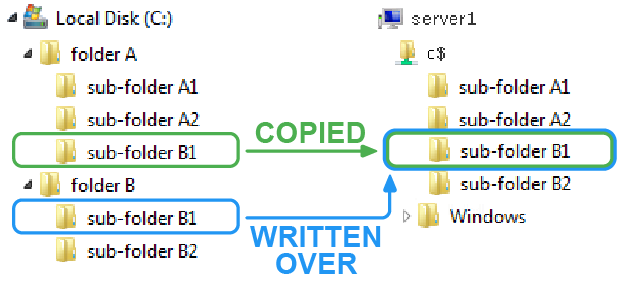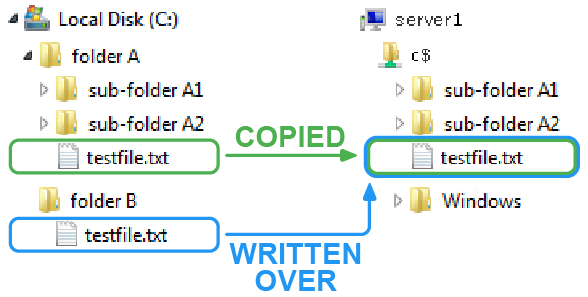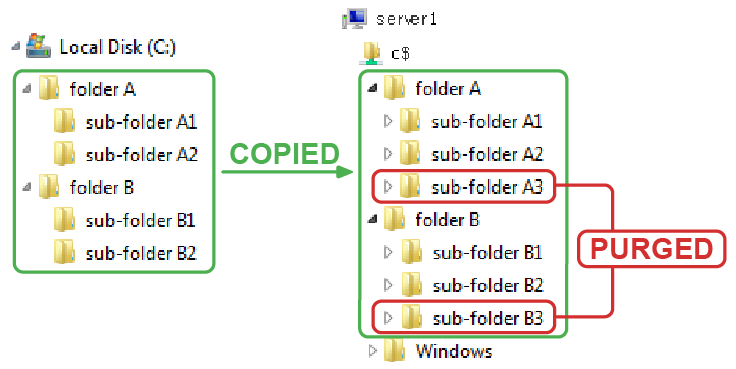Synchronizing multiple source paths to single target path
When synchronizing the contents of the target folder with the source folder, you can select two different methods of purging orphaned files/folders in the target. These two options on the Synchronization page work in conjunction with the Create initial source folder under target folder check box on the Copy Locations page. See Setting synchronization and Setting copy locations.
|
IMPORTANT: When copying multiple source paths to a single target path, any file or folder with the same name located on the root of the source paths is overwritten by the file or folder of the same name in the last source path. |
The examples included in this section illustrate how these three options work together.
Scenario 1: Folders with the same name
Scenario 2: Files with the same name
Multiple sources example 1
Create initial source folder under target folder
Synchronize Target Contents with Source
Because the Create initial source folder under target folder check box is selected, the source folder structure is duplicated under the target path during the copy process. When the copy process is complete:
|
IMPORTANT: When copying multiple source paths to a single target path, any file or folder with the same name located on the root of the source paths is overwritten by the file or folder of the same name in the last source path. See Scenario 1: Folders with the same name and Scenario 2: Files with the same name. |