Every page of the ExpertAssist host can be reached from the left hand menu tree of the Manager. The menu tree is expandable and collapsible like Windows Explorer so you can find the pages you need quickly.
The sub-sections of each item in the menu tree are labeled as follows:
On each page of the ExpertAssist you can see a real-time Performance Data Viewer. This java applet is to the right of the logo in the top frame. It shows CPU load (green) and Memory load (red) and is updated every few seconds so you can get instant feedback on the effects of performance intensive processes.
Figure 4: Performance Data Viewer.
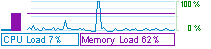
To disable the Performance Data Viewer:
Use the Appearance.section of the Preferences node.
QuickLinks are accessible from every page of the ExpertAssist.
The QuickLinks menu is situated in the top frame of the page so that your favorite pages are always only a click away.
To add your favorite pages to the QuickLinks drop down menu:
Click the star icon in the tool bar of the page you are viewing.
To edit your QuickLinks:
Click on -- Edit your QuickLinks -- in the QuickLinks drop-down menu.
To access the QuickLinks:
Open the System Overview tab of Home page.
If you are inactive for 10 minutes you will be logged out automatically.
To close the remote session:
Click the red End Remote Session button in the top right corner of the screen, to the right of your computer’s name.
To modify the session idle timeout time:
Use the Network page under Preferences section.