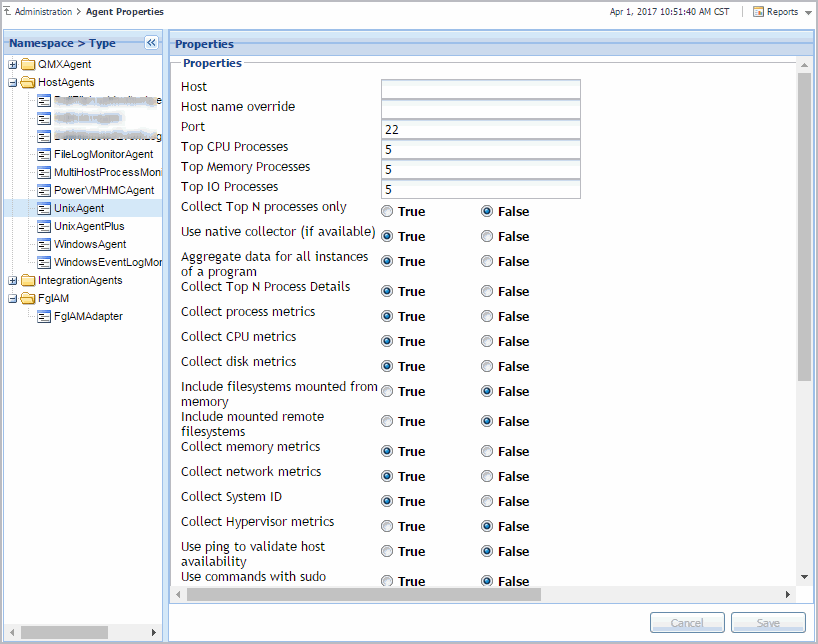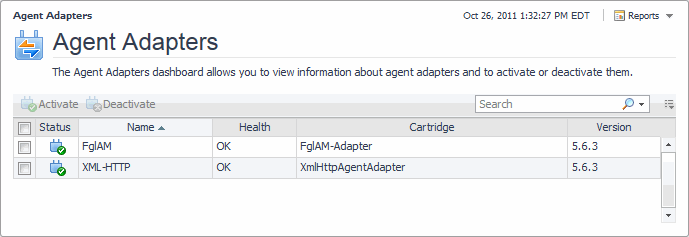Editing Agent Properties by Type
When an agent connects to the Foglight® Management Server, it is provided with a set of properties that it uses to configure its correct running state. Foglight stores agent properties on the Management Server.
You can edit the properties of agent types (global properties), or the properties of individual agent instances (private properties). Typically, after creating an agent instance, before its activation, you edit the agent properties. This causes the agent property values to become private. Agent instances with private properties are not affected by any subsequent changes made to its global properties. Changes to global properties are only carried over to new agent instances that are created after those changes.
Another classification of agent properties refers to their format, complexity, and shareability. Primary properties are typically text, number, or Boolean values. These types of values are easily specified and changed. Secondary or shared properties are in list form and contain multiple values organized into rows and columns. They can be easily cloned and modified to suit the needs of individual agent instances. The difference between primary and secondary (shared) properties is that secondary properties can be shared amongst multiple agent instances, meaning that a list can be associated with multiple agent instances of the same type. However, any changes made to a shared list affect all of those agents.
Agent properties can be edited using the Agent Properties dashboard. You can use it to edit the properties globally, for all instances of the same type, or only for a specific agent instance. To access this dashboard, from the navigation panel, click Dashboards > Administration > Agents > Agent Properties, or select an agent instance on the Agent Status dashboard and click Edit Properties.
Moving FglAM agents
The Agent Status dashboard allows you to move the FglAM agents within various FglAM hosts, if needed. To access the Agent Status dashboard, from the navigation panel, click Dashboards > Administration > Agents > Status. For the detailed information about the Agent Status dashboard, see Explore the Agent Status dashboard on page 127.
|
NOTE: The agent movement function is only applicable for the FglAM agent which type is one of the following: FileLogMonitorAgent, UnixAgentPlus, WindowsEventLogMonitorAgent, MultiHostProcessMonitorAgent, PowerVMHMCAgent, UnixAgent, and WindowsAgent. |
|
1 |
|
3 |
Use the group selector to select the target FglAM host from the Select Agent Manager drop-down list, and click Move. |
|
• |
The WindowsAgent stops collecting the data, if this WindowsAgent is moved from FglAM-A (an FglAM host installed with the Windows environment) to FglAM-B (an FglAM host installed with the Linux environment). See the “Access to DCOM objects and registry is denied” section in the Foglight Agent Manager Guide to resolve this issue. |
|
• |
When moving an FglAM agent which ASP configurations include a value of “localhost”, it is strongly recommended that you change the corresponding ASP value to the name or IP address of the local host; otherwise the unexpected result may occur. |
|
• |
The agent movement fails if an FglAM agent is moved from Solaris OS to Windows 2008 OS. This issue is known to exist. For more information, see the Foglight 5.7.6 Release Notes document. |
For more information, see the following topics:
Viewing Agent Adapters
The Agent Adapters dashboard allows you to view information about agent adapters and to activate or deactivate them, if instructed by Quest Support. To access this dashboard, from the navigation panel, click Dashboards > Administration > Agents > Adapters.
For more information, see the following topics:
Controlling System Access with Credentials
The Credentials dashboard provides quick access to credentials and lockboxes. This dashboard provides at-a-glance information about the current state of credentials, lockboxes, credential clients, the alarms they generate, and cartridge-specific credential views. Use it as a starting point for your credential management needs. To access this dashboard, on the navigation panel, click Dashboards > Administration > Credentials.
For more information, see the following topics:
For more information, see the following topics:
For more information, see the following topics:
For more information, see Explore the View Clients dashboard on page 166.