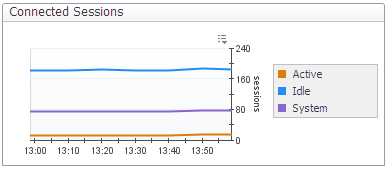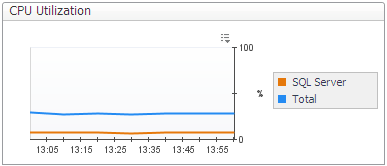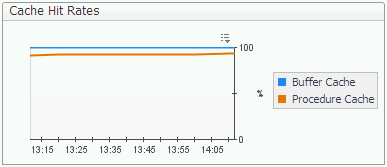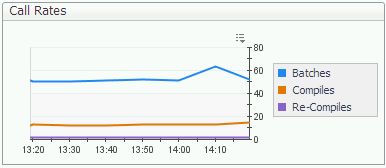Viewing In-depth Data about the Instance
|
• |
An overview of the activity in the currently monitored database, using the SQL Instance Summary panel. |
The Activity panels allow carrying out the following tasks:
|
• |
Viewing SQL I/O activity data — using the SQL I/O Activity panel, which provides graphical representations of various I/O activities of the currently diagnosed SQL Server instance. For details, see Viewing SQL I/O Activity Data . |
|
• |
Viewing session data — using the Sessions panel, which lists all current SQL sessions and allows viewing session details and locks. For details, see Reviewing Session Details . |
|
• |
Viewing detailed statistics about locks and latches — using the Locks panel, which displays information about all locks, latches and requests on the currently diagnosed SQL Server instance. For details, see Monitoring Locks and Latches . |
|
• |
Viewing statistics about current lock conflicts — using the Blocking (Current) panel, which displays information about all current blocked sessions and lock conflicts, including the connections and resources involved in these conflicts. For details, see Tracking Current Lock Conflicts . |
|
• |
Tracking deadlocks and their implications — using the Deadlocks panel, which displays all of the deadlocks that took place within the selected time range, as well as the databases and objects that were involved in the deadlock situations. For details, see Tracking Deadlocks and their Affected Objects . |
|
• |
Viewing I/O Statistics by Database Files — using the I/O by File panel, which displays current I/O statistics for each SQL Server file. For details, see Viewing I/O Statistics by Database Files . |
Reviewing the SQL Server Instance Activity
The SQL Instance Summary panel displays a breakdown for the selected time range (by default: last 60 minutes) of system and SQL Server activity metrics, such as CPU utilization and response time. The display also includes the inner division within the metrics (for example, total CPU utilization compared with CPU utilization by the SQL Server). All metrics are displayed in the Foglight for SQL Server real-time summary; however, the home page displays only the last snapshot (by default: 20 seconds).
The SQL Instance Summary panel allows carrying out the tasks detailed in the following sections:
The Connected Sessions chart displays SQL Server session information. This chart contains a plot graph, which displays the number of SQL Server sessions over time.
Sessions are broken down into the following categories:
For more in-depth information about the SQL Server’s sessions, go to the Sessions panel, described in section Viewing Session Details .
The CPU Utilization chart displays the amount of CPU being used by SQL Server compared with the total being used by all processes in Windows.
The top-consuming sessions in the system can be reviewed in the Sessions panel, by sorting the Sessions table by the CPU Usage column. For details, see Viewing Session Details .
Viewing the SQL Server I/O activity
The SQL Server IO chart displays the following types of I/O activity:
The SQL Server IO chart, which displays I/O activity for all sessions and for all SQL Server database files, is actually a summary of two different charts, found in the SQL I/O Activity panel. For details, see Monitoring the SQL Server physical I/O activity and Monitoring the SQL Server logical I/O activity . A more focused display can be obtained using the steps detailed below.
|
1 |
|
2 |
Click the requested session in the Sessions table. |
|
3 |
Review the details displayed in the Session Details pane. |
|
1 |
|
2 |
View the details displayed in the IO by File table. |
The Response Time chart displays the response over the defined time range.
Hit rates are shown for the following cache types:
|
• |
Buffer Cache — the hit rate for this cache should normally be over 90%. |
|
• |
Procedure Cache — the hit rate for this cache varies widely, depending on how well the application is written. |
To further investigate the reasons for the low cache hit rates, see Monitoring Buffer Cache-related Data and Monitoring Plan Cache-related Data . To review how the cache hit rate affects the number of compiles and recompiles, review the Call Rates chart.
The following metrics are charted:
When many recompiles take place, the SQL Server’s CPU can become overloaded, slowing down everything running on that computer. When a predefined threshold is exceeded, the Recompiles alarm is invoked. The Re-Compiles metric of this chart allows viewing whether the recompiling issue is a persistent one. For further details, see Recompiles Alarm .
Viewing SQL I/O Activity Data
The SQL I/O Activity panel provides information, represented graphically by charts, about the physical and logical activity of all SQL Server’s sessions. In addition, this panel includes a chart that displays various statistics relating to how SQL Server data is being accessed and updated (for example, page splits and page allocations). An extra chart featured in this panel, Disk Queue Length, displays the disk activity for each logical disk, including activity generated by non-SQL Server processes.
The charts displayed in this panel provide a summary of physical and logical I/O activity for all sessions. To view a breakdown of these activities per session, go to the Sessions panel and click the requested session.
The SQL I/O Activity panel allows carrying out the tasks described in the following topics: