Statistics update frequency
Backup, restore, and troubleshooting
Collaboration Services automatic backup
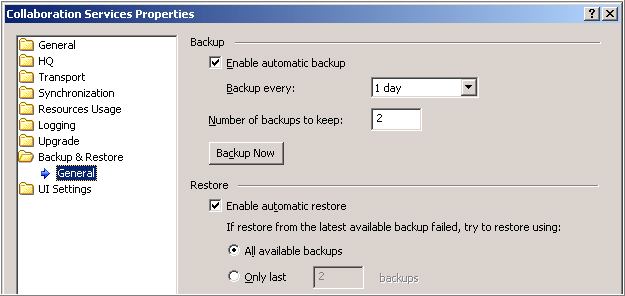
In particular, you can specify:
The restore options allow you to:
Regular file backup
|
2 |
Click File | Export. |
Before backing up the Collaboration Services installation folder:
