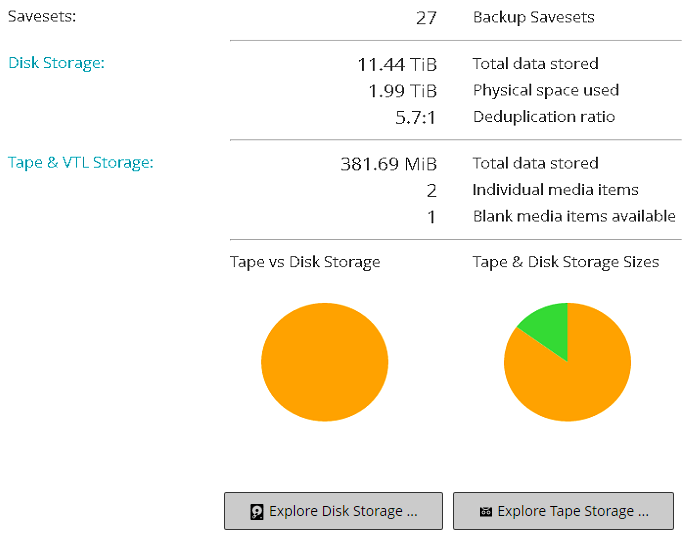Managing storage media
Viewing storage summary
|
1 |
In the Navigation pane, click Explore Storage. |
|
2 |
On the Explore Storage page, you can view the following information. |
|
This area shows the total backup savesets stored in disk-based and tape-storage devices. | ||||||||
|
This area shows the following information:
| ||||||||
|
This area shows the following information:
| ||||||||
|
The pie chart shows the total data stored in tape- and disk-based devices. | ||||||||
|
Total data stored in disk-based backup devices (total data size without deduplication). | ||||||||
Viewing disk storage details
|
1 |
|
2 |
On the Explore Disk Storage page, you can view the repository table. |
|
• |
Repository Name: The name of the device or storage container. |
|
• |
Type: Device type (for example, NetVault SmartDisk, Quest DR Series system, or Data Domain system). |
|
• |
Record Count: Number of data records stored in the device. |
|
• |
Saveset Count: Number of savesets stored in the device. |
|
• |
Space Free: Amount of space available. |
|
• |
Space Used: Amount of space used. |
|
• |
Deduplication ratio: The ratio of size of data before deduplication to the size of data after deduplication. |
|
5 |
|
6 |
On the Explore Disk Storage Repository page, you can view the following information: |
|
• |
Repository summary: This area shows the following information: |
|
• |
Repository name: The name of the device or storage container. |
|
• |
Data stored: Total data stored in the device (total data size without deduplication). |
|
• |
Physical space used: Total physical space used by backups stored in the device (total data size with deduplication). |
|
• |
Space available: Free space available in device. |
|
• |
Deduplication ratio: The ratio of size of data before deduplication to the size of data after deduplication. |
|
• |
Storage data type: Pie chart showing the percentage of storage used by various plug-ins. |
|
• |
Saveset table: The Saveset table lists all backups stored in the repository. It shows the saveset creation date, saveset name, saveset size, job ID number, instance number, and phase number. |
|
• |
To view savesets created for a particular client, click the Client list, and select the client in the list. |
Viewing tape storage details
|
1 |
|
2 |
On the Explore Tape Storage page, you can view the media table. |
|
• |
Label: Media label. |
|
• |
Group: Media group label. |
|
• |
Barcode: Media barcode. |
|
• |
Library: Name of the library. |
|
• |
Record Count: Number of data records stored in the tape. |
|
• |
Saveset Count: Number of savesets stored in the tape. |
|
• |
Space Free: Amount of free space available. |
|
• |
Space Used: Amount of space used. |
|
• |
|
6 |
On the Explore Tape Media Item page, you can view the following information: |
|
• |
Tape summary: This area shows the following information: |
|
• |
Barcode: Media barcode. |
|
• |
Label: Media label. |
|
• |
Group: Media group label. |
|
• |
Library: Name of the library where the tape resides. |
|
• |
Offsite Location: Off-site location, if specified. |
|
• |
Media Type: Disk file (virtual tape) or physical tape. |
|
• |
Data Stored: Total data stored in the tape. |
|
• |
Space Available: Amount of free space available. |
|
• |
Reuse Policy: Tape can be reused or not. |
|
• |
Date Last Written: Date on which the last write operation was performed. |
|
• |
Date Last Read: Date on which the read operation was performed. |
|
• |
Times Reused: The number of times the tape has been reused. |
|
• |
Read Errors: Number of read errors. |
|
• |
Write Errors: Number of write errors. |
|
• |
Usable: Tape is usable or unusable. |
|
• |
Read-Only: Tape is marked read-only or not. |
|
• |
Media Online: Tape is online or offline. |
|
• |
Media Usage: Pie chart showing the amount of storage used by various savesets. |
|
• |
Saveset table: The Saveset table lists all backups stored in the repository. It shows the saveset creation date, saveset name, saveset size, job ID number, instance number, and phase number. |