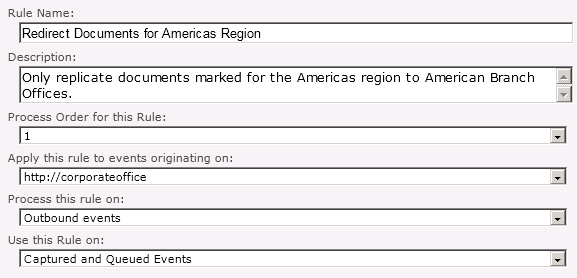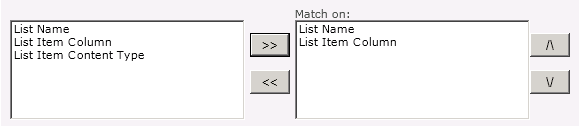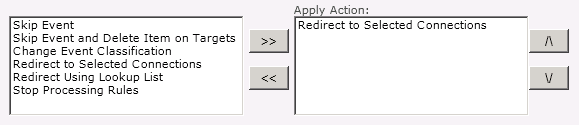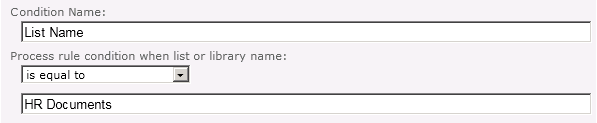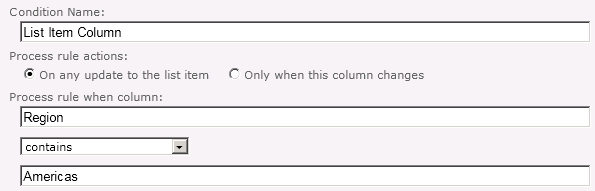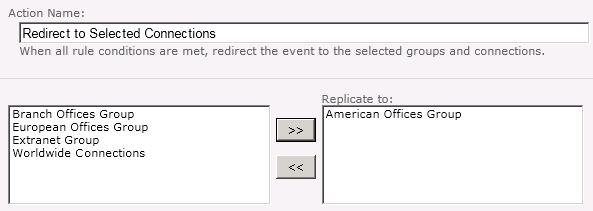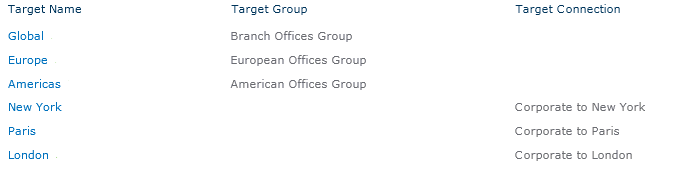European Offices Replication Group Members
Connections between the Corporate, London, and Paris branch portals are members of the European Offices group. Any map families using this group replicate events bidirectionally between these web applications.
Redirecting to Selected Connections
Before creating a rule that redirects events to targets, you must first configure Replicator as described in the Metalogix Replicator Quick Start Guide. Once the Replication Map Family is created, you can create a rule that redirects events as follows:
1.In Central Administration, open Application Management, and then under Metalogix Replicator, select Manage map families.
2.For the map family where you want to create the rule, click View Maps.
3.If you want to create a rule for a specific site collection or web site under the root replication URL, then expand the Map Hierarchy and select the map where you want to apply the rule. By default, the rule is applied to the map you select and any of its children. If you want this rule to apply to all maps in the map family, then skip this step.
4.To the right of the Replication Map, select Rules.
5.On the Manage Replication Rules page, click Add Rule. This starts the Configure Replication Rule wizard.
6.Specify the rule's general settings as appropriate for your replication needs.
7.Select the rule conditions that you want to match on. For example, if you want to apply this rule to a specific column, "Region", in a specific library, "HR Documents", then select both the List Name and List Item Column conditions.
8.Select the rule actions you want to perform on events that match the rule conditions. To define the specific targets to replicate matching documents to, select Redirect to Selected Connections.
9.Click Next to configure the conditions.
10.Configure the rule conditions as required to identify the list items you want to redirect. For example, to match list items from the HR Document library, configure the List Name condition as follows:
Also, to match list items with a "Region" of "Americas", configure the List Item Condition as follows:
All of a rule's conditions must be met to process its actions. In our case, the list item must be in the "HR Documents" library and its Region value must be "Americas".
Click Next to configure each condition. After configuring the last condition, click Next to configure the actions.
11.Configure the rule actions as required to meet your replication needs. For the Redirect to Selected Connections action, select the groups and connections to replicate matching list items to. For example, to replicate matching list items using connections in the American Offices Group, configure the action as follows:
Click Next to configure each action. After configuring the last action, click Next to review and create the rule.
12.On the Rule Summary page, review the rule's configuration. Click Finish to create the rule.
After creating the rule, all subsequent events will be matched against the rule's conditions. Events matching all of the defined conditions will have the rule's actions performed on them. Events that do not meet the rule's conditions will be replicated using the default map family settings.
In the example we used, documents with a "Region" value of "Americas" will only be replicated from the Corporate Portal to the New York Branch Portal. Documents with any other "Region" value would be replicated to all connections in the Branch Offices Group.
For more information on the available conditions and actions for rules, see the Metalogix Replicator Reference Guide.
At this point, we could configure a second rule that matches "Region" values of "Europe", but a better solution would be to create a single rule that matches the "Region" value against a lookup list and redirects the event to the appropriate targets. The following section explains this configuration.
Redirecting to Targets Using a Lookup List
In environments where there are many groups or connections that you will redirect events to, it is simpler to create a lookup list that is used by Replicator to determine which targets to replicate list items to. This section describes the tasks you must perform to configure Replicator to replicate to targets based on a lookup list.
Before creating the lookup list or rule that redirects events to targets, you must first configure Replicator as described in the Metalogix Replicator Quick Start Guide. Once the Replication Map Family is created, you can create the lookup list and rule. This ensures the lookup list is replicated to the other web applications as well.
Creating a Lookup List
To create a lookup list:
1.Create a new list in the web site you are replicating or any of its subsites.
2.Add columns to the list to store the names of the Replication Groups and Replication Connections to redirect events to.
3.Add list items matching a value from the lists you are replicating to the groups and connections you will use to determine the targets. For example, we will use the following list to redirect events.
Once the list has been created, you can then create the rule. Note that the contents of this list can change and Replicator will dynamically adjust its targets based on the contents of the lookup list.