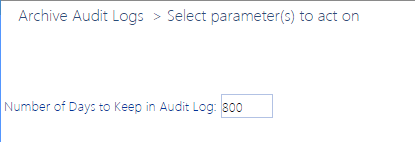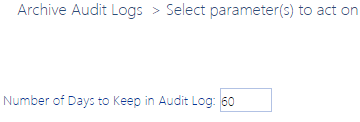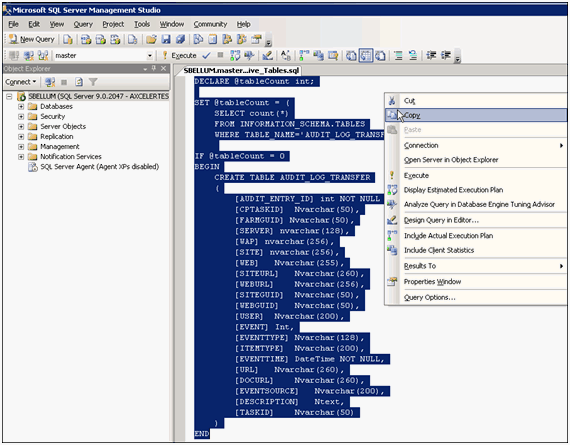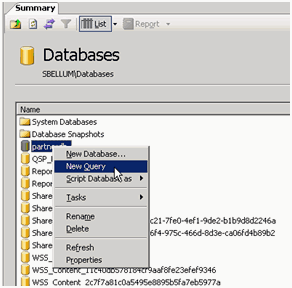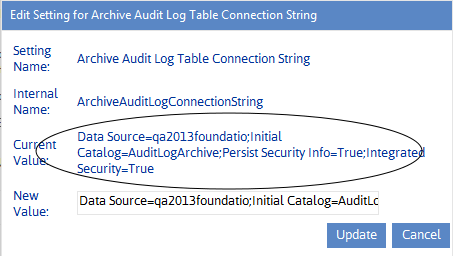Tips for Archiving a Large Accumulation of Audit Data
If you have many months or even years' worth of accumulated data to archive, doing all of it in a single operation can be resource-intensive and can perform slowly. When you run the audit log archive process, however, you have the option of specifying the number of days' worth of audit log data to keep in the database. If, however, you have many months or even years' worth of accumulated data to archive, doing all of it in a single operation can be resource-intensive and can bog down your system. It is recommended, therefore, that when you initially run the archiving operation you specify a relatively large amount of data to retain, then incrementally reduce that number with each subsequent run of the operation until you have reached the number of days' worth that you want to retain on an ongoing basis.
EXAMPLE:
Suppose 1,000 days' worth of audit log data has accumulated on your farm, but going forward you only want to retain 60 days' worth. Depending on the size of your farm, archiving 940 days worth of data in a single operation might tie up the system for several hours. To avoid this problem, the first time you run the process you may want to choose to save 800 days' worth (that is, archive 200 days' worth) of audit log data.
The next time you run the operation, you may want to bring the number down to 600 (that is, archive another 200 or so days' worth), and so on, until you have reduced the amount of audit log data in the database to a manageable amount. You can then schedule the operation to run on a regular basis, saving only the amount that you want to retain on an ongoing basis.
Setting Up the Audit Log Data Archive
The archive setup process consists of the following tasks:
·Creating the Audit_Log_Transfer Database table, where archived audit log data will be stored.
·Adding the connection string for the database where the Audit_Log_Transfer Database table resides to the ControlPoint application.
Creating the Audit_Log_Transfer Database Table
The first step in the process of setting up an audit log data archive is to create the Audit_Log_Transfer table. You can create this table on the server and in the database of your choice. It is important to note, however, that the archiving process does not compress audit log data, but rather transfers it as is from the content database tables to the Audit_Log_Transfer table. (Think of this table as a data warehouse.) Therefore, you should keep space requirements in mind when selecting the location for this table, especially if you are archiving data from large, active site collections for which an extremely large number of audit records may be generated.
Log in Account Requirements:
On the server that hosts the database to which you want to archive audit log data, you must be logged in with an account that has permissions to create a new database table in the selected database.
TIP: You may want to consider logging in as the ControlPoint Service Account. Because it is the account that actually writes records into the database, you would not need to grant permissions to any other account.
To create the Audit_Log_Transfer Database Table:
1If you want the audit archive data to reside in a new database, create that database on the appropriate server.
2On the Web front-end server on which ControlPoint was initially installed, navigate to the folder C:\Program Files\Metalogix\ControlPoint\ControlPointFeatures\Packages.
3If you will be creating the Audit_Log_Transfer Database Table on a different server, copy the file script_create_audit_archive_tables.adt to that server.
4Open the file script_create_audit_archive_tables.adt in SQL Server Management Studio.
5Copy all of the text in the file.
6In the Object Explorer (left pane), select the database in which you want to create the archive table.
7Right click and choose New Query.
8Paste the text that you copied into the right pane.
9From the Query menu or toolbar, choose Execute to create the Audit_Log_Transfer table in the selected database.
Archive Audit Log Table Connection String (ArchiveAuditLogConnectionString)
Before the archive process can be run, you must add the connection string for the database on which the Audit_Log_Transfer Database Table was created to the ControlPoint Configuration Setting Archive Audit Log Table Connection String.
TIP: You can copy and paste the Value from the ControlPoint Configuration Setting SQL Server Connection String for XcAdmin Database, and update the following values:
·For Data Source=, the name of the server on which the Audit_Log_Transfer Database Table resides.
·For Initial Catalog=, the name of the database in which the Audit_Log_Transfer Database Table was created.