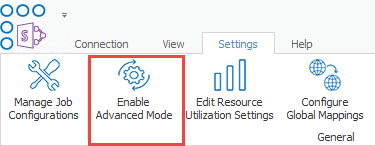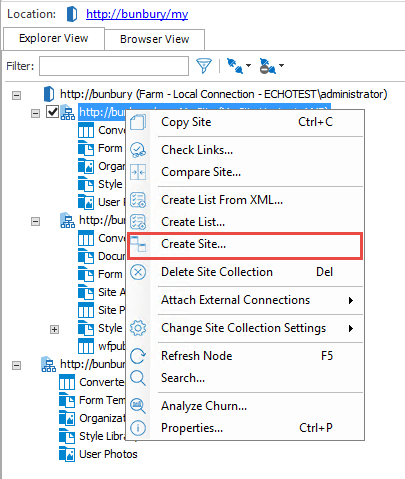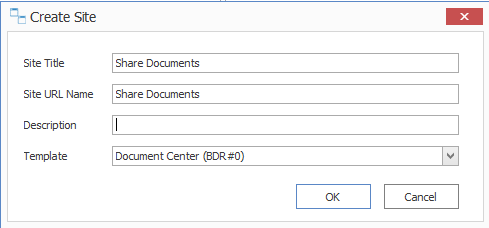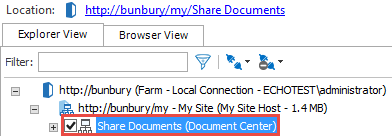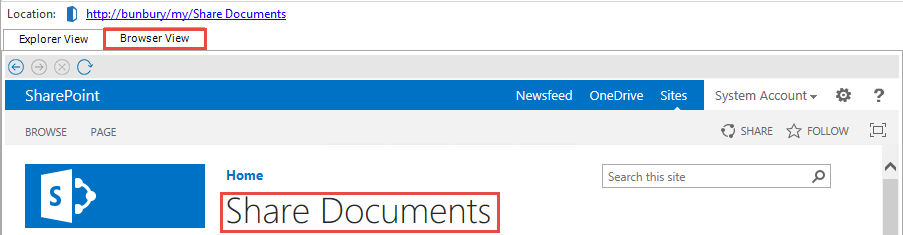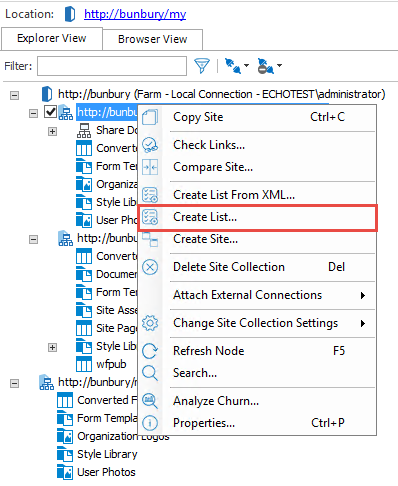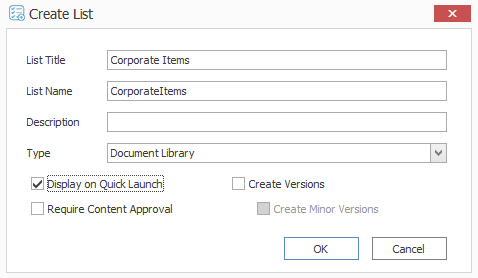Creating Sites, Lists, Libraries and Folder Destinations
These scenarios describe how Metalogix Content Matrix can be used to create new sites, lists, libraries and folders on specified destinations.
In order to run through the following scenarios, you will need to go into the Settings tab, and select Enable Advanced Mode. This will give you advanced right click options, which will allow you to create sites, lists, libraries, and folders through the Metalogix Content Matrix Console.
Creating a Site
To create a site:
1.In the Explorer View, select a website node.
2.Right-click and choose Create Site.
3.Enter your preferred Site Title, Site URL Name, and Description. Note down the name and URL of the site you created for later scenarios.
4.Select your preferred site Template.
5.Click [OK].
Site Creation Confirmation
To confirm creation of the site:
Check whether the site has been created in Explorer View by clicking the + for the node where you created a site, this will expand the node.
You can also confirm the sites creation by opening the site in a browser. Either:
·Select the site you created in the tree view and click on the link found above the tree view titled Location to view the site in a browser window.
OR
·Select the site you created in the tree view and choose the Browser View tab.
In this scenario you:
üCreated a site using Metalogix Content Matrix Console.
Creating a Document Library
To create a Document Library:
1.In the Explorer view, right click on a site node and choose Create List.
2.
2.Enter your preferred List title, list name and description.
3.Select Document Library as your type.
4.Select whether you want your Document library to appear on the quick launch bar and whether you want it to create versions and require approval.
3.
5.Click [OK].