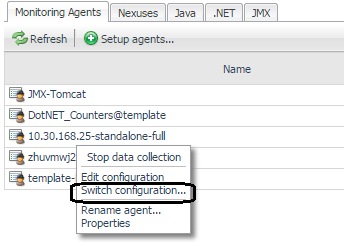Editing Windows Services .NET integration configurations
In the Integration Configuration Properties dialog box, define the service name of the Windows® Services that you want to monitor. Integrating with a Windows Service provides availability and transaction metrics, and performance counters. When you integrate a .NET transaction agent with a Windows Service, the agent changes the Windows registry.
|
1 |
In the Integration Configuration Properties dialog box, click the Windows Services tab. |
|
3 |
Click in the Windows Service where service ‘name’ is box and type the full name of the service. This is the service name, not the display name. |
|
5 |
Click OK to close the editor and save your changes. |
Editing standalone applications .NET integration configurations
In the Integration Configuration Properties dialog box, define the full path to the executable file of any standalone applications that you want to monitor. Integrating with a standalone application provides availability and transaction metrics, and performance counters. When you integrate a .NET transaction agent with a standalone application, a cmd script is created and written to a file in the application’s root directory. Use the cmd script to start your standalone applications to get the applications integrated .
|
1 |
In the Integration Configuration Properties dialog box, click the Standalone Applications tab. |
|
3 |
Click in the Standalone application where ‘executable path’ is box and type the full path to the executable. |
|
5 |
Click OK to close the editor and save your changes. |
Editing .NET thread metrics integration configurations
In the Integration Configuration Properties dialog box, specify whether to enable or disable collection of thread metrics from integrated IIS, Windows® Services, and standalone applications. By default, thread metrics are not collected.
This setting applies to the Performance Counters Agent only. For more information about this agent, see Creating a .NET performance-counters-only monitoring agent .
|
3 |
Click OK to close the editor and save your changes. |
Switching .NET agent configurations
See Creating .NET transaction agent configurations or Managing .NET agent integration configurations for information about creating configurations.
|
1 |
On the navigation panel, under Dashboards, click Application Servers > Administration. |
|
2 |
On the Application Servers Administration dashboard, in the Monitoring Agents table, click the name of the agent to which you want to assign a new configuration. |
|
3 |
In the list that opens, click Switch configuration. |
|
5 |
Click Close. |