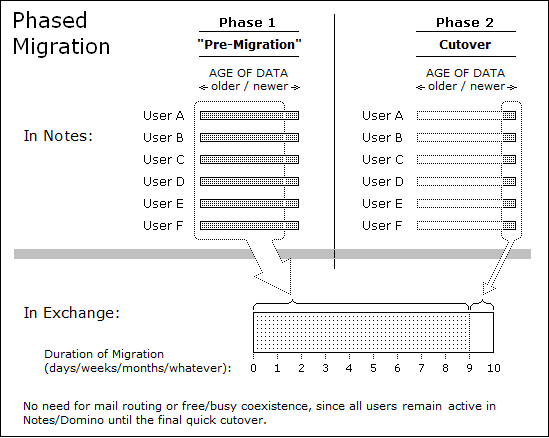How to migrate from disconnected NSFs or PSTs to Exchange
In the MNE Notes Migration Manager (before you run the Data Migration Wizard):
|
1 |
On the Exchange Server Configuration screen, ensure the Always use these values check box is not selected. |
|
2 |
Under Discover Notes Information: |
|
1 |
On the Find NABs screen, load and enable the offline copy of the Notes Address Book. Locate and load the offline copy manually using the Add NAB button. (The Find NABs button does not work since the Notes server is offline.) |
|
2 |
|
3 |
On the Export Notes Directory screen, click Export Directory, to launch the MNE Directory Export Wizard, and: |
|
a |
Click Edit to edit Task Parameters. In the configuration file, add the parameter offline=1 to the bottom of the [Notes] section. Save and close the file and click Next. |
|
b |
On the Specify Notes Login Information screen for Domino Server, enter the name of the original Domino server from which the NAB files were copied. Specify the offline migration ID file and password for the User ID file and Password fields. |
|
3 |
In the Notes Migration Manager, under User Collections on the Locate Notes Data Stores screen, click Locate data stores to launch the Notes Data Locator Wizard for the designated user collection. |
|
1 |
On the Select Notes Data Store Type(s) to Locate screen, select Find new data stores and gather statistics, and set the Add/Replace mode to Replace data previously found.... |
|
3 |
Phased (staged) migration
The term phased migration or staged migration refers to the process of pre-migrating or pre-populating data to target Exchange mailboxes before the final cutover migration. The staged migration can occur across the bandwidth or, in many cases, be implemented in conjunction with the offline method previously described.
With a staged approach, most of the data can be pre-populated to the target mailboxes which reduces the volume of data that must be transferred during the final migration. Users remain active in Notes throughout the transition period, receiving and sending mail and managing their calendars in Notes while their older data is migrated to Exchange. After the older data is migrated, a smaller volume of remaining data can be migrated quickly so that a large numbers of users (or all users) can be migrated together within a shorter window. Since Migrator for Notes to Exchange migrates copies of Notes data (does not delete the originals), the older data is still available to users in Notes throughout the transition period.
|
• |
Replica method: The agreements created to replicate NSFs can be configured to limit the data included in the replica NSF. With this approach, the replicated data can be limited to the subset of information you want to include in the pre-cutover phase. |
|
• |
Date filter method: The Data Migration Wizard has integrated filtering options to specify date limits and ranges for messages to be migrated—to migrate only messages on or after (or before) a certain date, or within a range of dates. Date filters are applied only to mail and calendar items, and not to user contacts. |
Migrator for Notes to Exchange also contains Smart Remigration technology so that previously migrated items are detected and not duplicated if they are inadvertently migrated again.
|
• |
First Pass: Mailbox-enable the user accounts on Exchange, set mail-forwarding rules on Exchange (to forward mail back to Notes until the user is migrated), and migrate older user data to the new server. |
|
• |
Second Pass: Reverse the mail routing (to forward mail from Notes to Exchange) and migrate the remaining data. |
Silent mode options in per-desktop migrations
When Silent Mode is configured, the migration team configures the application in advance within the notesdtapp.ini file to determine what data will migrate, the target for each migrated data type, and the filters and other configuration elements for the migration.
The SSDM Silent Mode options are described in chapter 4 of this guide.