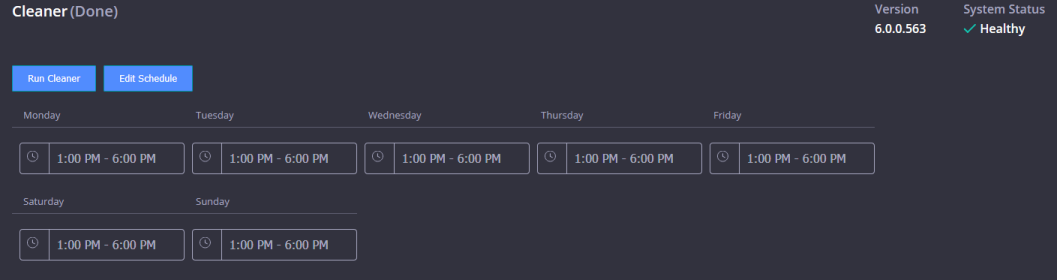|

|
NOTE: This is an optional configuration, and only necessary if Domain users in a login group are expected to authenticate to the QoreStor UI. |
After you configure your QoreStor within the same ADS domain, you must ensure that a login group exists and add it to the domain. Adding a login group is only possible when the QoreStor system is joined to a domain. Also, you must be logged in as a domain user that is part of an enabled login group.
To add a login group in an ADS domain, complete the following steps:
- On the left navigation menu, click.
- On the Active Directory page, find the domain pane and clickAdd Login Group.
- In the Add Login Group pane, type the name of the login group including the domain name; for example, Domain\Domain Admins. If your login group name contains spaces, you must not enclose it in quotation marks. (This differs from the equivalent CLI command.)
- Click Add Login Group to add the login group.
|

|
NOTE: Changes made to the login group take effect on the next log in attempt (unlike Windows ADS, no active checking is done on the group). |
To remove a configured ADS login group from the QoreStor system, complete the following steps.
- On the left navigation menu, click .
- On the Active Directory page, find the domain pane and click Remove Login Group.
- When prompted to confirm, click OK.
|

|
NOTE: Changes made to the login group take effect on the next log in attempt (unlike Windows ADS, no active checking is done on the group). |
By scheduling system operations, you can optimize your system resources and achieve the best possible QoreStor performance. The most important thing to remember when scheduling critical QoreStor operations is that you want to ensure that you perform each of these operations at a time when it will not overlap or interfere with the running of any of the other key system operations.
You should carefully plan and schedule time periods in which to perform the following critical system operations:
- Data ingests (which are dependent upon your usage of your DMA(s))
- Replication
- System cleaner (space reclamation)
|

|
NOTE: Performing scheduled disk space reclamation operations are recommended as a method for recovering disk space from system containers in which files were deleted as a result of deduplication. |
In QoreStor, the main goal in planning and scheduling operations should be to run the Cleaner and Replication operations at times when they do not overlap or interfere with other important system operations. You want to make sure that by properly scheduling and planning, your system can perform each of these key operations independent of the other.
The best practice is to run these two operations during non-standard business hours, so that they do not conflict with any of your other backup or ingest operations.
|

|
NOTE: By default, QoreStor is configured to run Cleaner operations daily between 1:00 P.M and 6:00 P.M. |
The Cleaner schedule can be viewed and edited on the Cleaner page of the QoreStor GUI (Local Storage > Cleaner), or via the QoreStor command line interface, using the schedule command:
schedule --show --cleaner
The Replication schedule can be viewed and edited via the Replications page of the QoreStor GUI, or via the QoreStor command line interface using the schedule command:
schedule --show --replication [--name] <name>
|

|
NOTE: For more information on the schedule command, refer to the QoreStor Command Line Reference Guide. |
Performing scheduled disk space reclamation operations are recommended as a method for recovering disk space from the system. The recommended method is to schedule a time when you can run the Cleaner on your QoreStor system with no other planned processes running.
Even if no Cleaner schedule is set, but the system detects that there is disk space that can be reclaimed, the Cleaner process runs. However, the Cleaner will not start until the following conditions are met:
- it detects that there are no active data ingests,
- that two minutes of system idle time have elapsed since the last data file ingest was completed,
- and that the Replication process is not running (the Cleaner process runs as a lower system priority operation than the Replication process).
To schedule cleaner operations on your system using the GUI:
- On the navigation menu, click Local Storage to expand the menu, then click Cleaner..
- On the Cleaner page, click Edit Schedule.
The schedule lists a Start Time and End Time for each day of the week.
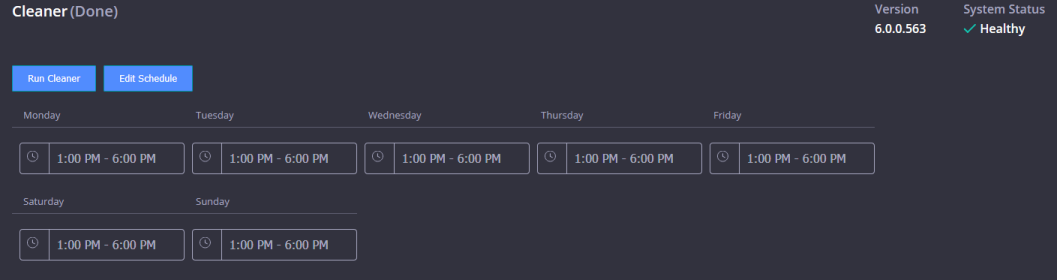
- For each day of the week, click the time selector field. Select the From and To times to configure a window during which replication can run. Click Set.
- Click Save Schedule.
- Click Submit
|

|
NOTE: Even if no Cleaner schedule is set, but the system detects that there is disk space that can be reclaimed, the Cleaner process runs. However, the Cleaner will not start until the following conditions are met: it detects that there are no active data ingests, that two minutes of system idle time have elapsed since the last data file ingest was completed, and that the Replication process is not running (the Cleaner process runs as a lower system priority operation than the Replication process). |
To schedule cleaner operations on your system using the CLI:
|

|
NOTE: The procedure below is a summary. Please refer to the QoreStor Command Line Reference Guide for detailed information on accessing the command line interface for your system as well as using the QoreStor commands. |
|

|
NOTE: Running the Cleaner while ingesting data reduces system performance. Ensure that you schedule the Cleaner to run when backup or replication is not in progress. |
- Access the QoreStor command line interface.
- Use the QoreStor command line interface (CLI) to create and delete the cleaner schedule. The available commands are:
schedule --add --day <Day of the Week> --start_time <HH:MM> --stop_time <HH:MM> --cleaner
schedule --delete --day <Day of the Week> --cleaner
For full details on running the cleaner schedule commands, help is available by entering:
schedule --help
Viewing cleaner status
On the Cleaner page, you can also view graphs showing Cleaner runtime and bytes processed. You may also use the schedule --show --cleaner command to view the cleaner status via the QoreStor command line interface.