A table or grid shows values in tabular form. The grid component is used in Spotlight alarms and drilldowns.
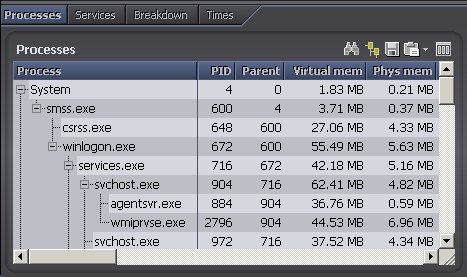
Actions common to Spotlight grids
Notes:
| Click | Description |
|---|---|
 |
Find Text |
 |
Alarms: Alarm Filters. |
 |
Tree View |
 |
Select Multiple Rows |
 |
Select Multiple Rows |
 |
Save To File |
 |
Copy To Clipboard |
 |
Show, Hide & Order Columns |
  |
Sort the Grid |
| Right click the table body and select What's This? | View help specific to the gird. |
| Right click the table body and select Restore Default Settings | Restore Default Settings |
| Right click the table body and select View as Chart. | View the data in a Spotlight chart. About Spotlight Charts |
| Right click the table body and select Properties. | Freeze the first column or word-wrap text. Grid Properties - Options Page |
 |
If the diagnostic server is unable to collect the data required, Spotlight displays a small icon on the affected component. Click the icon to see more information about the problem. |
  |
Pause / Resume / Refresh |