General

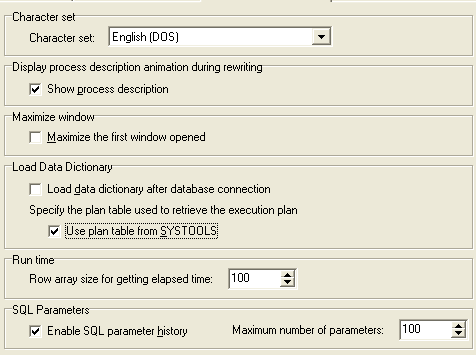
The General page of the General tab on the Options window allows users to specify the general settings.
Character set
|
Character set |
Description |
|---|---|
|
Character set (Default = English (DOS) ) |
Specify the language set used to enter and display SQL and data. This setting does not affect the language of the program interface. It is always in English. |
Display process description animation during optimization
|
Process Description |
Description |
|---|---|
|
Show process description (Default = checked) |
Specify whether to show an animation describing the optimization process. This option is useful for first time users. It also indicates that the optimization process is still working when the process bar stays at the same percent for a long period of time. |
Maximize window
|
Maximize Window |
Description |
|---|---|
|
Maximize the first window opened (Default = unchecked) |
Specify that the first window you open is maximized. Every window that you open after that also opens maximized. If you "restore down" a window, then all open windows are "restored down" and any other window that is open is not maximized as it is opened. Once all windows are closed, the next window that is open is maximized as it is opened. Note: This feature only applies to windows with the Minimize, Maximize, and Close boxes in the upper right corner of the window. |
Load Data Dictionary
|
Load Data Dictionary |
Description |
|---|---|
|
Load data dictionary after database connection (Default = unchecked) |
Specify that the database dictionary is automatically loaded into the memory of the computer every time you connect to a database. When this option is not selected, the specific information needed from the database is loaded when the SQL statement is parsed for functions such as scanning, optimization, and index generation. This save time when you are initially connecting to the database from each module, but it adds a slight bit of time later when the SQL statement is parsed. |
| Use plan table from SYSTOOLS | Select this option if you want SQL Optimizer to use the EXPLAIN tables created under SYSTOOLS. If EXPLAIN tables already exist under the current schema, SQL Optimizer asks you to specify which set of tables to use. |
Run time
|
Run Time |
Description |
|---|---|
|
Row array size for getting elapsed time (Default = 100, Range 0 to 99990) |
Define the number of rows used to fetch rows returned by the SQL statement while retrieving the run time for all records. |
SQL Parameters
|
SQL Parameters |
Description |
|---|---|
|
(Default = checked) |
Specify to save the parameter information that you enter into the Parameters window so that next time that you are prompted to enter the values for the parameters, the data type and value that you last used for a parameter name are automatically entered for you. The parameter names are case sensitive, so dpt_id and DPT_ID are treated as two different parameters. The directory where this information is save is set in the Directory Setup options. |
|
(Default = 100, Range 10 – 9999) |
Specify the maximum number of parameters that will be saved. When the maximum number is reached, the parameter name that is the longest unused will be removed from the file when a new parameter name is added. |
Message

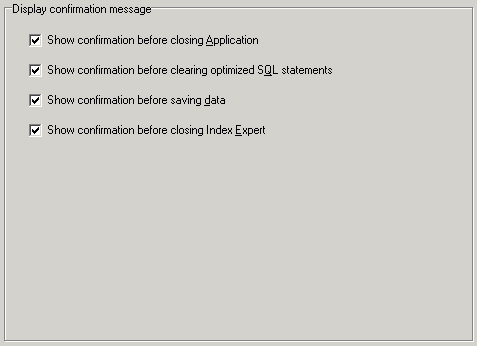
The Message page of the General tab on the Options window allows users you to decide which confirmation messages to show.
Display confirmation message
Result Set


The Result Set page of the General tab on the Options window allows you to set option for editing data.
Edit data
|
Edit data |
Description |
|---|---|
|
Automatically commit the changes after each record is changed when editing the data in the Database Explorer window. |
Generate Indexes Settings
Quest SQL Optimizer for IBM® DB2® LUW maximizes SQL performance by automating the manual, time-intensive and uncertain process of ensuring that SQL statements are performing as fast as possible. SQL Optimizer analyzes, rewrites, and evaluates SQL statements within multiple database objects, files, or SQL statements captured by the DB2 Event Monitor. With SQL Optimizer, you can analyze and optimize all your problem SQL from multiple sources. SQL Optimizer also provides you a complete index optimization and plan change analysis solution, from index recommendations to simulated index impact analysis, through comparison of multiple SQL access plans.
SQL Optimizer provides you with the following main modules.
SQL Optimizer (including SQL Rewrite and Generate Indexes functions)
