-
Título
HOWTO: By-pass "Last Scan" delay for an agent's discovery run -
Descrição
HOWTO: By-pass "Last Scan" delay for an agent's discovery run -
Resolução
Overview
When agents are deployed to an organization, the configuration of a PST Flight Deck (Flight Deck) is tuned so as to support all the requests coming into the server. These settings can cause delays when testing or troubleshooting specific FlightDeck Migration Agent’s (Agent) issues. This knowledge based article is authored to provide steps to bypass the “Last Scan” built into an Agent’s discovery process.
Details
The “Last Scan” is a value in minutes configured in PST Flight Deck’s Management or Admin Consoles under Settings > Migration Agent > File Scanner. This is a value that is the period of time between the execution of scanning the configured locations on a given agent. For example, if a value is set at “120” and the file scanner last scanned at 12:00 PM, it will be 2:00 PM when the next scan is executed. During testing or troubleshooting, it may be advantageous to bypass this delay. The following article describes the process of bypassing this delay.
Stopping the FileScanner
The first step to bypass the “Last Scan” delay for the Agent is to stop that Agent’s FileScanner process. The easiest way to do this is by launching the Task Manager and identifying the Discovery Agent. Depending on the version of the Migration Agent and Operating System you are running, this process may be called “FileScanner.exe” or “FlightDeck Discovery Agent” as seen below.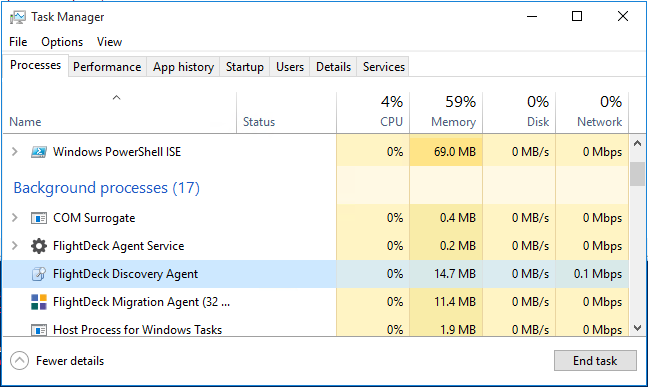
End task on the selected process to stop the FileScanner portion of our Agent.
Removing logs
The Discovery scanner is aware of the last time a scan was performed by a user on a computer. The agent is aware of this because of a file it places on the disk. It will be necessary to remove this file to “reset” the clock for the scanner and enable it eligible for another scan despite when the last scan was performed. To accomplish this perform the following steps while logged onto a desired workstation as the user you wish to have the scan performed as:
1) Open Windows Explorer
2) Type “%LocalAppData%\QUADROtech” into the location bar
3) Locate and delete the LastScan.txt file
If engaging in a process involving troubleshooting the FileScanner, you may also wish to delete the FileScanner log so a clean file is generated on the next scan.
Review and modify configuration
Despite being in a production configuration, you may choose to modify the configuration of the FileScanner prior to re-launching the test process.
The value that is of concern is “Scan Delay” in Settings > Migration Agent > File Scanner. This value represents the range of time in hours the Discovery process on a workstation will randomly launch. If this value is set to anything but zero, testing could take a very long time to complete. When expecting to see immediate results from a Discovery Scanner, it is encouraged to configure the applicable “Scan Delay” to zero.
You may wish to utilize PST Flight Deck’s profiles to create a test configuration you can assign to specific users for testing. Alternatively, you may choose to modify the production configuration prior to starting the Discovery Scanner with the intention of changing it back immediately after the it started. If temporarily modifying a production configuration, leaving it set to “0” for any extended duration can cause systemic performance degradation.
Initiating the discovery process
Once you are ready, it is time to initiate the discovery process. Assuming that you have adhered to the recommendations in this article, you can start the discovery process by simply launching the executable while being logged in as the user you desire to discover for. Browse to the Agent’s install directory and double-click on FileScanner.exe. The default installation directory for the Agent is “C:\Program Files (x86)\QUADROtech\Migration Agent.”
Validating Discovery occurred
After you have completed the steps in this article, a discovery scan should occur within your configured “ScanDelay” setting. If set to zero, you should see the “Discovery Agent” in the “Task Manager” consuming some resources. You should also see any files removed through this article replaced in the immediate future.
Once this is confirmed the expected Discovery results should be present PST Flight Deck interface.
