How to safely move the auditing SQL Server database to a different instance in ApexSQL Audit?
Moving an SQL database to a different instance involves several steps.
Here’s a general guide to help you through the process:
1. In the ApexSQL GUI export configuration in server and database level by using the below kb article:
Preparing for ApexSQL Audit Upgrade (4372941)
2. Backup the Database:
Use SQL Server Management Studio (SSMS) or a similar tool to create a full backup of the database.
Right-click the database you want to move, select Tasks > Back Up.
Choose the backup type (Full), specify the backup destination, and click OK.
3. Transfer the Backup File:
Copy the backup file to the destination server where the new SQL instance is located.
4. Restore the Database on the New Instance:
On the destination server, open SSMS and connect to the new SQL instance.
Right-click Databases, select Restore Database.
Choose the Device option, browse to the backup file, and select it.
Configure the restore options as needed and click OK to start the restore process.
5. Add new SQL Server instance in the ApexSQL Audit GUI
Configure tab -> Add server -> Select new SQL Instance -> Add
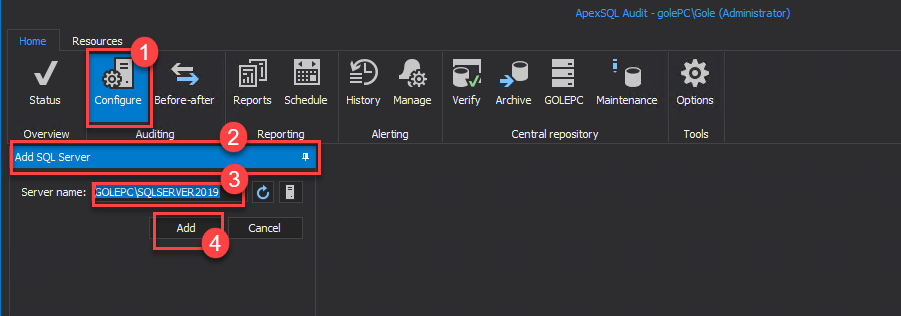
Add SQL database by clicking on the “Add database” button
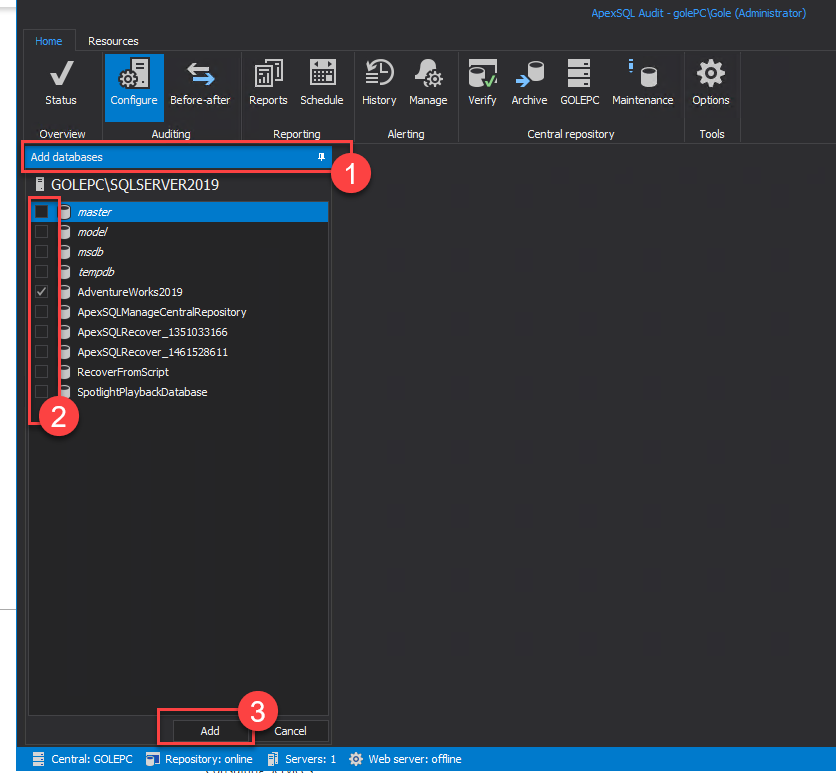
6. Import configuration settings that you have previously exported by using the below guide:
Preparing for ApexSQL Audit Upgrade (4372941)