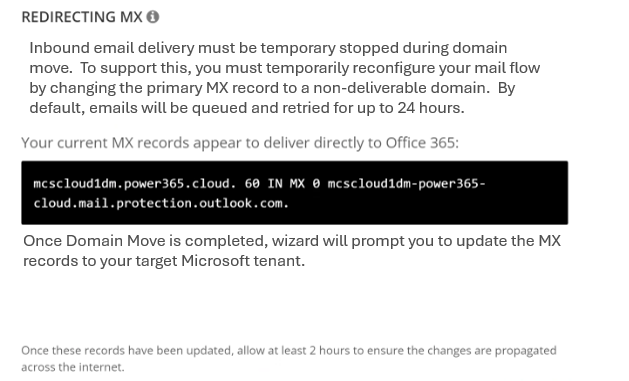This user guide covers the steps required to configure and perform a Domain Move. The Domain Move Quick Start Guide summarizes these steps and addresses some frequently asked questions.
This user guide covers the steps required to configure and perform a Domain Move. The Domain Move Quick Start Guide summarizes these steps and addresses some frequently asked questions.
Directory Integration refers to the Directory Sync components that are automatically deployed and configured when you set up a Premium Integration project.
Directory Integration will display under Settings when a Domain Move project is created. To manage the Directory Sync components of your project, click Directory Integration from the left navigation menu as shown below.
After project configuration, You may use the Directory Integration tab to check on the status of their workflows and local agents, download history logs and manage the Organizational Units (OU) for creating new objects during Prepare and Cutover activities.
From Directory Integration management click the New button to begin creating a new agent for your existing environments.
Yes, if the Auto Upgrade feature is checked then agents will automatically be upgraded when new versions are available.
Certificates will display, under Settings within the Domain Move project. Certificates are used to ensure secure message transit with TLS.
For full details about TLS certificate requirements see the SSL requirements.
Existing certificates can be viewed by selecting Certificates from the left navigation menu. The Mail Relay Service page opens.
Certificates are managed within your project. They are uploaded during project setup and can be removed or newly uploaded by editing your project. Follow these steps to add a new certificate or remove an existing certificate from your project setup.
One of the biggest obstacles during this process is that email sent to the domain in transit is not deliverable because it is held until the Domain move is complete. This can cause delays, rejected messages, and productivity. On Demand Migration for Active Directory addresses these concerns with its robust Email Relay Service which provides the administrator options on how email should be delivered. Migration Administrators can choose Either Basic Mode or Advanced Mode s based on their project requirements.
Microsoft has enabled “MTA-STS for Exchange Online” security feature in Exchange Online, and will refuse deliver messages to servers that don’t support TLS and have a trusted certificate. Customer will need to update their MTA-STS policy and add the Email Relay Server’s MX records to the policy. Below is a sample of the policy, additional detail for MTA-STS implementation in Exchange Online, please refer to Introducing MTA-STS for Exchange Online - Microsoft Tech Community link.
Choose this mode if you would like to queue your emails using your existing delivery service during the domain move process. Mail flow for your domain will be resumed after the domain move has completed.
Basic Mode is easy to setup and requires no configuration changes to the tenant. Tenant administrators have the option to hold the email message delivery while the domain is being moved or to send the email messages to their own relay service provider for final delivery. In this mode, the directory synchronization component of On Demand Migration for Active Directory will facilitate the move for email addresses and domain names between tenants but it will not be responsible for the mail flow.
Basic Mode is the best choice when:
Choose this mode if you would like to have mail delivered to your users in the target tenant during the domain move process. Transport rules and connectors will be configured in the tenants when this mode is selected.
Advanced Mode offers the full coexistence experience for end-users that are affected by the domain move. It will relay incoming email messages sent to the source user mailboxes to their matching target user mailboxes. The benefit of choosing Advanced Mode is there is no email disruption while the domain is being moved.
Advanced Mode is the best choice when:
The Domain Move Relay Feature which automatically redirects incoming email to target user mailboxes during domain transfer process will be discontinued after Dec 31, 2025. To facilitate this change, inbound email delivery can be temporarily interrupted to facilitate the domain migration between two M365 tenants. Typically, Internet mail servers will attempt to deliver new email for up to 24 hours. Email queuing can be achieved by changing the primary MX record from the M365 tenant to an unreachable domain.
However, note that using this method may result in some email returning as non-deliverable (NDR) if the primary MX record is not promptly restored to M365. Alternatively, a third-party email queuing service can be used to queue your email for extended periods (days or weeks). Once the migration is complete, queued messages will be delivered to the target M365 tenant.
During the migration of the domain, the system will prompt for redirecting the MX record, the admin may temporarily reconfigure the mail flow by changing the primary MX record to a non-deliverable domain. By default, email will be queued and retried for up to 24 hours.