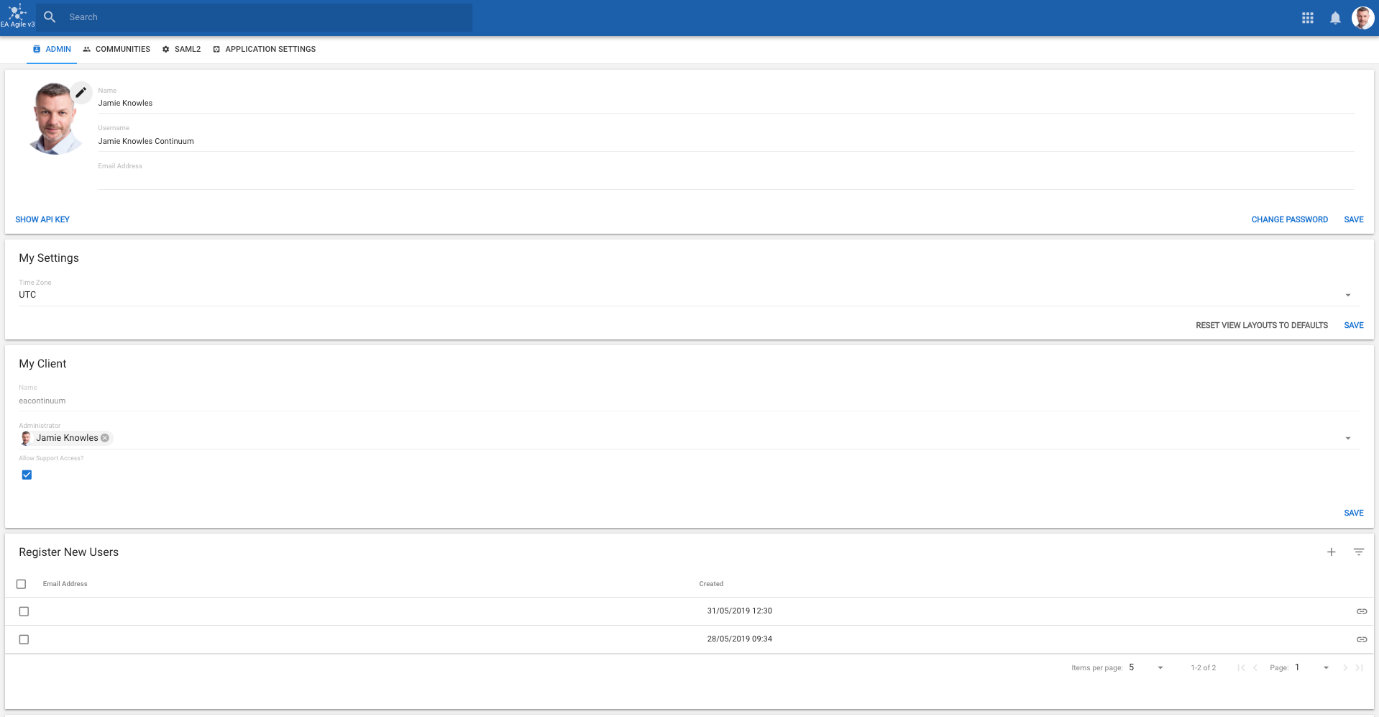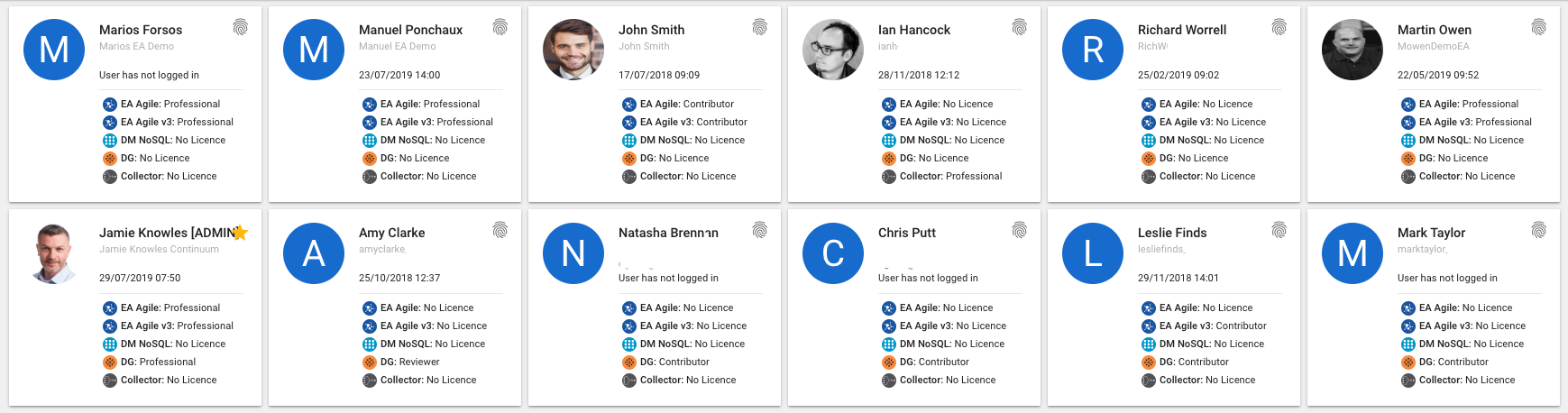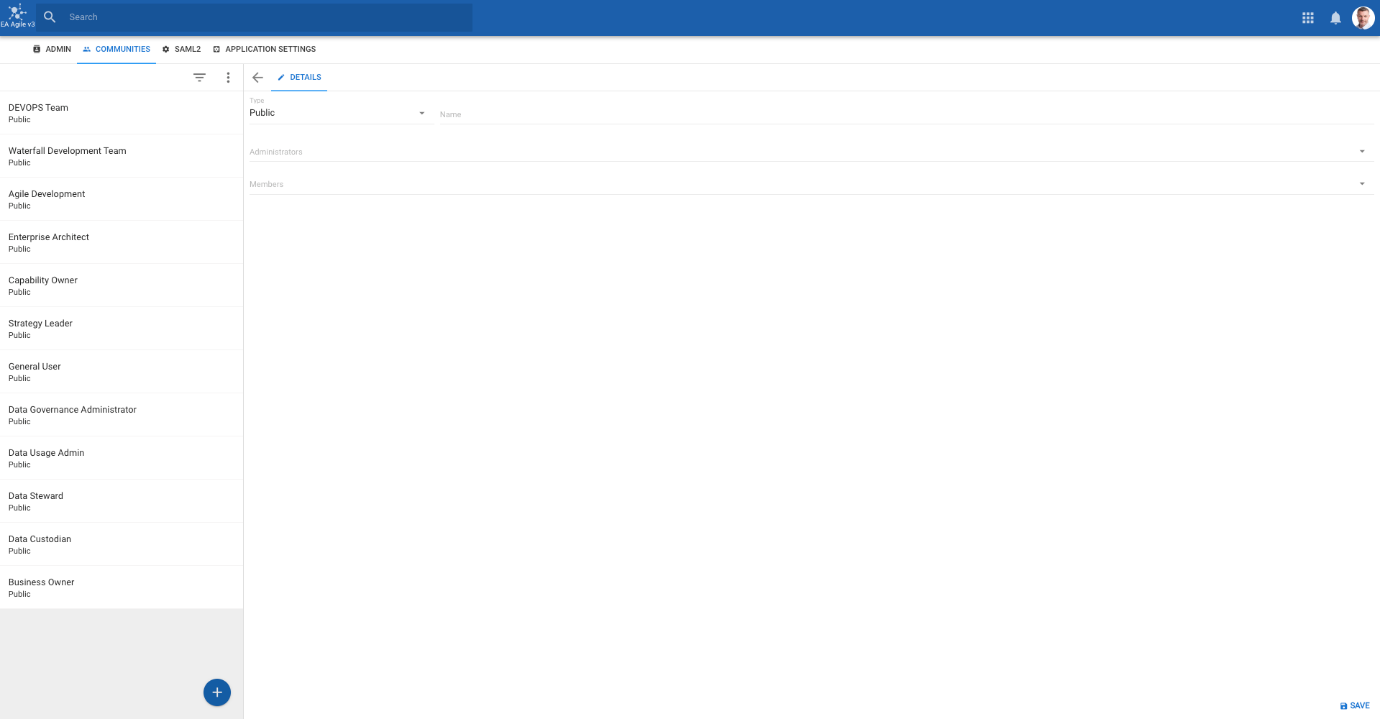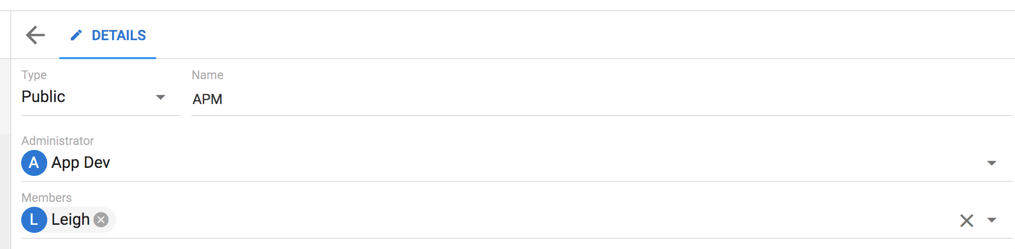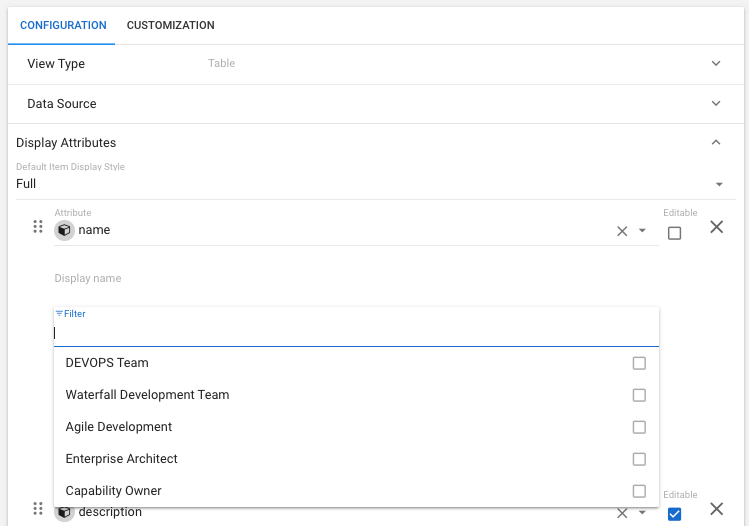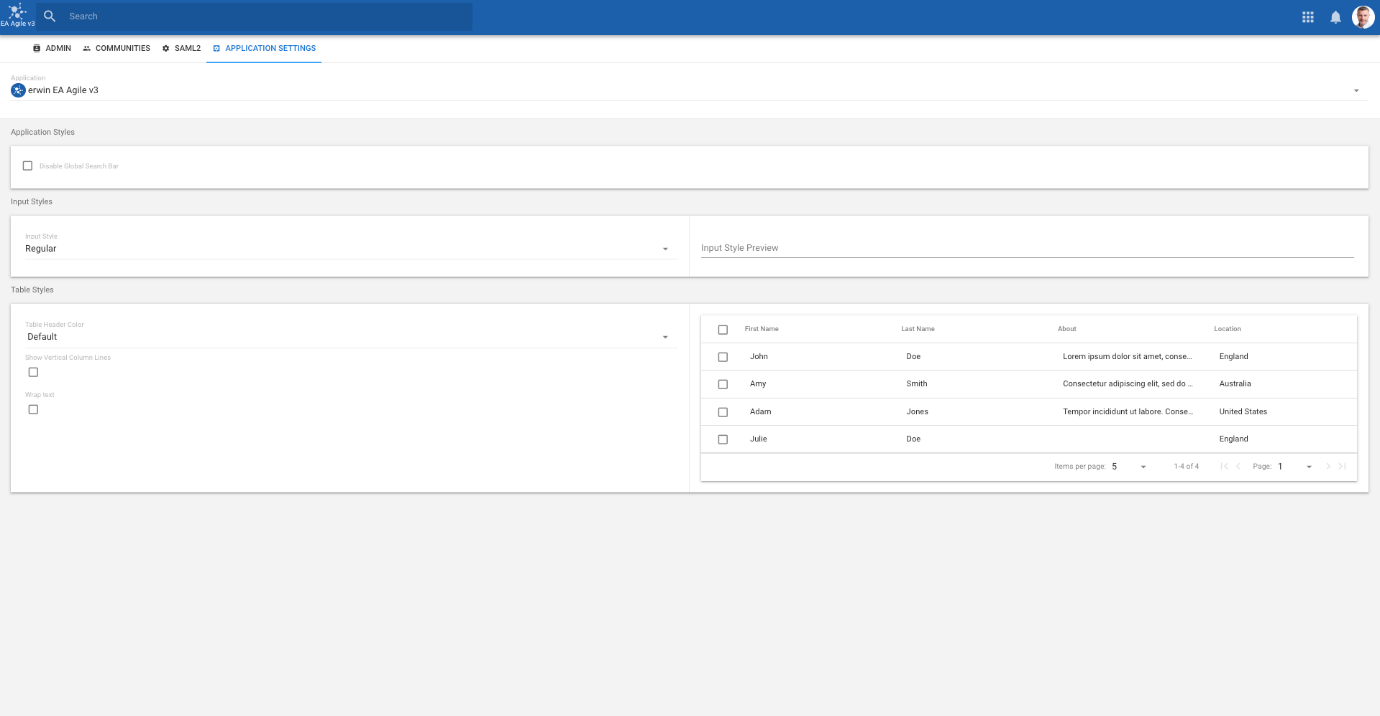erwin EA Agile_V3_User Guide
Administration
Administration
1. In the Account section of the System menu you will find the Admin panel. Here you can edit your users settings, show your API key, change time zone settings and more (depending on your level of access)
2. Further down the Admin tab you can view your License and Package Settings. Assign licenses to registered users by clicking on 'User' in the License table. You can also enable package updates under the Client Settings tabs and view which packages are available under Packages.
3. The final section provides details on each user in your application. You can also anonymize a user by clicking on the fingerprint of their card.
Communities
Communities
Communities are a defined set of users that work together to achieve a common goal. Organizations have a need to manage different parts of their business in separate hubs. e.g. Marketing ideas need to be kept in marketing whereas HR ideas are kept in HR.
Communities allow companies to create communities of identified groups of individuals or teams. Communities can then work on specific objects and discuss and share them in a private area where they are not visible to other platform users.
For large businesses, this is an excellent option for managing all of their ideas across multiple departments in one platform. We can also invite customers or suppliers to join specific groups to collaborate on ideas and innovation, to deliver shared benefits.
A user may be designated a client administrator. A client administrator has privileges to create/remove communities and also add further admins/members to the community.
|
|
By default, an object will have no communities and is therefore visible to all users. |
Public and Private communities
There are different types of community that a client administrator may add.
The different community types control the access of communities to concepts within the platform.
Community Types
There are 2 types of community.
Public - they are visible to everybody within a company.
Private Only - hidden from anybody who is not a member.
|
|
An organization could create a community for financial assessment of a set of ideas for a campaign. This may well be a private community. An organization could create a community for Development which contains all development staff and development management. An organization could create a community for Product Management which contains product marketing and the product manager. |
Create a Community
Communities can only be created/removed by the client administrator user for the account
Access the communities tab within the Account section of the User menu
To add a new community, select the Plus button at the bottom of the page
Fill in the fields to define the community
Select a Public or Private community
Give the community a name
Add an Administrator to the community (they can then manage it)
Add Members to the community
Save the community
|
|
Notification emails will be sent when you make an admin or add members. |
The community Administrator can then control the members if this community as needed.
Once a community has been set up a view configurer can control who can see each view by assigning it a community and also edit the permissions of display attributes by assigning them a particular community.
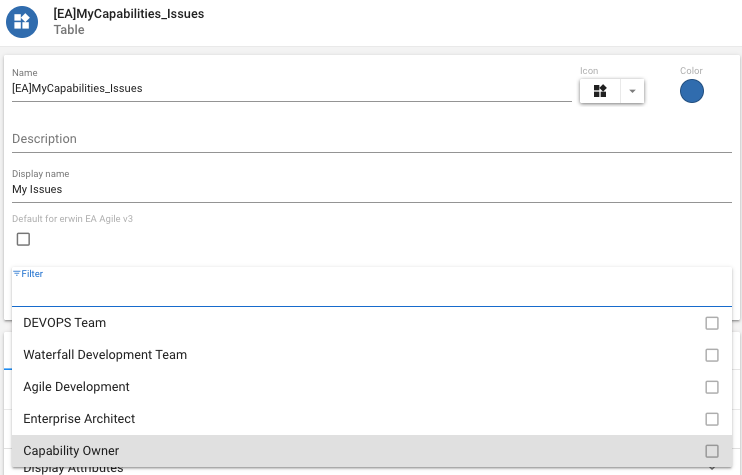
Application Settings
Application Settings
Users can set global application styles in the Application Settings tab
Options available are:
•Disable the global search bar.
•Set input style for Detail views.
•Define table styles by changing the table header color, whether vertical lines are visible and if text should wrap within a cell.