Click the Mail File Processing tab to specify the appropriate values for the Domino environment.
|
|
Mail File Processing works with the assumption that Integration for Notes is configured between Domino and Exchange. The Email Forwarding Only option can be used if Integration for Notes is not deployed. This allows for standard Domino email forwarding functions. You must configure this section prior to using the Maintain Transitional Calendar Workflow (MTCW) agent. This agent gathers recurrence pattern information for meetings and copies that information into the BTCache.nsf, which allows calendar workflow to behave as expected regardless of migration status of the chairperson or attendees. |
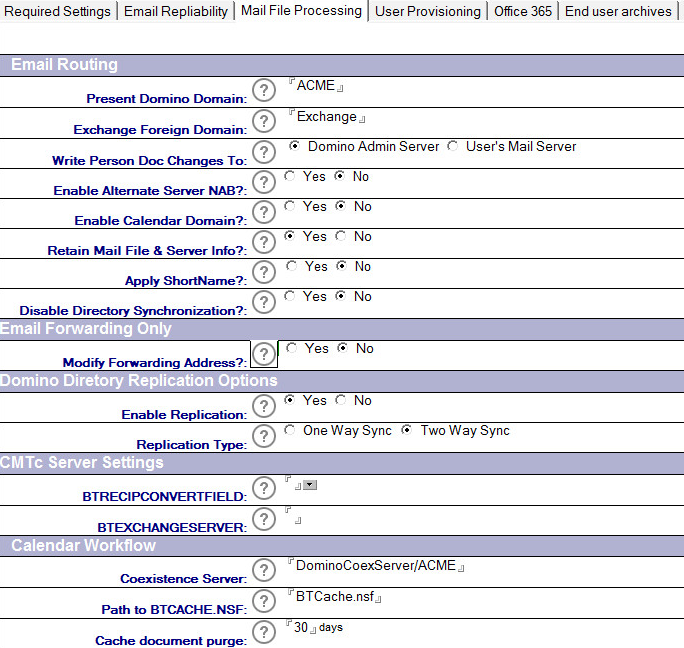
Refer to the table given below for a brief description of all the settings in the Mail File Processing tab:
|
Settings |
Description |
|---|---|
|
Present Domino Domain |
Specify the existing Domino domain. |
|
Exchange Foreign Domain |
This is the name of the Lotus Notes foreign domain that was configured to route mail from the Domino infrastructure to Exchange. |
|
Write Person Doc Changes to |
Select which server you want to use when writing changes after a user is created in Exchange. Whether you choose the Domino Admin Server or the Home Mail Server depends on the existing infrastructure and replication frequency. |
|
Enable alternate server NAB |
If the filename of the Name and Address Book (NAB) listed on the Required Settings tab is different, enter the alternate filename in this field. If enabled, this value will be used for all mail routing change operations. This is common when an organization is using a global directory from multiple domains and address books. In these cases, the global directory’s filename may not be names.nsf. |
|
Enabled Calendar Domain? |
Select Yes to update the CalendarDomain field in the selected Person document. A selection of No will result in no change occurring to that field. |
|
Retain Mail File & Server Info? |
When running Routing Update functions, the Mail File Name and Mail Server information is removed from the Person Documents for the selected users. If you wish to retain this information, select Yes. If you select No, if Mail Routing is reverted back to Notes then the data will be restored from the values recorded in the Migrator for Notes Person document. Otherwise, the Mail File and Mail Server will not be updated assuming the values already exist in the NAB Person document. |
|
Apply ShortName? |
Default is ‘No.’ When running Routing Update functions, the ShortName maybe used for mail forwarding in Coexistence. The Person, Mail-In and Resource Documents can be checked for this field and updated if this is not set. If you wish to have the ShortName check please select Yes. If you select No this will be checked assuming the values already exist in the NAB documents or are not used for Coexistence. Not: this will not alter the ShortName in any cases if the field is present and has an existing value. |
|
ShortName Data Source? |
When ‘Apply ShortName?’ is set to ‘Yes,’ this field will appear. When checking the ShortName and applying a value, if that is not set on the Domino Directory Documents, choose the method to create a ShortName. This can be automatically generated as a unique value using (@Unique), taken from the Internet Address Local Part (left of the @ sign) or set to the Full Name. |
|
| |
|
Disable Directory Synchronization? |
When running Routing Update functions, the Directory Synchronization is disabled. If you wish this to remain enabled, select No. By selecting Yes, the person document will be disabled from directory synchronization operations. |
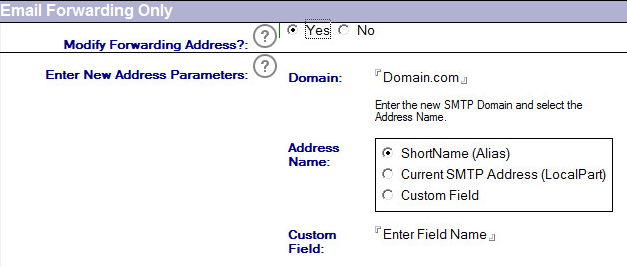
|
Settings |
Description |
|---|---|
|
Modify Forwarding Address? |
If using mail forwarding for mail routing to Office 365 or Exchange during the coexistence period without Integration, then select this option. This option will only update the Mail Forwarding Address in the selected Person document(s) rather than the Domain and Mail Type as the above operation performs. If No is selected then no changes will occur and the normal operations will be executed. |
|
Enter New Address Parameters |
If using mail forwarding for mail routing to Office 365 or Exchange during the coexistence period the address will need to be built correctly. Enter the new domain and select the correct address name part. If selecting custom field then the forwarding address will be built based on the value of this custom field in the Domino Directory. If the field value contains a valid RFC 821 Internet address then that address will be used otherwise it will use whatever value plus the configured domain. |
|
Settings |
Description |
|---|---|
|
Enable Replication |
If you wish replication to be executed after the changes are made to the Domino Directory select Yes. By selecting No, updates will occur on the selected Domino Directory but replication of these changes will happen during normal scheduled replication between servers. |
|
Replication Type |
If you select to enable replication, select One Way Sync or Two Way Sync. |
Enable Replication default is ‘No.’ When set to ‘Yes,’ options will expand:


|
Settings |
Description |
|---|---|
|
Migration History Method |
Select the method for determining migration history. The Classic – NoteID option uses Migrator for Notes migration history table, stored on the XML server. The Discover History from Migrated Data option scans the migrated data (mailbox, archives, etc.) to find messages previously migrated from Notes. The default selection is ‘Discover History from Migrated Data’. |
|
Additional sources for Migration History |
Appears if Discover History from Migrated Data is clicked; choose the checkboxes of the data courses to be scanned when the migration history is discovered from previously migrated data:
Mailbox – user’s main mailbox Archive – archive message store PSTs – filenames or path to PST files
The target will always be searched for migration history.
Note: When migrating archives ensure that the Archive option is enabled.
Note: If Modern Authentication is enabled for the data migration then the discovered history will only use the target mailbox, archive or PST for migration history. This will not display the options for which mailbox should be scanned as it will only check the target that the data is being migrated into.
For accounts that are re-migrated any previously migrated Notes items that were deleted in Outlook and removed from the Outlook Trash will be migrated again. |

|
Settings |
Description |
|---|---|
|
Create Migration Docs in this Stage |
Specify whether you want to create migration documents during the Audit, Match, Notify, or Migration stage. |

|
Settings |
Description |
|---|---|
|
Create Exchange Archive Documents |
Select Yes to create Exchange Archive Migration documents during the matching phase if you will be migrating data to Exchange Archives. Exchange Archive Migration documents will only be created if the user has an archive in Exchange or Office 365. |

|
Settings |
Description |
|---|---|
|
Notes ID used to access mail files |
Specify the Notes ID file to use during the migration process. This is the ID configured for all migration workstations. |
Click the Mail File Processing tab to specify the appropriate values for the Domino environment.
|
|
Mail File Processing works with the assumption that Integration for Notes is configured between Domino and Exchange. The Email Forwarding Only option can be used if Integration for Notes is not deployed. This allows for standard Domino email forwarding functions. You must configure this section prior to using the Maintain Transitional Calendar Workflow (MTCW) agent. This agent gathers recurrence pattern information for meetings and copies that information into the BTCache.nsf, which allows calendar workflow to behave as expected regardless of migration status of the chairperson or attendees. |
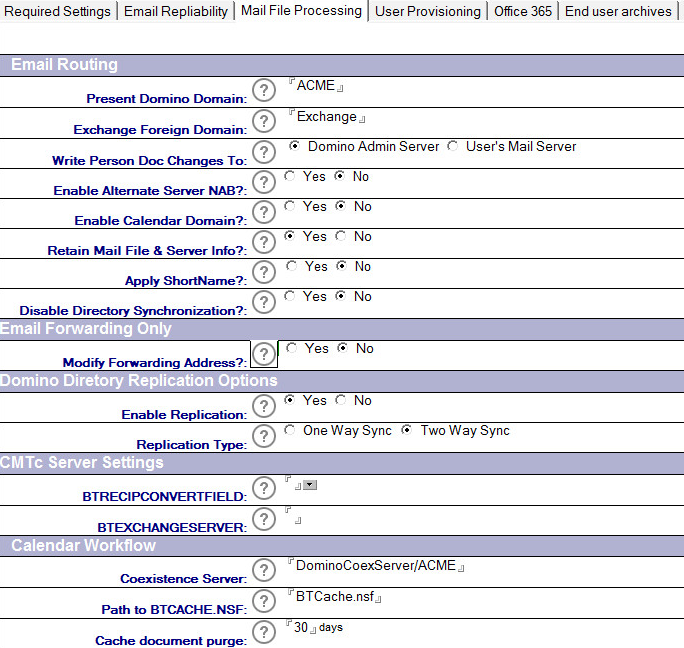
Refer to the table given below for a brief description of all the settings in the Mail File Processing tab:
|
Settings |
Description |
|---|---|
|
Present Domino Domain |
Specify the existing Domino domain. |
|
Exchange Foreign Domain |
This is the name of the Lotus Notes foreign domain that was configured to route mail from the Domino infrastructure to Exchange. |
|
Write Person Doc Changes to |
Select which server you want to use when writing changes after a user is created in Exchange. Whether you choose the Domino Admin Server or the Home Mail Server depends on the existing infrastructure and replication frequency. |
|
Enable alternate server NAB |
If the filename of the Name and Address Book (NAB) listed on the Required Settings tab is different, enter the alternate filename in this field. If enabled, this value will be used for all mail routing change operations. This is common when an organization is using a global directory from multiple domains and address books. In these cases, the global directory’s filename may not be names.nsf. |
|
Enabled Calendar Domain? |
Select Yes to update the CalendarDomain field in the selected Person document. A selection of No will result in no change occurring to that field. |
|
Retain Mail File & Server Info? |
When running Routing Update functions, the Mail File Name and Mail Server information is removed from the Person Documents for the selected users. If you wish to retain this information, select Yes. If you select No, if Mail Routing is reverted back to Notes then the data will be restored from the values recorded in the Migrator for Notes Person document. Otherwise, the Mail File and Mail Server will not be updated assuming the values already exist in the NAB Person document. |
|
Apply ShortName? |
Default is ‘No.’ When running Routing Update functions, the ShortName maybe used for mail forwarding in Coexistence. The Person, Mail-In and Resource Documents can be checked for this field and updated if this is not set. If you wish to have the ShortName check please select Yes. If you select No this will be checked assuming the values already exist in the NAB documents or are not used for Coexistence. Not: this will not alter the ShortName in any cases if the field is present and has an existing value. |
|
ShortName Data Source? |
When ‘Apply ShortName?’ is set to ‘Yes,’ this field will appear. When checking the ShortName and applying a value, if that is not set on the Domino Directory Documents, choose the method to create a ShortName. This can be automatically generated as a unique value using (@Unique), taken from the Internet Address Local Part (left of the @ sign) or set to the Full Name. |
|
| |
|
Disable Directory Synchronization? |
When running Routing Update functions, the Directory Synchronization is disabled. If you wish this to remain enabled, select No. By selecting Yes, the person document will be disabled from directory synchronization operations. |
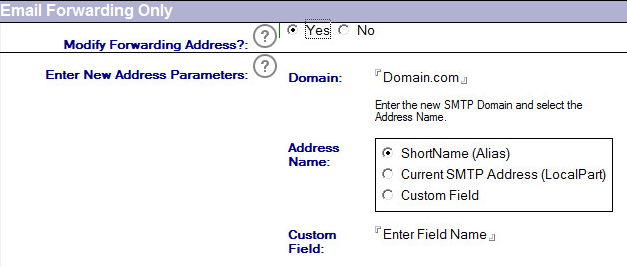
|
Settings |
Description |
|---|---|
|
Modify Forwarding Address? |
If using mail forwarding for mail routing to Office 365 or Exchange during the coexistence period without Integration, then select this option. This option will only update the Mail Forwarding Address in the selected Person document(s) rather than the Domain and Mail Type as the above operation performs. If No is selected then no changes will occur and the normal operations will be executed. |
|
Enter New Address Parameters |
If using mail forwarding for mail routing to Office 365 or Exchange during the coexistence period the address will need to be built correctly. Enter the new domain and select the correct address name part. If selecting custom field then the forwarding address will be built based on the value of this custom field in the Domino Directory. If the field value contains a valid RFC 821 Internet address then that address will be used otherwise it will use whatever value plus the configured domain. |
|
Settings |
Description |
|---|---|
|
Enable Replication |
If you wish replication to be executed after the changes are made to the Domino Directory select Yes. By selecting No, updates will occur on the selected Domino Directory but replication of these changes will happen during normal scheduled replication between servers. |
|
Replication Type |
If you select to enable replication, select One Way Sync or Two Way Sync. |
Enable Replication default is ‘No.’ When set to ‘Yes,’ options will expand:


|
Settings |
Description |
|---|---|
|
Migration History Method |
Select the method for determining migration history. The Classic – NoteID option uses Migrator for Notes migration history table, stored on the XML server. The Discover History from Migrated Data option scans the migrated data (mailbox, archives, etc.) to find messages previously migrated from Notes. The default selection is ‘Discover History from Migrated Data’. |
|
Additional sources for Migration History |
Appears if Discover History from Migrated Data is clicked; choose the checkboxes of the data courses to be scanned when the migration history is discovered from previously migrated data:
Mailbox – user’s main mailbox Archive – archive message store PSTs – filenames or path to PST files
The target will always be searched for migration history.
Note: When migrating archives ensure that the Archive option is enabled.
Note: If Modern Authentication is enabled for the data migration then the discovered history will only use the target mailbox, archive or PST for migration history. This will not display the options for which mailbox should be scanned as it will only check the target that the data is being migrated into.
For accounts that are re-migrated any previously migrated Notes items that were deleted in Outlook and removed from the Outlook Trash will be migrated again. |

|
Settings |
Description |
|---|---|
|
Create Migration Docs in this Stage |
Specify whether you want to create migration documents during the Audit, Match, Notify, or Migration stage. |

|
Settings |
Description |
|---|---|
|
Create Exchange Archive Documents |
Select Yes to create Exchange Archive Migration documents during the matching phase if you will be migrating data to Exchange Archives. Exchange Archive Migration documents will only be created if the user has an archive in Exchange or Office 365. |

|
Settings |
Description |
|---|---|
|
Notes ID used to access mail files |
Specify the Notes ID file to use during the migration process. This is the ID configured for all migration workstations. |
Click the Mail File Processing tab to specify the appropriate values for the Domino environment.
|
|
Mail File Processing works with the assumption that Integration for Notes is configured between Domino and Exchange. The Email Forwarding Only option can be used if Integration for Notes is not deployed. This allows for standard Domino email forwarding functions. You must configure this section prior to using the Maintain Transitional Calendar Workflow (MTCW) agent. This agent gathers recurrence pattern information for meetings and copies that information into the BTCache.nsf, which allows calendar workflow to behave as expected regardless of migration status of the chairperson or attendees. |
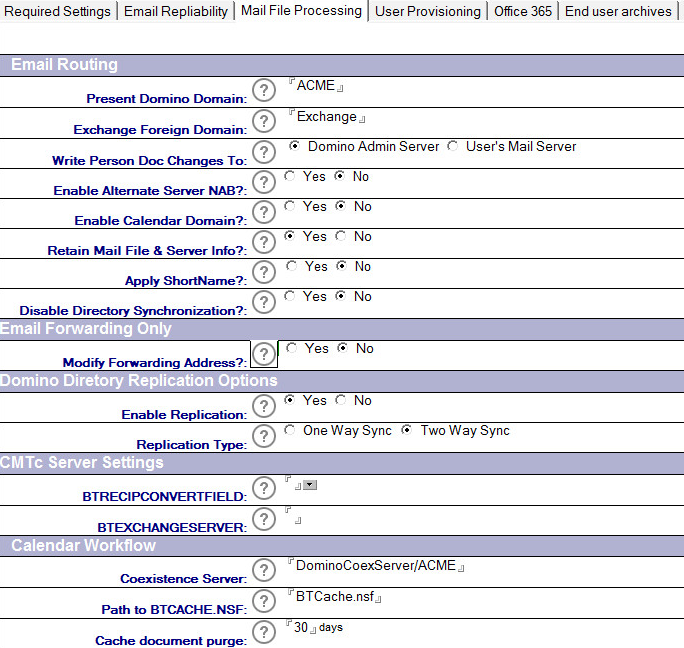
Refer to the table given below for a brief description of all the settings in the Mail File Processing tab:
|
Settings |
Description |
|---|---|
|
Present Domino Domain |
Specify the existing Domino domain. |
|
Exchange Foreign Domain |
This is the name of the Lotus Notes foreign domain that was configured to route mail from the Domino infrastructure to Exchange. |
|
Write Person Doc Changes to |
Select which server you want to use when writing changes after a user is created in Exchange. Whether you choose the Domino Admin Server or the Home Mail Server depends on the existing infrastructure and replication frequency. |
|
Enable alternate server NAB |
If the filename of the Name and Address Book (NAB) listed on the Required Settings tab is different, enter the alternate filename in this field. If enabled, this value will be used for all mail routing change operations. This is common when an organization is using a global directory from multiple domains and address books. In these cases, the global directory’s filename may not be names.nsf. |
|
Enabled Calendar Domain? |
Select Yes to update the CalendarDomain field in the selected Person document. A selection of No will result in no change occurring to that field. |
|
Retain Mail File & Server Info? |
When running Routing Update functions, the Mail File Name and Mail Server information is removed from the Person Documents for the selected users. If you wish to retain this information, select Yes. If you select No, if Mail Routing is reverted back to Notes then the data will be restored from the values recorded in the Migrator for Notes Person document. Otherwise, the Mail File and Mail Server will not be updated assuming the values already exist in the NAB Person document. |
|
Apply ShortName? |
Default is ‘No.’ When running Routing Update functions, the ShortName maybe used for mail forwarding in Coexistence. The Person, Mail-In and Resource Documents can be checked for this field and updated if this is not set. If you wish to have the ShortName check please select Yes. If you select No this will be checked assuming the values already exist in the NAB documents or are not used for Coexistence. Not: this will not alter the ShortName in any cases if the field is present and has an existing value. |
|
ShortName Data Source? |
When ‘Apply ShortName?’ is set to ‘Yes,’ this field will appear. When checking the ShortName and applying a value, if that is not set on the Domino Directory Documents, choose the method to create a ShortName. This can be automatically generated as a unique value using (@Unique), taken from the Internet Address Local Part (left of the @ sign) or set to the Full Name. |
|
| |
|
Disable Directory Synchronization? |
When running Routing Update functions, the Directory Synchronization is disabled. If you wish this to remain enabled, select No. By selecting Yes, the person document will be disabled from directory synchronization operations. |
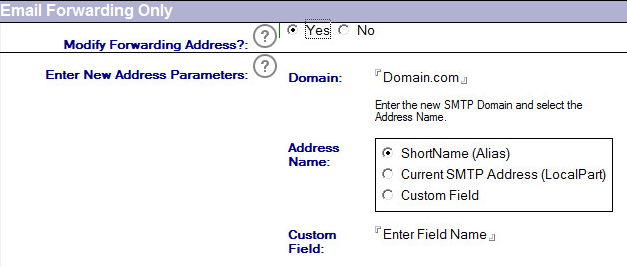
|
Settings |
Description |
|---|---|
|
Modify Forwarding Address? |
If using mail forwarding for mail routing to Office 365 or Exchange during the coexistence period without Integration, then select this option. This option will only update the Mail Forwarding Address in the selected Person document(s) rather than the Domain and Mail Type as the above operation performs. If No is selected then no changes will occur and the normal operations will be executed. |
|
Enter New Address Parameters |
If using mail forwarding for mail routing to Office 365 or Exchange during the coexistence period the address will need to be built correctly. Enter the new domain and select the correct address name part. If selecting custom field then the forwarding address will be built based on the value of this custom field in the Domino Directory. If the field value contains a valid RFC 821 Internet address then that address will be used otherwise it will use whatever value plus the configured domain. |
|
Settings |
Description |
|---|---|
|
Enable Replication |
If you wish replication to be executed after the changes are made to the Domino Directory select Yes. By selecting No, updates will occur on the selected Domino Directory but replication of these changes will happen during normal scheduled replication between servers. |
|
Replication Type |
If you select to enable replication, select One Way Sync or Two Way Sync. |
Enable Replication default is ‘No.’ When set to ‘Yes,’ options will expand:


|
Settings |
Description |
|---|---|
|
Migration History Method |
Select the method for determining migration history. The Classic – NoteID option uses Migrator for Notes migration history table, stored on the XML server. The Discover History from Migrated Data option scans the migrated data (mailbox, archives, etc.) to find messages previously migrated from Notes. The default selection is ‘Discover History from Migrated Data’. |
|
Additional sources for Migration History |
Appears if Discover History from Migrated Data is clicked; choose the checkboxes of the data courses to be scanned when the migration history is discovered from previously migrated data:
Mailbox – user’s main mailbox Archive – archive message store PSTs – filenames or path to PST files
The target will always be searched for migration history.
Note: When migrating archives ensure that the Archive option is enabled.
Note: If Modern Authentication is enabled for the data migration then the discovered history will only use the target mailbox, archive or PST for migration history. This will not display the options for which mailbox should be scanned as it will only check the target that the data is being migrated into.
For accounts that are re-migrated any previously migrated Notes items that were deleted in Outlook and removed from the Outlook Trash will be migrated again. |

|
Settings |
Description |
|---|---|
|
Create Migration Docs in this Stage |
Specify whether you want to create migration documents during the Audit, Match, Notify, or Migration stage. |

|
Settings |
Description |
|---|---|
|
Create Exchange Archive Documents |
Select Yes to create Exchange Archive Migration documents during the matching phase if you will be migrating data to Exchange Archives. Exchange Archive Migration documents will only be created if the user has an archive in Exchange or Office 365. |

|
Settings |
Description |
|---|---|
|
Notes ID used to access mail files |
Specify the Notes ID file to use during the migration process. This is the ID configured for all migration workstations. |
Click the Mail File Processing tab to specify the appropriate values for the Domino environment.
|
|
Mail File Processing works with the assumption that Integration for Notes is configured between Domino and Exchange. The Email Forwarding Only option can be used if Integration for Notes is not deployed. This allows for standard Domino email forwarding functions. You must configure this section prior to using the Maintain Transitional Calendar Workflow (MTCW) agent. This agent gathers recurrence pattern information for meetings and copies that information into the BTCache.nsf, which allows calendar workflow to behave as expected regardless of migration status of the chairperson or attendees. |
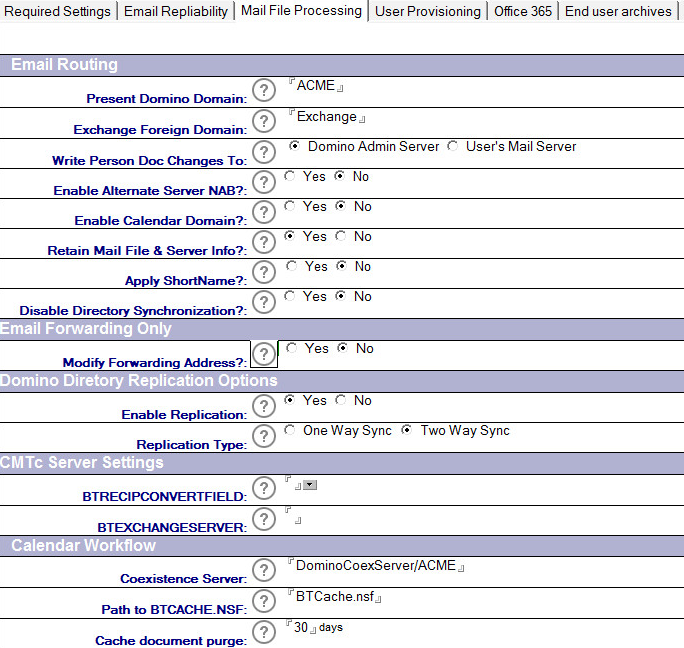
Refer to the table given below for a brief description of all the settings in the Mail File Processing tab:
|
Settings |
Description |
|---|---|
|
Present Domino Domain |
Specify the existing Domino domain. |
|
Exchange Foreign Domain |
This is the name of the Lotus Notes foreign domain that was configured to route mail from the Domino infrastructure to Exchange. |
|
Write Person Doc Changes to |
Select which server you want to use when writing changes after a user is created in Exchange. Whether you choose the Domino Admin Server or the Home Mail Server depends on the existing infrastructure and replication frequency. |
|
Enable alternate server NAB |
If the filename of the Name and Address Book (NAB) listed on the Required Settings tab is different, enter the alternate filename in this field. If enabled, this value will be used for all mail routing change operations. This is common when an organization is using a global directory from multiple domains and address books. In these cases, the global directory’s filename may not be names.nsf. |
|
Enabled Calendar Domain? |
Select Yes to update the CalendarDomain field in the selected Person document. A selection of No will result in no change occurring to that field. |
|
Retain Mail File & Server Info? |
When running Routing Update functions, the Mail File Name and Mail Server information is removed from the Person Documents for the selected users. If you wish to retain this information, select Yes. If you select No, if Mail Routing is reverted back to Notes then the data will be restored from the values recorded in the Migrator for Notes Person document. Otherwise, the Mail File and Mail Server will not be updated assuming the values already exist in the NAB Person document. |
|
Apply ShortName? |
Default is ‘No.’ When running Routing Update functions, the ShortName maybe used for mail forwarding in Coexistence. The Person, Mail-In and Resource Documents can be checked for this field and updated if this is not set. If you wish to have the ShortName check please select Yes. If you select No this will be checked assuming the values already exist in the NAB documents or are not used for Coexistence. Not: this will not alter the ShortName in any cases if the field is present and has an existing value. |
|
ShortName Data Source? |
When ‘Apply ShortName?’ is set to ‘Yes,’ this field will appear. When checking the ShortName and applying a value, if that is not set on the Domino Directory Documents, choose the method to create a ShortName. This can be automatically generated as a unique value using (@Unique), taken from the Internet Address Local Part (left of the @ sign) or set to the Full Name. |
|
| |
|
Disable Directory Synchronization? |
When running Routing Update functions, the Directory Synchronization is disabled. If you wish this to remain enabled, select No. By selecting Yes, the person document will be disabled from directory synchronization operations. |
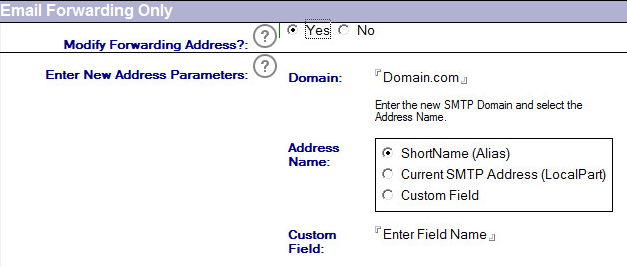
|
Settings |
Description |
|---|---|
|
Modify Forwarding Address? |
If using mail forwarding for mail routing to Office 365 or Exchange during the coexistence period without Integration, then select this option. This option will only update the Mail Forwarding Address in the selected Person document(s) rather than the Domain and Mail Type as the above operation performs. If No is selected then no changes will occur and the normal operations will be executed. |
|
Enter New Address Parameters |
If using mail forwarding for mail routing to Office 365 or Exchange during the coexistence period the address will need to be built correctly. Enter the new domain and select the correct address name part. If selecting custom field then the forwarding address will be built based on the value of this custom field in the Domino Directory. If the field value contains a valid RFC 821 Internet address then that address will be used otherwise it will use whatever value plus the configured domain. |
|
Settings |
Description |
|---|---|
|
Enable Replication |
If you wish replication to be executed after the changes are made to the Domino Directory select Yes. By selecting No, updates will occur on the selected Domino Directory but replication of these changes will happen during normal scheduled replication between servers. |
|
Replication Type |
If you select to enable replication, select One Way Sync or Two Way Sync. |
Enable Replication default is ‘No.’ When set to ‘Yes,’ options will expand:


|
Settings |
Description |
|---|---|
|
Migration History Method |
Select the method for determining migration history. The Classic – NoteID option uses Migrator for Notes migration history table, stored on the XML server. The Discover History from Migrated Data option scans the migrated data (mailbox, archives, etc.) to find messages previously migrated from Notes. The default selection is ‘Discover History from Migrated Data’. |
|
Additional sources for Migration History |
Appears if Discover History from Migrated Data is clicked; choose the checkboxes of the data courses to be scanned when the migration history is discovered from previously migrated data:
Mailbox – user’s main mailbox Archive – archive message store PSTs – filenames or path to PST files
The target will always be searched for migration history.
Note: When migrating archives ensure that the Archive option is enabled.
Note: If Modern Authentication is enabled for the data migration then the discovered history will only use the target mailbox, archive or PST for migration history. This will not display the options for which mailbox should be scanned as it will only check the target that the data is being migrated into.
For accounts that are re-migrated any previously migrated Notes items that were deleted in Outlook and removed from the Outlook Trash will be migrated again. |

|
Settings |
Description |
|---|---|
|
Create Migration Docs in this Stage |
Specify whether you want to create migration documents during the Audit, Match, Notify, or Migration stage. |

|
Settings |
Description |
|---|---|
|
Create Exchange Archive Documents |
Select Yes to create Exchange Archive Migration documents during the matching phase if you will be migrating data to Exchange Archives. Exchange Archive Migration documents will only be created if the user has an archive in Exchange or Office 365. |

|
Settings |
Description |
|---|---|
|
Notes ID used to access mail files |
Specify the Notes ID file to use during the migration process. This is the ID configured for all migration workstations. |