After BTCal is installed, the administrator will need to monitor and maintain the integration. The information below will be useful in maintaining proper functioning of BTCal and provide some helpful tips on troubleshooting common issues.
The information in this section summarizes the main operational components of BTCal and explains how they work. Understanding the backend operations of BTCal may be helpful when troubleshooting issues during coexistence.
Integration for Notes consists of two main components:
Server Task – BTCal
BTCal Server Task is invoked by a simple load command or by its inclusion into the list of the ServerTasks parameter values in the Coexistence Domino Server’s NOTES.INI file
An example of invoking the Server Task manually is by using the following command:
|
Domino |
|
load BTCal |
To determine if the BTCal Server Task is running, examine the list of Server Tasks for BT iCal Process
BTCal Server Task accepts the following Domino Console Commands:
|
Command |
Description |
|
tell BTCal quit |
Quits the BTCal task |
|
tell BTCal restart |
Restarts the BTCal task |
|
tell BTCal run |
Forces immediate processing of all pending messages |
|
tell BTCal show |
Shows version information |
|
tell BTCal flushstats |
Writes stats records in the queue to the BT Statistics database |
The bullets below describe step-by-step how information flows from one environment to the other (Domino to Exchange and vice-versa).
Domino to Exchange
Exchange users are defined in the Domino Directory as users at a specific Foreign Domain (defined by Integration for Notes Server NOTES.INI parameter BTExchangeDomain)
The Domino Mail Router delivers data destined for Exchange users to the Foreign Domain Mailbox on the Domino Coexistence Server (defined by Notes Integration Server NOTES.INI parameter BTEXCHANGEDB)
Based on the pre-defined schedule, (defined by Notes Integration Server NOTES.INI parameter BTDELAY) BTCal periodically examines the Foreign Domain Mailboxes for messages to process
Any item with field RoutingState equal to “Dead” and field DeadFailureReason equal to “Pending Removal by BTCal” is deleted from the Foreign Domain Mailbox
Any other item is processed as follows:
Each value of the Recipients field is matched against the Domino Directory
If the value does not have a unique match in the Domino Directory, an NDR is generated to the originator
If the value has a unique match in the Domino Directory, the value is replaced with the SMTP address that is constructed based upon the Notes.ini variables BTRECIPCONVERTFIELD (BTRECIPCONVERTFIELDMI, BTRECIPCONVERTFIELDRR, BTRECIPCONVERTFIELDGR if used) and BTEXCHANGESERVER.
Field RoutingState is set to “Dead” and field DeadFailureReason is set to “Pending Removal by BTCal”
Domino Mail Router combined with Domino SMTP Gateway converts the item into the MIME format and delivers it to Exchange.
Exchange to Domino
Domino users are defined in Active Directory as Contacts or mail-enabled users with the target addresses pointing them to Domino
Exchange SMTP Send Connector delivers data destined for Domino users to the Coexistence Domino Server
Domino SMTP receives data from Exchange and places received items into a Domino Mail Router mailbox
BTEx examines the From field of each received item to determine whether it is received from an eligible SMTP domain (defined by Notes Integration Server NOTES.INI parameter BTPROCESSDOMAIN)
If value of From field is not an address representing an eligible SMTP domain, item is routed by Domino Mail Router without further processing
If the value of the From field is an address representing an eligible SMTP domain (listed in the BTPROCESSDOMAIN), the received item is processed as follows:
Each value of the From, SendTo, CopyTo, and BlindCopyTo fields representing an eligible SMTP domain is matched against the Domino Directory
If the value does not have a unique match in the Domino Directory, it remains unchanged as an SMTP address
If the value has a unique match in the Domino Directory, the value is replaced with the first value of the FullName field of the Domino Directory document
If the received item contains iCal or has one or more attachments, field RoutingState is set to “Dead” and field DeadFailureReason is set to “Pending Processing by BTCal”; BTCal is then invoked with reference to the current item
BTCal performs further processing of the item contents, if applicable, and releases it for further mail routing by clearing fields RoutingState and DeadFailureReason
Domino Mail Router delivers the item to the destination Domino mailbox
The articles below are Quest’s recommended maintenance procedures for your Integration for Notes environment.
Domino Statistics:
NI: Logging Domino server operational statistics.
Monthly to Quarterly Maintenance Schedule:
NI: Recommended monthly to quarterly maintenance schedule for stable environments.
General fault diagnostics:
NI: KB articles to assist in fault diagnostics and maintenance procedures
Domino Configuration backup:
The Domino configuration can be retained through a backup of the Names.nsf database and the Notes.ini for the Domino Coexistence server. This can be done following the deployment and completed again in the case of any configuration changes.
The Domino and Windows Coexistence servers can have a full backup completed following deployment through a snapshot if these are deployed to virtual server.
Domino application database backups:
The Domino Coexistence server does hold application databases (.nsf) that may have data stored and updated during processing depending on configuration.
The below listed files, if used, are recommended for a regular backup in line with the organization’s policies.
BT Cache
BT Document Store
BTCal Whitelist
BT GRIP Local
BT IDVault
It is recommended is to create replicas of these databases on a Domino server in the environment that has a regular backup schedule. Backups configured directly on the Domino Coexistence server are not recommended as these can impact performance.
This section focuses on issues with mail flow through the Binary Tree Coexistence server and will not cover how to troubleshoot mail routing issues in Domino or Exchange/O365.
Follow the set of troubleshooting steps below corresponding with the direction of the mail flow:
If mail is not flowing properly from Notes to Exchange, follow the below steps to help identify the issue:
Stop the Router task on the Domino coexistence server
Stop the BTCal task
Send a test message from a Domino user to an Exchange user
Check the mail.box on the coexistence server
If the test message is missing, the problem is either a routing issue in Domino or the user is not pointed to the foreign domain used by the Domino coexistence server
If the test message is in the mail.box, start the router
The test message should be delivered to the btexchange.box
If the message is not delivered to the btexchange.box, the Foreign Domain document is not pointing to the btexchange.box
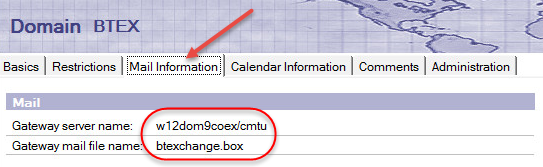
At this point, the test message should be in the btexchange.box and address should not have been updated; the recipient should still show as “John Doe/Corp/Contoso”
Stop the Router task
Issue the command “load BTCal” start the BTCal task
After processing, the message should be removed from the btexchange.box and will now appear in the mail.box
Open the mail.box
The recipient address should have been converted and now shows in SMTP format; the address will be built using the BTCal values in the Notes.INI file (BTEXCHANGESERVER, BTRECIPCONVERTFIELD (BTRECIPCONVERTFIELDMI, BTRECIPCONVERTFIELDRR, and BTRECIPCONVERTFIELDGR if used))
Check the SMTP address in the message against the ProxyAddresses attribute of the user in Active Directory
If the address does not exist or is not matching correctly, either adjust the configuration of the BTCal settings or update the directory sync configuration to build the correct secondary SMTP address
If the address matches an address of the user in Active Directory, restart the router task
Confirm that the message is routed to the Exchange Transport server
If the message is not delivered to the user, troubleshoot the routing in Exchange
If mail is not flowing properly from Exchange to Domino, follow the below steps to resolve the issue:
Stop the BTCal and Domino router task
Make sure the SMTP listener task is running on the Domino coexistence server
Send a test message from an Exchange user to a Domino user
Open Mail.box and confirm the message has been received. If the message is missing check the following:
Confirm that the Domino user AD object has a target address that points to the Domino environment
Check routing in the Exchange environment. This will include send connectors
Confirm that the Domino server SMTP Listener task is running and configured to receive mail form the Exchange environment
Start the routing task
The message should be resolved to the Domino X400 format. If the message is not resolved, confirm the following:
The SMTP domain is used is listed in the global domain document as an alias domain.
The Domino server is configured to perform an exhaustive address lookup
The local part of the SMTP address does not resolve to a person document in Domino Directory.
An NDR can be generated one of two ways. When a server in the routing path is not able to deliver a message, an NDR will be generated. This section, however, will cover the second way an NDR can be generated: when calendar items cannot be sent to an intended recipient. Though NDR messages can be customized, the following screenshot is an example of a typical NDR generated by BTCal.
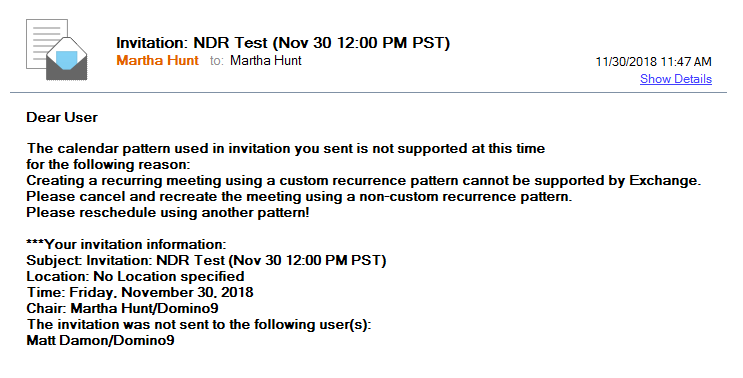
The first paragraph of the NDR message (above) explains why the calendar item was not sent to the intended recipient. Use the listed meeting information (Location, Time, Chair, etc.) to troubleshoot further.
For name resolution issues, follow these best practices from HCL. Click the link below and follow the troubleshooting steps.
https://www-01.ibm.com/support/docview.wss?uid=swg1LO60436