You can use the reporting system in the following ways:
|
• |
Generate and view reports on demand: You can run and view reports from the View Reports page. The reports are generated in HTML format and the information is typically presented in tables. |
|
• |
Customize report views: After a report is generated, you can modify the table views to include or exclude columns, change the column order, and add column totals and other aggregate values. You can save these settings to the job definition so that the custom format is used every time you run the report. |
|
• |
Use charts in reports: You can add charts to your reports to present the information in visual formats. You can choose bar charts or pie charts. |
|
• |
Use notification events to send reports by email: You can configure user-defined events and set up the email notification method or create user notification profiles to distribute reports by email. The reports can be delivered as email attachments in PDF or HTML format. Default format is PDF. |
|
• |
Schedule reports: You can create report schedules to generate the reports once or on a recurring basis. NetVault lets you distribute the generated reports by email the reports through the notification system. |
|
This section includes the following topics:
You can access the reports from the View Reports page. You can run and view reports on demand or create report schedules to automatically generate reports at specified times. NetVault also allows use of events and notification methods to send reports by email reports.
|
1 |
In the Navigation pane, click View Reports. |
|
2 |
On the View Reports page, select the report that you want to generate. For information about available predefined reports, see Available reports. |
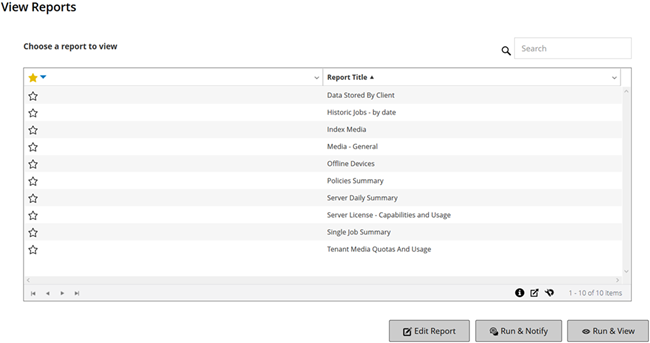
|
3 |
To run and view the report immediately, click Run & View. |
|
NOTE: For information about creating report schedules and configuring user-defined events for report jobs, see Editing report job definitions. For information about notification methods for report events, see Using notification methods to send reports by email reports. |
|
4 |
If the report includes any filter conditions (for example, start date, job ID number, client name, and others), the Set filters for report dialog box is displayed. |