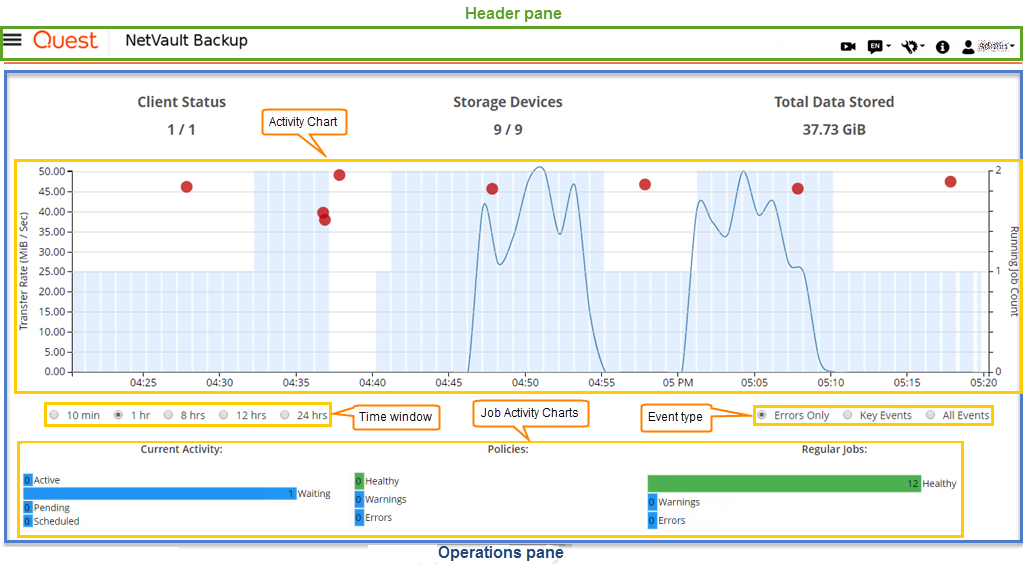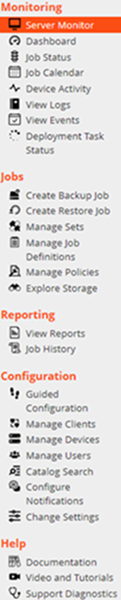Starting or stopping the NetVault Backup Service
|
NOTE: You must be logged-in with Administrator privileges on Windows-based systems and root user privileges on Linux- and UNIX-based systems to use these utilities. |
|
a |
|
b |
On the Machine page, press p to view the main menu, and then press the option number for the Services page. |
|
c |
|
a |
On Linux-based systems: |
Enabling Web Service over HTTP or HTTPS
You can modify the Web Service settings through the following interfaces: NetVault Backup WebUI (through the Change Settings page), or Txtconfig.
|
a |
Start the NetVault WebUI, and in the Navigation pane, click Change Settings. |
|
b |
|
c |
|
a |
|
b |
On the Machine page, press p to view the main menu, and then press the option number for the Web Service page. |
|
To access the Web Service through HTTP, configure the following settings:
| |||||||||||||
|
To access the Web Service through HTTPS, configure the following settings:
NetVault Backup provides a self-signed certificate (server.crt), which resides in the etc directory under the NetVault Backup installation directory. This certificate generates warnings in most browsers.
The default key file is server.key, which resides in the etc directory under the NetVault Backup installation directory. |
|
• |
NetVault WebUI: Click Apply to apply the settings and close the WebUI dialog box. |
|
• |
The following options are available for logging in to the NetVault Backup Core:
After installing NetVault Backup, you can use either the admin or the default user account to log in to NetVault Backup. By default, no password is assigned to these user accounts.For more information about NetVault Backup user accounts, see Managing user and group accounts. |
|
• |
To log in using Azure AD credentials, click Sign in with Azure AD, enter the appropriate credentials, and then click Enter. |
Overview of NetVault Backup WebUI
The NetVault Backup WebUI consists of the Header pane, Navigation pane, and Operations pane.
The following table provides a brief description of the WebUI panes:
|
This pane includes the following items:
This option does not change the locale setting for NetVault Backup. To change the locale for NetVault Backup, see Changing language and locale settings.
When you select the Context Menus option, the page-based action buttons on the bottom of the page are replaced with a context menu shown as Horizontal Ellipsis icon at the top of the page (after the page title). Also, the table-based actions are shown in the ‘Actions’ column in the table. Click the Horizontal Ellipsis icon and select the required action.This option is applicable to some of the NetVault Backup WebUI pages.
| |||||||||||||||||||||
You can select the preferred setting and persist it over browser sessions. To add server configuration defaults for Navigation pane, UI theme for NetVault Backup WebUI, Show Actions as, Time Formatting, and Default Table Pagesize settings, see Configuring NetVault Backup WebUI default settings.
| |||||||||||||||||||||
| |||||||||||||||||||||
Navigation pane
|
1 |
In the header pane of NetVault Backup WebUI, click the Settings icon and select Application Settings. Application Settings drawer is displayed on the right- side of the page. |
|
2 |
In the Navigation section, clear the option ‘Auto-hide Navigation Drawer’. By default, the Navigation pane hides automatically when you move the pointer away from the icon for the navigation pane. |
|
3 |
Click OK. |
The following table provides a brief description of the links available in the Navigation pane.