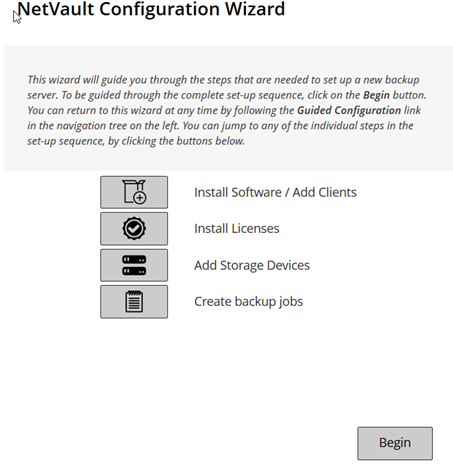Quitting NetVault Backup
Using the configuration wizard
The NetVault Backup WebUI provides a configuration wizard that guides you through the various aspects of setting up your backup system. You can use the wizard to install client and plug-in packages, add clients, configure devices, install license keys, and create backup jobs. The configuration wizard can be accessed from the Guided Configuration link in the Navigation pane.
|
2 |
In the Navigation pane, click Guided Configuration. |
Monitoring the NetVault Backup Server
You can monitor the overall status of your NetVault Backup Server from the Server Monitor page. You can use this page to view the status of clients, devices, regular jobs, and policy jobs. The Activity Chart shows the data transfer rate for jobs and the number of active jobs. You can also view the events that occurred during the selected time window.
|
1 |
In the Navigation pane, click Server Monitor. |
|
2 |
On the Server Monitor page (see Figure 2, NetVault Backup WebUI home page), you can view the following information. |
|
You can click this area to open the Manage Clients page. | |||||||
|
You can click this area to open the Manage Devices page. | |||||||
|
This area shows the total amount of data backed up from various clients. You can click this area to open the Explore Storage page. | |||||||
|
You can use the following settings to modify the Activity Chart:
By default, the event type is set to Errors Only. | |||||||
You can click a bar to open the Job Status page and view the job details for that category. For example, you can click the Active bar in the Current Activity area to view the jobs that are in progress. Similarly, you can click the Errors bar in the Regular Jobs area to view the regular jobs that have failed. |
Sorting records in NetVault Backup WebUI
To choose the following actions in a column, click the column menu: