The procedure for performing backups using the Plug-in for FileSystem is similar for both standard and virtual clients. The cluster-aware version of the plug-in can be used in the same manner as the standard version to select the data items. However, when you open the virtual client node on the NetVault Backup Selections page, only the cluster-aware plug-in is listed under the node. The plug-in displays both shared and local drives and mount points in the selection tree. You must make a note of the drive letter or mount point for the shared resource and select the data accordingly. The backup options that can be set for the standard version are also available with the cluster-aware version.
|
NOTE: For cluster backups and restores, the virtual client name is displayed on the Job Status page and the actual client name is displayed on the View Logs page. |
If a failover occurs during a backup, the job is aborted and the status “Job Failed” is returned. You can use the Job Retry scheduling option to run the job again after the failover completes.
With the Plug-in for FileSystem, when a failover occurs on Windows, the reason for the failover has a direct bearing upon the status of the failed job. Depending on the reason, the job returns the following exit status:
The procedure for performing restores using the Plug-in for FileSystem is similar for both standard and virtual clients. The backups are restored from the virtual client node and not the actual client node. When you submit a restore job, the plug-in communicates with the cluster service to determine the controlling node and targets this machine for the restore.
|
NOTE: For cluster backups and restores, the virtual client name is displayed on the Job Status page and the actual client name is displayed on the View Logs page. |
NetVault Backup runs with some default settings that can be customized to suit your environment. You can view and modify these settings from the Change Settings link in the Navigation pane. The default settings are available for the following services and components.
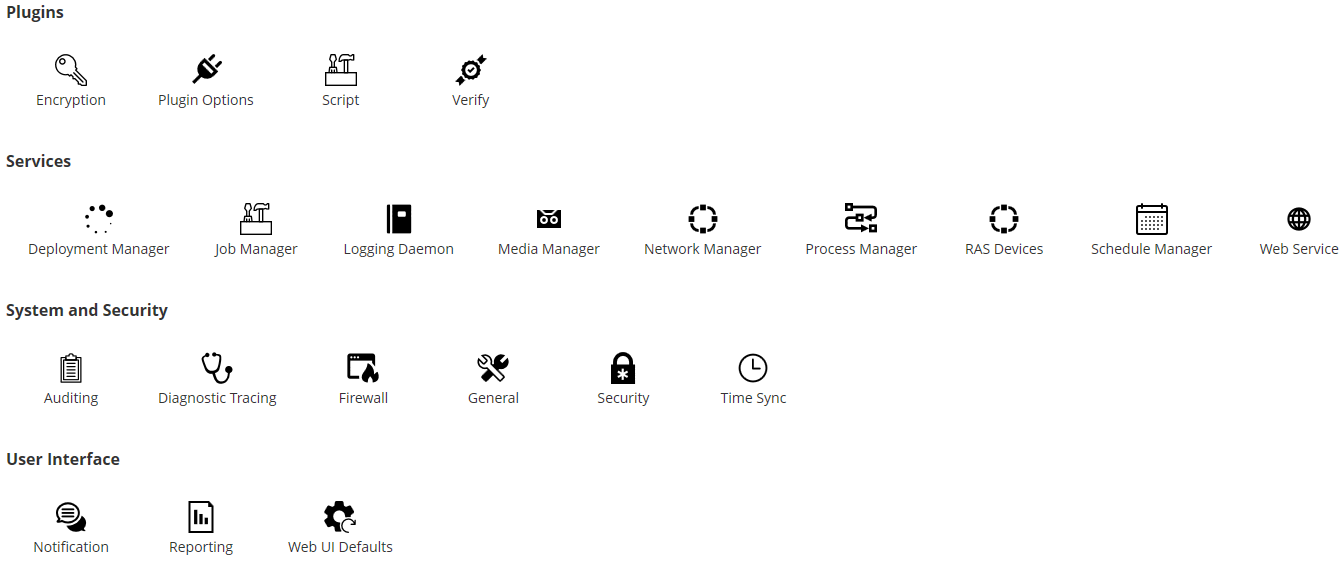
| |||||||||
| |||||||||
|