Once the migration is complete, you may want to send a notification to users informing them of the latest status. The Post Migration Actions document contains some tools that allow you to do that.
Click Post Migration Actions in the Navigation Pane
Select users and then click Send Post Migration Notifications in the Data Pane
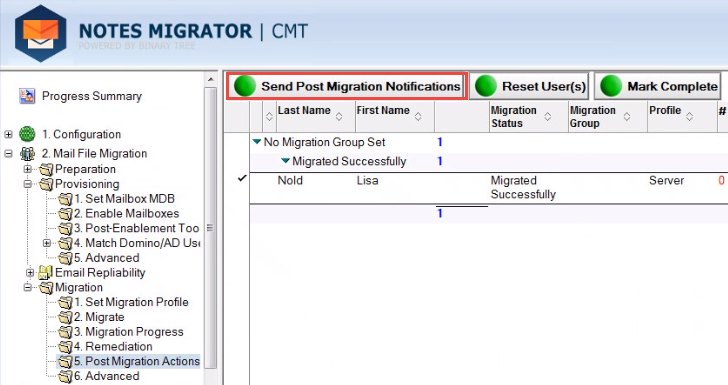
Post Migration Actions View
The Message Templates dialog box appears; the Post Migration Message option is selected by default; click OK:
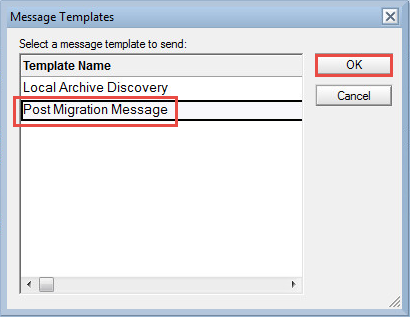
A message box appears to confirm that the post migration message has been sent to the selected number of users; click OK to continue
If the Audit Exchange Migrated Data option is enabled in the Settings, an Audit Migrated Data button will appear:
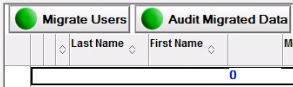
This is a post-migration validation process that indicates the state of documents which have been migrated by Migrator for Notes. This feature can be useful in environments as a validation check for data integrity.
In addition, this can be used to audit results to reduce the size of user Domino mail files or archive databases after the migration phase on the Domino servers and user's workstation replicas. For example, removing documents with a Migration Status of 1 would leave only non-migrated data or documents that could not be migrated completely due to malformation or size restrictions in Exchange from a source database.
Important: Consult your organization’s data retention policies and regulatory compliance requirements before performing migrations. Full backups of the original source data, to be retained post migration, may be required to ensure regulatory compliance. This particularly for cases where source data would be modified prior to migration (e.g. personal contacts or folders) or where data is modified during migration (e.g. To email address for repliability).
This agent audits the Exchange mailbox post-migration and creates two CSV files in the C:\Program Files\Binary Tree\CMT for Exchange\Logs directory of the workstation used to initiate the audit.
The “CMT Audit Date Time UserSMTPAddress.csv” CSV file contains the following columns:
Source UNID
Source NoteID
Migration Status (0=Unknown Result Status, 1=Successful, 2= Partially Migrated - Encrypted Body, unable to migrate attachment, but part of the message was converted and is available in Outlook)
Message Subject
Source Server
Source Store
Message Class
Creation Date Time
(Destination) Folder
Sample:
2B18FF6499CECFA285257D7B005D0D60,6198,0,"Delegation 4l- Delegate a monthly meeting”,w28dom8mail,CN=w28dom8mail/O=CMTU!!mail\n8b2013,IPM.Appointment,9/29/2017 11:01:44 AM,Calendar
The CSV contains a header row to identify each column of data. The last line of the CSV file states “Audit Completed” when the agent completes. Contact and Group migrations are not included in the audit. Child documents that are integrated with the parent documents are not be listed in the CSV file.
The “SourceStoreAudit.csv” CSV file is also created (if not present) and is appended to for each subsequent audit run. This file has no header row.
The “SourceStoreAudit.csv” CSV file contains the following columns:
User SMTP Address
User Distinguished Name
Number of Data Sources in the mailbox
A column for each of the unique sources founds. Each source column contains the Source Server, Source Store, Total Message Count from this source (all three items are in one column). The message count is enclosed in ( ).
Sample:
NotesUser8b2013@corp20.cmtsandbox.com,/o=First Organization/ou=Exchange Administrative Group (FYDIBOHF23SPDLT)/cn=Recipients/cn=ea0d95426dce42979e7c2b4746ed7ad2-Notes,1,W28DOM8MAIL!!CN=W28DOM8MAIL/O=CMTU!!MAIL\N8B2013 (186)
NotesUser8c2013@corp20.cmtsandbox.com,/o=First Organization/ou=Exchange Administrative Group (FYDIBOHF23SPDLT)/cn=Recipients/cn=2a83ac4e22ab4e4d961176b38362b245-Notes,3,W28DOM8MAIL!!CN=W28DOM8MAIL/O=CMTU!!MAIL\N8C2013 (198),W28DOM9MAIL!!CN=W28DOM9MAIL/O=CMTU!!AUDITTEST1 (5),W28DOM9MAIL!!CN=W28DOM9MAIL/O=CMTU!!AUDITTEST2 (10)
NotesUser8a2013@corp20.cmtsandbox.com,/o=First Organization/ou=Exchange Administrative Group (FYDIBOHF23SPDLT)/cn=Recipients/cn=33eca14b0ee644b5af8d8e2b0decbea3-Notes,0
This sample shows the results of three audit runs on the same workstation, reporting on three mailboxes NotesUser8b, NotesUser8c, NotesUser8a.
User 8b has 1 data source that resulted in 186 messages migrated.
User 8c has 3 data sources of 198, 5, 10 messages each.
User 8a has 0 data sources (indicating no data has been migrated to this mailbox)
Once the migration is complete, you may want to send a notification to users informing them of the latest status. The Post Migration Actions document contains some tools that allow you to do that.
Click Post Migration Actions in the Navigation Pane
Select users and then click Send Post Migration Notifications in the Data Pane
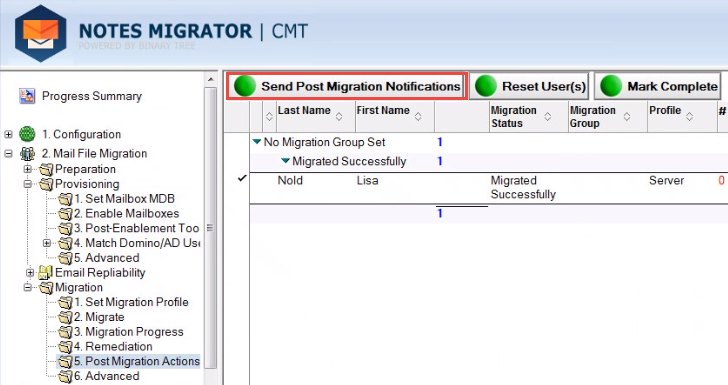
Post Migration Actions View
The Message Templates dialog box appears; the Post Migration Message option is selected by default; click OK:
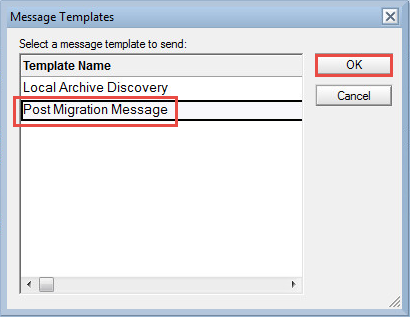
A message box appears to confirm that the post migration message has been sent to the selected number of users; click OK to continue
If the Audit Exchange Migrated Data option is enabled in the Settings, an Audit Migrated Data button will appear:
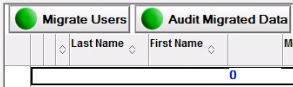
This is a post-migration validation process that indicates the state of documents which have been migrated by Migrator for Notes. This feature can be useful in environments as a validation check for data integrity.
In addition, this can be used to audit results to reduce the size of user Domino mail files or archive databases after the migration phase on the Domino servers and user's workstation replicas. For example, removing documents with a Migration Status of 1 would leave only non-migrated data or documents that could not be migrated completely due to malformation or size restrictions in Exchange from a source database.
Important: Consult your organization’s data retention policies and regulatory compliance requirements before performing migrations. Full backups of the original source data, to be retained post migration, may be required to ensure regulatory compliance. This particularly for cases where source data would be modified prior to migration (e.g. personal contacts or folders) or where data is modified during migration (e.g. To email address for repliability).
This agent audits the Exchange mailbox post-migration and creates two CSV files in the C:\Program Files\Binary Tree\CMT for Exchange\Logs directory of the workstation used to initiate the audit.
The “CMT Audit Date Time UserSMTPAddress.csv” CSV file contains the following columns:
Source UNID
Source NoteID
Migration Status (0=Unknown Result Status, 1=Successful, 2= Partially Migrated - Encrypted Body, unable to migrate attachment, but part of the message was converted and is available in Outlook)
Message Subject
Source Server
Source Store
Message Class
Creation Date Time
(Destination) Folder
Sample:
2B18FF6499CECFA285257D7B005D0D60,6198,0,"Delegation 4l- Delegate a monthly meeting”,w28dom8mail,CN=w28dom8mail/O=CMTU!!mail\n8b2013,IPM.Appointment,9/29/2017 11:01:44 AM,Calendar
The CSV contains a header row to identify each column of data. The last line of the CSV file states “Audit Completed” when the agent completes. Contact and Group migrations are not included in the audit. Child documents that are integrated with the parent documents are not be listed in the CSV file.
The “SourceStoreAudit.csv” CSV file is also created (if not present) and is appended to for each subsequent audit run. This file has no header row.
The “SourceStoreAudit.csv” CSV file contains the following columns:
User SMTP Address
User Distinguished Name
Number of Data Sources in the mailbox
A column for each of the unique sources founds. Each source column contains the Source Server, Source Store, Total Message Count from this source (all three items are in one column). The message count is enclosed in ( ).
Sample:
NotesUser8b2013@corp20.cmtsandbox.com,/o=First Organization/ou=Exchange Administrative Group (FYDIBOHF23SPDLT)/cn=Recipients/cn=ea0d95426dce42979e7c2b4746ed7ad2-Notes,1,W28DOM8MAIL!!CN=W28DOM8MAIL/O=CMTU!!MAIL\N8B2013 (186)
NotesUser8c2013@corp20.cmtsandbox.com,/o=First Organization/ou=Exchange Administrative Group (FYDIBOHF23SPDLT)/cn=Recipients/cn=2a83ac4e22ab4e4d961176b38362b245-Notes,3,W28DOM8MAIL!!CN=W28DOM8MAIL/O=CMTU!!MAIL\N8C2013 (198),W28DOM9MAIL!!CN=W28DOM9MAIL/O=CMTU!!AUDITTEST1 (5),W28DOM9MAIL!!CN=W28DOM9MAIL/O=CMTU!!AUDITTEST2 (10)
NotesUser8a2013@corp20.cmtsandbox.com,/o=First Organization/ou=Exchange Administrative Group (FYDIBOHF23SPDLT)/cn=Recipients/cn=33eca14b0ee644b5af8d8e2b0decbea3-Notes,0
This sample shows the results of three audit runs on the same workstation, reporting on three mailboxes NotesUser8b, NotesUser8c, NotesUser8a.
User 8b has 1 data source that resulted in 186 messages migrated.
User 8c has 3 data sources of 198, 5, 10 messages each.
User 8a has 0 data sources (indicating no data has been migrated to this mailbox)
Once the migration is complete, you may want to send a notification to users informing them of the latest status. The Post Migration Actions document contains some tools that allow you to do that.
Click Post Migration Actions in the Navigation Pane
Select users and then click Send Post Migration Notifications in the Data Pane
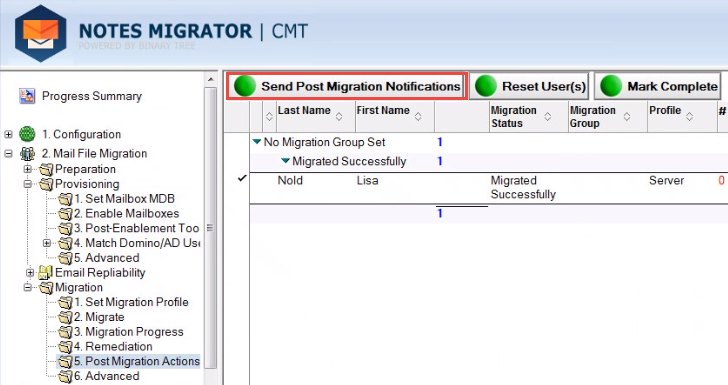
Post Migration Actions View
The Message Templates dialog box appears; the Post Migration Message option is selected by default; click OK:
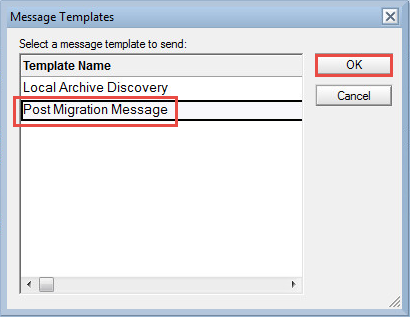
A message box appears to confirm that the post migration message has been sent to the selected number of users; click OK to continue
If the Audit Exchange Migrated Data option is enabled in the Settings, an Audit Migrated Data button will appear:
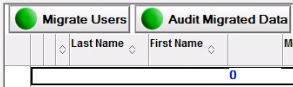
This is a post-migration validation process that indicates the state of documents which have been migrated by Migrator for Notes. This feature can be useful in environments as a validation check for data integrity.
In addition, this can be used to audit results to reduce the size of user Domino mail files or archive databases after the migration phase on the Domino servers and user's workstation replicas. For example, removing documents with a Migration Status of 1 would leave only non-migrated data or documents that could not be migrated completely due to malformation or size restrictions in Exchange from a source database.
Important: Consult your organization’s data retention policies and regulatory compliance requirements before performing migrations. Full backups of the original source data, to be retained post migration, may be required to ensure regulatory compliance. This particularly for cases where source data would be modified prior to migration (e.g. personal contacts or folders) or where data is modified during migration (e.g. To email address for repliability).
This agent audits the Exchange mailbox post-migration and creates two CSV files in the C:\Program Files\Binary Tree\CMT for Exchange\Logs directory of the workstation used to initiate the audit.
The “CMT Audit Date Time UserSMTPAddress.csv” CSV file contains the following columns:
Source UNID
Source NoteID
Migration Status (0=Unknown Result Status, 1=Successful, 2= Partially Migrated - Encrypted Body, unable to migrate attachment, but part of the message was converted and is available in Outlook)
Message Subject
Source Server
Source Store
Message Class
Creation Date Time
(Destination) Folder
Sample:
2B18FF6499CECFA285257D7B005D0D60,6198,0,"Delegation 4l- Delegate a monthly meeting”,w28dom8mail,CN=w28dom8mail/O=CMTU!!mail\n8b2013,IPM.Appointment,9/29/2017 11:01:44 AM,Calendar
The CSV contains a header row to identify each column of data. The last line of the CSV file states “Audit Completed” when the agent completes. Contact and Group migrations are not included in the audit. Child documents that are integrated with the parent documents are not be listed in the CSV file.
The “SourceStoreAudit.csv” CSV file is also created (if not present) and is appended to for each subsequent audit run. This file has no header row.
The “SourceStoreAudit.csv” CSV file contains the following columns:
User SMTP Address
User Distinguished Name
Number of Data Sources in the mailbox
A column for each of the unique sources founds. Each source column contains the Source Server, Source Store, Total Message Count from this source (all three items are in one column). The message count is enclosed in ( ).
Sample:
NotesUser8b2013@corp20.cmtsandbox.com,/o=First Organization/ou=Exchange Administrative Group (FYDIBOHF23SPDLT)/cn=Recipients/cn=ea0d95426dce42979e7c2b4746ed7ad2-Notes,1,W28DOM8MAIL!!CN=W28DOM8MAIL/O=CMTU!!MAIL\N8B2013 (186)
NotesUser8c2013@corp20.cmtsandbox.com,/o=First Organization/ou=Exchange Administrative Group (FYDIBOHF23SPDLT)/cn=Recipients/cn=2a83ac4e22ab4e4d961176b38362b245-Notes,3,W28DOM8MAIL!!CN=W28DOM8MAIL/O=CMTU!!MAIL\N8C2013 (198),W28DOM9MAIL!!CN=W28DOM9MAIL/O=CMTU!!AUDITTEST1 (5),W28DOM9MAIL!!CN=W28DOM9MAIL/O=CMTU!!AUDITTEST2 (10)
NotesUser8a2013@corp20.cmtsandbox.com,/o=First Organization/ou=Exchange Administrative Group (FYDIBOHF23SPDLT)/cn=Recipients/cn=33eca14b0ee644b5af8d8e2b0decbea3-Notes,0
This sample shows the results of three audit runs on the same workstation, reporting on three mailboxes NotesUser8b, NotesUser8c, NotesUser8a.
User 8b has 1 data source that resulted in 186 messages migrated.
User 8c has 3 data sources of 198, 5, 10 messages each.
User 8a has 0 data sources (indicating no data has been migrated to this mailbox)
The Advanced document provides tools that allow you to remove migrated data from the destination server, reset a user’s status, clear a user’s history, remove a backend user record, and move the user back to the Audit/Notify/Match stage or forward to the Migrate stage.
|
|
|
Select Advanced in the Navigation Pane
Click Move to Audit/Notify/Match/Migrate to move selected users to previous or later stages of migration preparation:
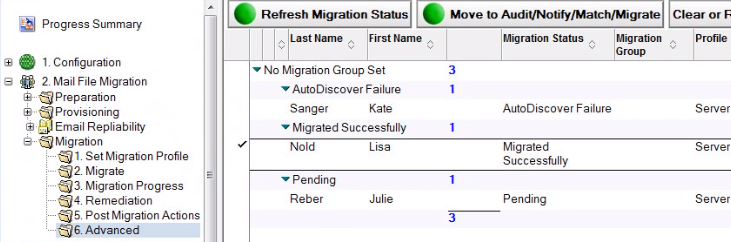
Advanced View
Click Clear or Reset User(s) to reveal four menu options:
Clear or Reset User(s)
The following table describes each menu option.
|
Remove migrated data |
Description |
|---|---|
|
Remove migrated data |
Note: Data removal is designed to work on an Exchange server migration. If you remove items migrated to a .pst file, a 256k .pst file is generated. Simply deleting the .pst file is the preferred method for removing a .pst file.
|
|
Clear User History |
Note that this option is not available if using the Discovered History option
You may come across a situation where you need to migrate a user again; If you move the user back to the Preparation stage, and then migrate the user, the application will ensure that no duplicates are migrated; The application achieves this by maintaining a user log containing a list of the user’s messages that have been migrated; however, if you wish to start the migration process for a user afresh, you need to clear the user log;
The Clear User History button allows you to clear the migration history of a user; Before clearing the history and migrating the user again, be sure that the user’s messages on the Exchange server have been removed using the Remove migrated data option; otherwise, the process will copy all the user’s mail messages to the Exchange server resulting in duplicates
You can also right-click a user, select the Clear or Reset User(s) menu option, and then select the Clear User History submenu option to clear the cache of what has previously been migrated for the selected user(s)
Use this action to force a full migration on the user mail messages that have already been migrated |
|
Reset User(s) |
If a user has already been migrated, or partially migrated, or queued for migration, you can clear the Migrator for Notes memory of this event by using the Reset User(s) option; This action can be executed for a selected user
Right-click and select the Clear or Reset User(s) menu option, then select the Reset User(s) submenu option to clear all statuses from the selected users; Use this action to retry a user migration after resolving a problem |
|
Remove Backend User Record |
Deletes the user from the CMT_User SQL table; Note that when users are re-migrated after deletion, the previous migration history and assigned license is not retained |
Create a migration profile in the Set Migration Profile view
The migration profile controls what types of items are to be removed; for example, if you only select Calendar and Contacts in the Message Types field, then only Calendar entries and Contacts will be removed, and migrated mail will be left on the server. However, items are not removed based on the date the email was received or the date the event occurs on the calendar. When performing data removal, the date range specified in the migration profile only applies to the date the item was originally migrated.
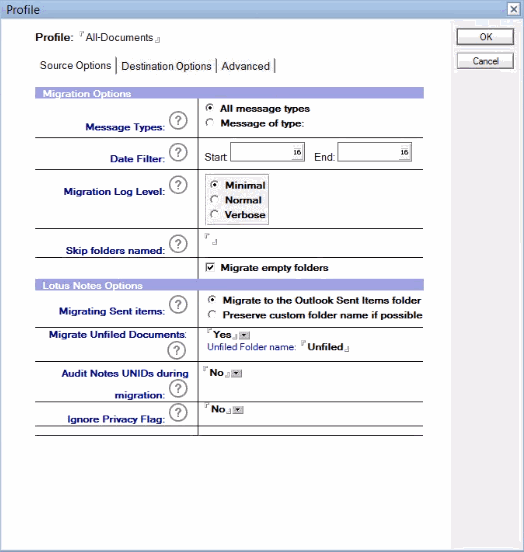
Creating a new Migration Profile
In the Migration | Set Migration Profile view, select the user whose data has been successfully migrated to Exchange and now needs to be removed from the destination server
Apply the migration profile to the user using the Set Migration Profile button and select the newly created migration profile from the list of profiles
Click the Migration | Advanced view. Select the user again, and click the Remove migrated data menu option from the Clear or Reset User(s) drop-down menu:
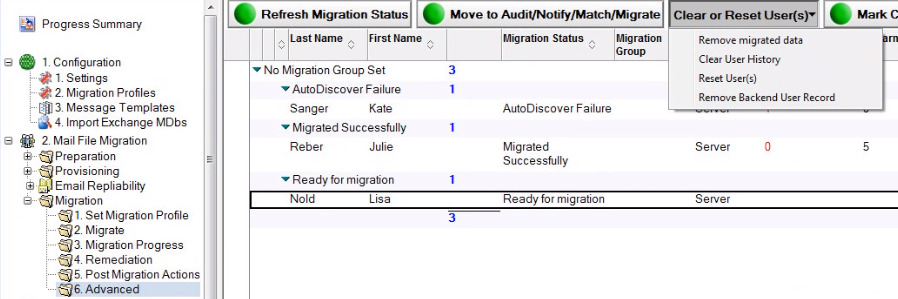
Advanced View – Remove Migrated Data
Select an option to migrate in the Select Remove Migrated Data Priority dialog box, and then click OK; the Exchange mailbox associated with the user opens and the previously migrated items are removed:
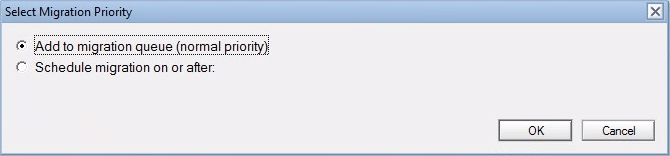
This will submit the account for migration worker to process the data removal. The status for this can be checked in the Migration | 2. Migrate view