To repair the currently installed software, select Repair and then click Next:
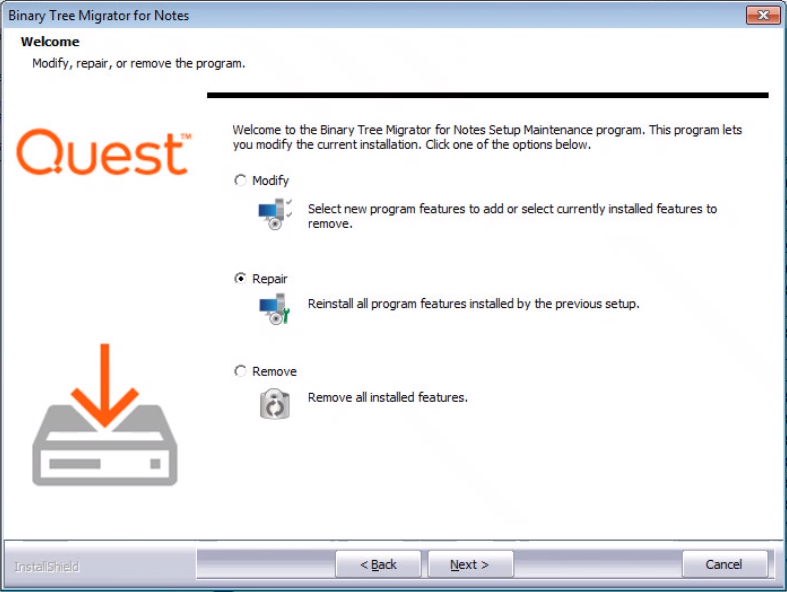
Several Setup Status screens display:

The Maintenance Complete screen displays when the restore is complete; click Finish:
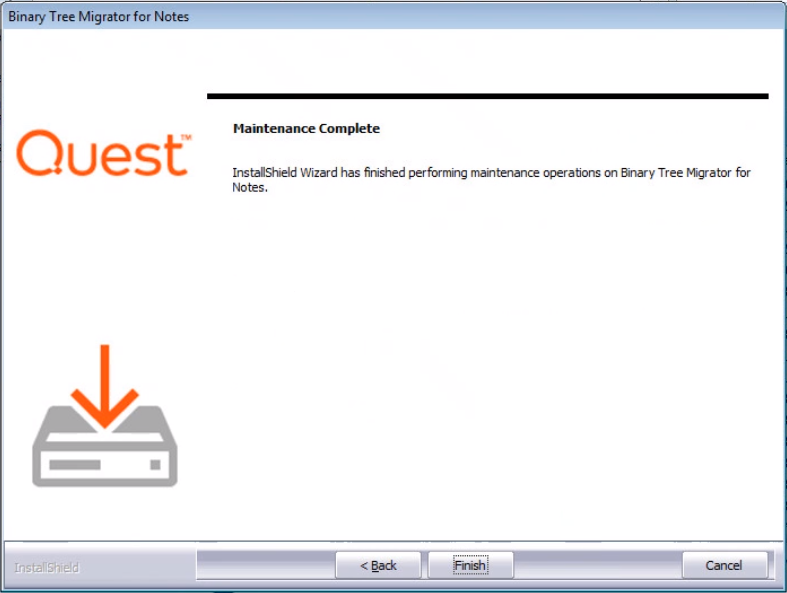
To remove or uninstall the software, select Remove and then click Next:
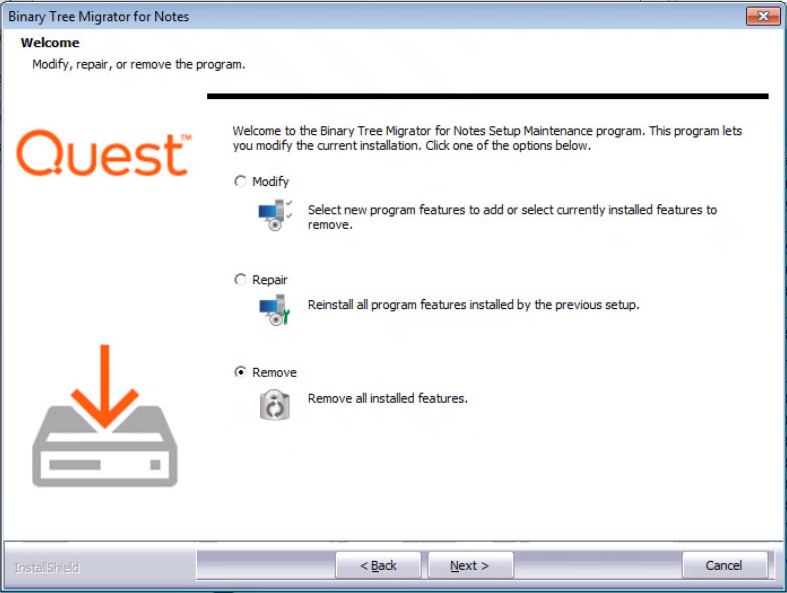
To remove the Migrator for Notes application, click Yes:
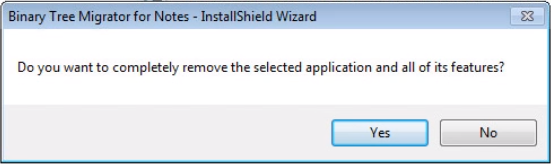
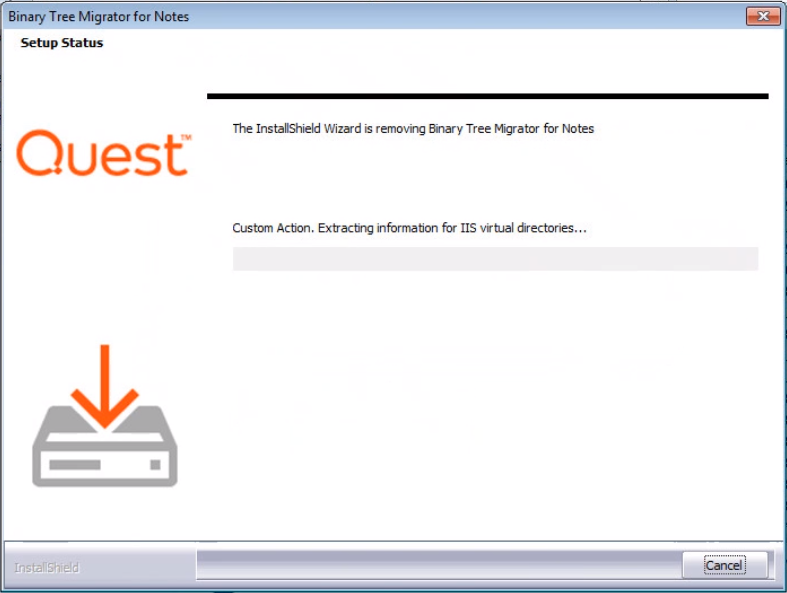
When the uninstall process is complete, the Uninstall Complete screen displays; click Finish.
The Migrator for Notes application is removed:

|
|
|
During the Migrator for Notes product installation on the first migration workstation, the Migrator for Notes Domino database is automatically copied to the local Notes client Data directory. To set up the Notes database, you need to create a copy of the database on the Domino server, which has access to the user mail files or any other databases that needs to be migrated.
|
|
If you are setting up the first workstation for deployment, it is recommended that you make a copy of the Notes database on the server instead of a replica. However, if you go on to deploy more migration workstations; you can create database replicas subsequently. Before copying the database, you need to first open the database. For a more convenient access to the database, it is recommended that you add the database icon to the Notes client Workspace or bookmark it. Newer versions of Notes refer to Databases as Applications. |
Launch the Lotus Notes client.
Open the Migrator for Notes Domino database from the Notes client menu by clicking File > Database > Open.
The Open Database dialog box appears. Select Migrator for Notes, and then click Open.
The Migrator for Notes database icon is created on the Notes workspace and the database opens:

Once you have added the Migrator for Notes database to the Notes Workspace, double-click the database icon.