Set Colors for Attributes and Keys
Features and Tools > Graphics > Set Colors for Attributes and Keys
To define different colors for attributes on your Workspace
Select Settings | Options | Model section | Physical Model/Logical Model| Entity tab | Attribute Colors area.
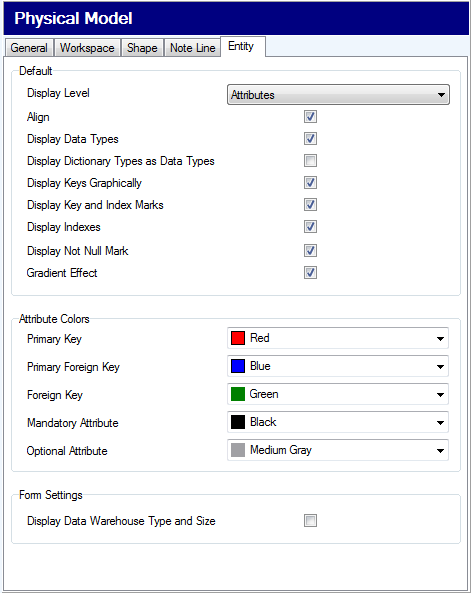
|

|
TIP: When you point your mouse cursor at a relationship line, parent and child attributes are highlighted on the Workspace. You can set the color at: Settings | Options | Graphics | Colors area | Highlight Color. |

Grid and Grid Size
Features and Tools > Graphics > Grid and Grid Size
The Grid options are available directly from the toolbar or from the View menu.
To show grid and set a grid size
- Click
 to show grid.
to show grid.
- To change a grid size, click
 .
.
- To snap objects of your ERD to grid, click
 .
.
Zoom, Loupe, Overview
Features and Tools > Graphics > Zoom, Loupe, Overview
Toad Data Modeler allows you to move around your large models quickly and views various parts of a model in various zoom levels.
For this purpose, the following functions can be used:
- Zoom (Zoom In, Zoom Out, Zoom Box)
- Loupe (magnifier glass)
- Overview (navigator)
- Move
All these functions are available on Zoom Toolbar or in View and Windows menus.

Navigation Tips on Workspace
- CTRL + scroll mouse to zoom in/zoom out
- CTRL + Page Up/Page Down to zoom in/out
- Scroll mouse to move up/down on the Workspace
- SHIFT + scroll mouse to move right/left on the Workspace
- Holding down the middle mouse button to move around the entire page/Workspace
- Page Down, CTRL + down to move down
- Page Up, CTRL + up to move up
- CTRL + left to move left
- CTRL + right to move right
- Click
 on Zoom Toolbar to adjust the zoom level so the entire ER diagram fits on screen.
on Zoom Toolbar to adjust the zoom level so the entire ER diagram fits on screen.
Objects on Workspace and keyboard arrows
- Move objects on Workspace using keyboard arrows.
|

|
TIP: To set the move distance of one keypress, see Settings Menu | Options | Graphics | Move Objects by (mm/10) (in tenths of milimeters). |
- Select a shape on Workspace, hold down SHIFT and use the keyboard arrows to change size of the shape.
Model Actions
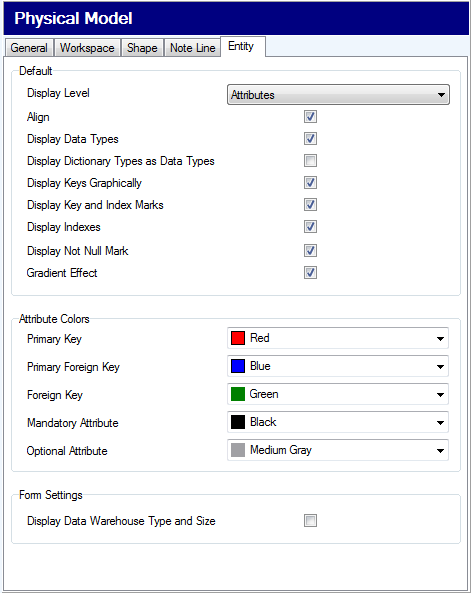




 to show grid.
to show grid.
 .
.
 .
. 
 on Zoom Toolbar to adjust the zoom level so the entire ER diagram fits on screen.
on Zoom Toolbar to adjust the zoom level so the entire ER diagram fits on screen.