SQL Optimizer for SQL Server® 10.1
Wednesday, August 15, 2018
This release of SQL Optimizer for SQL Server is a minor release and includes resolved issues and minor enhancements.
SQL Optimizer 10.0.3 is a minor release and includes the following enhancements.
This release includes support for Microsoft SQL Server 2016.
SQL Optimizer for SQL Server 10.0.1 is a maintenance release and includes primarily resolved issues.
The Find SQL module now includes a new dashboard-style summary page for search results.
Click a pie chart to open Top SQL, Top Batches, or Top Database Objects and quickly drill down to result details.

The number of SQL used in each pie chart is the Top n SQL suggested by SQL Optimizer. Click a pie chart to open the Summary Chart where you can adjust this number to fine-tune your view.

Use the dashboard page to easily navigate between results views. This page also remembers your last view.
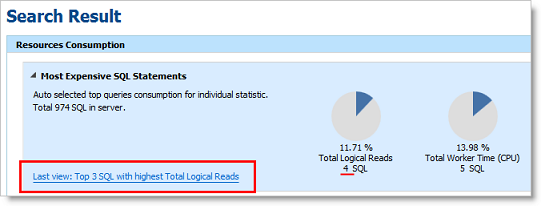
Find SQL also conveniently groups the collected SQL statements into SQL Classification categories (problematic, complex, simple, and invalid).
The dashboard displays a color-coded pie chart that helps you visualize the percentage of SQL statements in each classification category. The legend lists the number of SQL in each category.
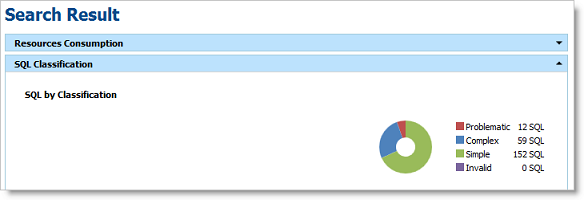
You now click View Details to see the SQL details for Top SQL, Top Batches, or Top Database Objects.

Each Summary Chart view now includes a Classification Type column in the SQL grid.

The Details page has been redesigned to make it easier to view and compare SQL details.
When viewing details, you can now display the SQL text highlighted within the context of the batch or object.
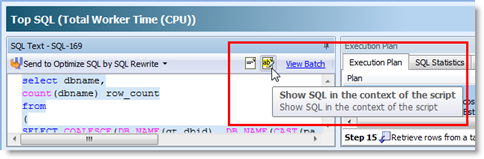
When viewing results by batch/object, expand the batch/object node to see the list of SQL in that batch/object. Select a SQL statement to see its details.

In the Details view for Top SQL, select a SQL statement and drill down to see batch or object details.

New Test Run buttons replace the Execute and Batch Run buttons. Each button includes new sub-commands with slightly different functionality. These buttons have been redesigned to streamline the test run process. (To specify the number of records to retrieve and the number of times to test run alternatives, use the Test Run Settings dialog or the Test Run Special Settings dialog.)
The Test Run All group button replaces the Batch Run button. This new button includes the Test Run - All and Test Run - Selected commands to test run all alternative or a selected group of alternatives simultaneously. Use the Test Run Settings dialog to specify other options.

A new Test Run Settings dialog replaces the Session Batch Run Criteria dialog. This dialog opens when you select Test Run - All or Test Run - Selected.
This new dialog streamlines the process of selecting test run options.
Simplify the process of selecting test run settings by answering three questions about your original SQL. SQL Optimizer automatically determines the best test run settings based on your answers.

If you prefer, you can specify test run settings manually by selecting the Customize Test Run Settings link at the bottom of the page. The Custom Setup page opens where you can specify detailed options for your test run.
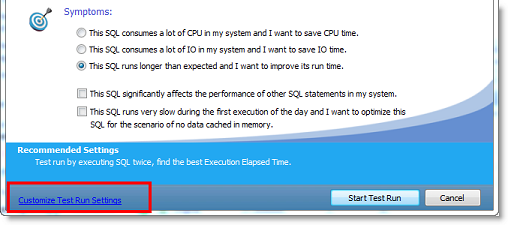

You can now apply a label to a test run to identify all alternatives that were executed in that test run. The label is displayed in the Test Run Label column in the Alternatives or Plans grid. Use the default timestamp or create a custom label.

You can now specify test run options when you test run a single SQL or plan alternative.
Select the Test Run Special - Current option to test run the alternative. The Test Run Special Settings dialog opens where you can specify the number of records to retrieve and the number of times to test run the alternative.
