
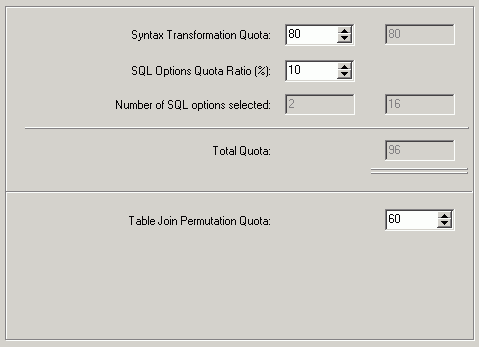
The Quota page under the SQL Rewrite tab on the Options window allows you to restrict the number of SQL transformations produced during SQL Rewrite process. You can modify quota information only when Intelligence level is set to Custom (on the Intelligence page).
|
Quota |
Description |
|---|---|
|
(Default = 80, Range = 1 to 99,999) |
Specify the maximum number of SQL statements generated by applying SQL transformation rules. This quota affects how many SQL statements are created by changing the SQL syntax. The default quota of 100 is normally sufficient for most of the complicated SQL statements. However, the quota can be increased to tackle exceptionally complicated SQL statements with very high levels of table joins or multiple levels of nested sub-queries. |
|
(Default = 10%, Range = 1% to 100%) |
This percentage is used to calculate the maximum number of SQL statements generated by applying SQL options. |
|
This is a read-only field indicating the number of SQL options selected. This figure is used to calculate the maximum number of SQL statements generated by applying SQL options. SQL Options Quota = (Syntax Transformation Quota * SQL Options Quota Ratio%) * Number of SQL Options selected | |
|
This is a read-only field indicating the maximum number of SQL statements generated during SQL Rewrite. This figure consists of: Syntax Transformation Quota + SQL Options Quota. | |
|
(Default = 60, Range = 0 to 999,999) |
Specify the maximum number of table join access path that will be considered duringSQL Rewrite. |
Caution: The higher the quota, the longer it might take to rewrite a complicated SQL statement.

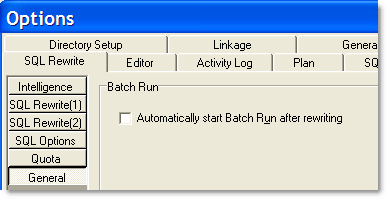
The General page under the SQL Rewritetab in the Options window provides the option to start a Batch Run immediately after the SQL Rewrite process is finished.
|
Batch Run |
Description |
|---|---|
|
Specify to start the Batch Run function on all the SQL alternatives as soon as the SQL rewriting is finished. |
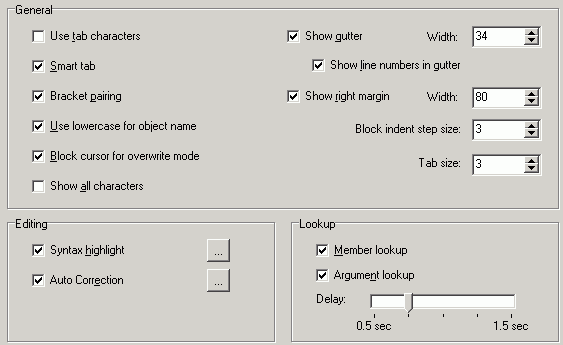
The Editor tab on the Options window allows users to define the editable panes’ controls and layout.
|
General Settings |
Descriptions |
|---|---|
|
Specify whether to use the tab character (ASCII 9) instead of spaces. | |
|
Specify whether to start a new line at the first non-whitespace character of the preceding line. | |
|
Bracket pairing (Default) |
Specify whether to match the corresponding opening bracket when the end bracket is typed. This applies to the ( [{ characters. |
|
Specify whether to use lowercase for database object names. | |
|
Specify whether to change to block cursor for overwrite mode. Overwrite mode is when text entered at the cursor will overwrite existing text. | |
|
Specify whether to show all characters including spaces, new lines and tabs. | |
|
Specify whether to show a non-editable boarder on the left of the Editor pane. | |
|
Width (Default = 34, Range = 1 to 100 pixel) |
Specify the gutter width. |
|
Specify whether to show line numbers in the gutter. | |
|
Specify whether to show a vertical line at the right margin. | |
|
Width (Default = 80, Range = 1 to 1000 characters) |
Specify the width of the page or the right margin position. |
|
Specify the block indent step size in character used by the Indent/Outdent function. | |
|
Tab size |
Specify the character length of a tab. |
|
Lookup Settings |
Description |
|---|---|
|
Member lookup (Default) |
Specify whether to show the lookup hint for database object members. For example, displays a list column names when a table name is specified. |
|
Argument lookup (Default) |
Specify whether to show the argument parameters hint for database functions and procedures. |
|
Delay (Default = 0.75 sec, Range = 0.5 to 1.5 sec ) |
Specify the delay time before the lookup hint appears. |
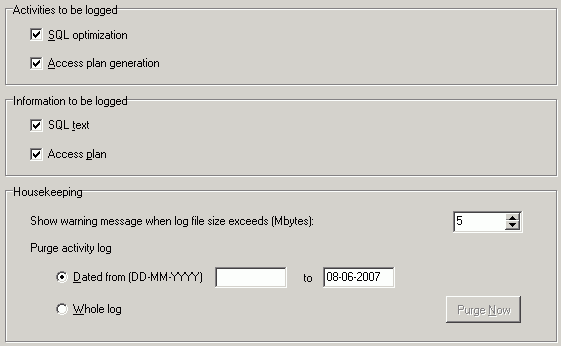
The Activity Log tab on the Options window allows users to specify whether to record the access plan generation and optimization activities during daily operations.
|
Activity |
Description |
|---|---|
|
SQL optimization |
Specify to log the SQL optimization activities. |
|
Access plan generation |
Specify to log each time an access plan is retrieved. |
The Activity log will record the activities from SQL optimization process and retrieval of an access plan. If SQL optimization or Access plan generation checkboxes are not selected, then no activities are recorded in the activity log. By default, no activities are logged.
| Item |
Description |
|---|---|
|
SQL text |
Specify to save the text of the SQL statement. |
|
Access plan |
Specify to save the access plan for the SQL statement. |
In addition to SQL text and access plan, the login user, OS user, schema, elapsed time, and SQL type are recorded automatically.
| Item |
Description |
|---|---|
|
Show warning message when log file exceeds (Default = 5MB, Range from 1 to 500MB) |
Specify the maximum size in MB of the activity log file. If the size of the activity log file exceeds the maximum value, a warning message is displayed. |
|
Purge activity log |
Use to remove information from the activity log. |
To remove information
Select either Whole log to remove all information
or
Specify a date range to remove logs between these dates.
Click Purge Now to remove the desired logs.