Logs are available from the Navigation Pane. The log record in the Data Pane below shows information about the last time the Custom Status Report agent was run.
Go to the Logs view in the Navigation Pane
If prompted, select a server to search and click OK:
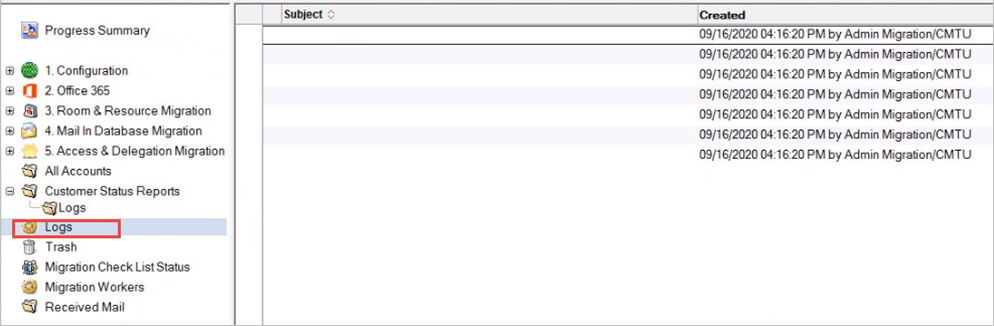
Quest creates software solutions that make the benefits of new technology real in an increasingly complex IT landscape. From database and systems management, to Active Directory and Office 365 management, and cyber security resilience, Quest helps customers solve their next IT challenge now. Around the globe, more than 130,000 companies and 95% of the Fortune 500 count on Quest to deliver proactive management and monitoring for the next enterprise initiative, find the next solution for complex Microsoft challenges and stay ahead of the next threat. Quest Software. Where next meets now. For more information, visit www.quest.com.
Technical support is available to Quest customers with a valid maintenance contract and customers who have trial versions. You can access the Quest Support Portal at https://support.quest.com.
The Support Portal provides self-help tools you can use to solve problems quickly and independently, 24 hours a day, 365 days a year. The Support Portal enables you to:
Submit and manage a Service Request
View Knowledge Base articles
Sign up for product notifications
Download software and technical documentation
View how-to-videos
Engage in community discussions
Chat with support engineers online
View services to assist you with your product.
Logs are available from the Navigation Pane. The log record in the Data Pane below shows information about the last time the Custom Status Report agent was run.
Go to the Logs view in the Navigation Pane
If prompted, select a server to search and click OK:
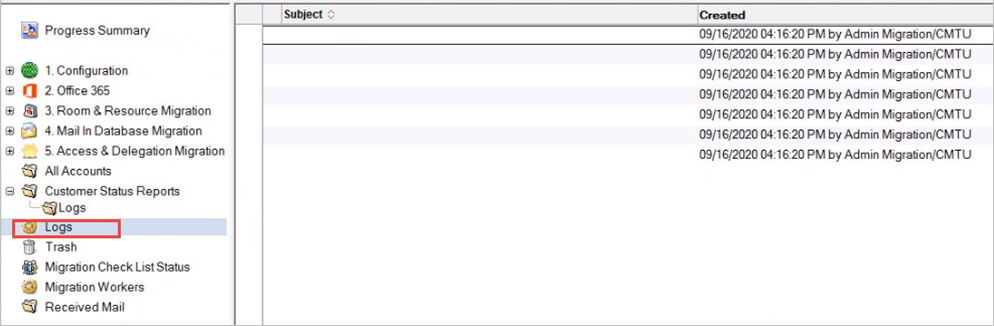
Quest creates software solutions that make the benefits of new technology real in an increasingly complex IT landscape. From database and systems management, to Active Directory and Office 365 management, and cyber security resilience, Quest helps customers solve their next IT challenge now. Around the globe, more than 130,000 companies and 95% of the Fortune 500 count on Quest to deliver proactive management and monitoring for the next enterprise initiative, find the next solution for complex Microsoft challenges and stay ahead of the next threat. Quest Software. Where next meets now. For more information, visit www.quest.com.
Technical support is available to Quest customers with a valid maintenance contract and customers who have trial versions. You can access the Quest Support Portal at https://support.quest.com.
The Support Portal provides self-help tools you can use to solve problems quickly and independently, 24 hours a day, 365 days a year. The Support Portal enables you to:
Submit and manage a Service Request
View Knowledge Base articles
Sign up for product notifications
Download software and technical documentation
View how-to-videos
Engage in community discussions
Chat with support engineers online
View services to assist you with your product.
You may choose to migrate from Domino staging servers, instead of production mail servers for reasons such as connectivity constraints between Domino and Exchange or to use Domino replication to limit the data migrated. The following steps outline a process for doing so. This section assumes that a Domino System Administrator, with the appropriate knowledge and access will perform these tasks.
This process outlines how to set up and configure Lotus Domino Connection documents for the purpose of replicating data from the production Domino environment to Domino staging server(s).
At least one connection document with replication enabled is required for each server pushing data to the staging server for the source mail files. Another connection document is required to push the Migrator for Notes database (Notres Migrator.nsf also known as the EMM Customer Module) to the staging server. Additional connection documents are required if Rooms and Resources are being migrated in the project. The following sections outline how to set up each of these connection document types for the purposes previously outlined.
Create a new connection document from each Domino server hosting databases intended for migration to the Domino Staging server(s).
On the Replication/Routing tab, complete the fields with the following entries:
Replication task: Enabled
Replicate databases of: Low & Medium & High priority
Replication Type: Push Only
Files/Directories Paths to Replicate: <mail directories>
Routing task: -None-
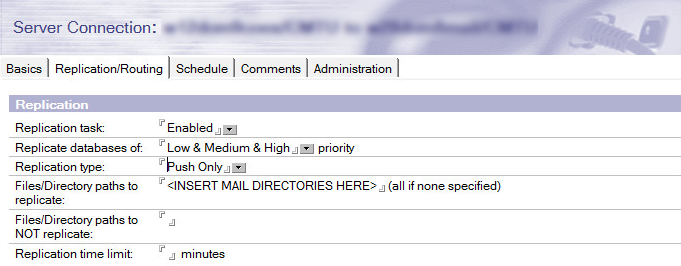
On the Schedule tab, Every 60 minutes is recommended, but you should use an interval that best suits your environment
Create additional connection documents for each Domino server hosting databases intended for migration
Create another connection document from the Domino server hosting the Migrator for Notes database to the Domino Staging server.
If rooms and resource reservations are to be migrated, create another connection document from the Domino server hosting the Resource Reservations database(s) to the Domino Staging Domino server(s). Repeat for each Resource Reservation database being migrated.