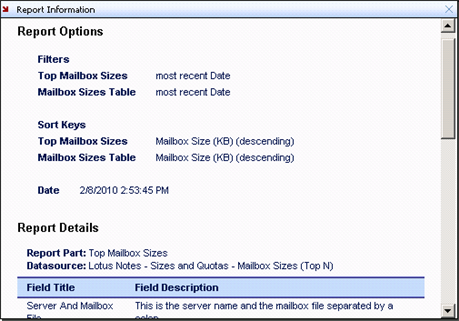Using the Treeview
When you click on a report, the contents appear in the right pane.
Depending on your security role, you may not be able to see some of the branches of the treeview.
Using the Listview
The following table describes the interface elements of the file-based format:
Configuring Report Parts
|
1 |
Select the My Reports node in the treeview, and click Configure Parts. |
|
3 |
Select a part in the Configured Parts pane and click Configure to select the settings for each part. |
|
5 |
Click OK to generate your report. |
|
1 |
Select the My Reports node from the treeview, and click Configure Parts. |
|
3 |
Click OK to generate your report. |
Viewing Report Information
The following illustration shows an example of report information:
The following information is available:
|
• |
Report Options include default filters and sort keys, as well as any quick filters and sort keys you selected using the Quick Filter options. |
|
• |
Report Details include a list of the report parts (tables and graphs) that comprise the report. This section also shows a list of the data sources and all the fields (and the field descriptions) that are used. |