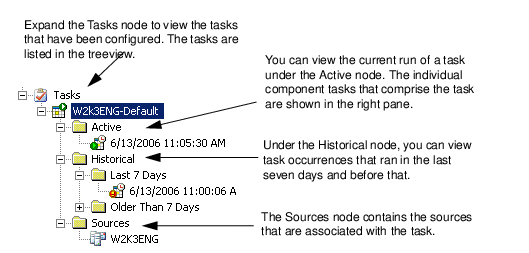Tasks Node
If you right-click the Tasks node, you can set properties for all tasks. For more information, see Introducing Task Default Properties .
If you expand the Tasks node, you can view existing tasks and make changes to the individual tasks.
The tasks that appear in the Summary view provide the following information:
|
Displays the description of the task as it appears on the Task Properties dialog box. | |
Available Options for Tasks
You can perform the following actions for an individual task.
Expanding Tasks in the Task Activity View
Cancelling Tasks
From the Task Activity view, you can also cancel task activities.
|
3 |
Click Cancel. |