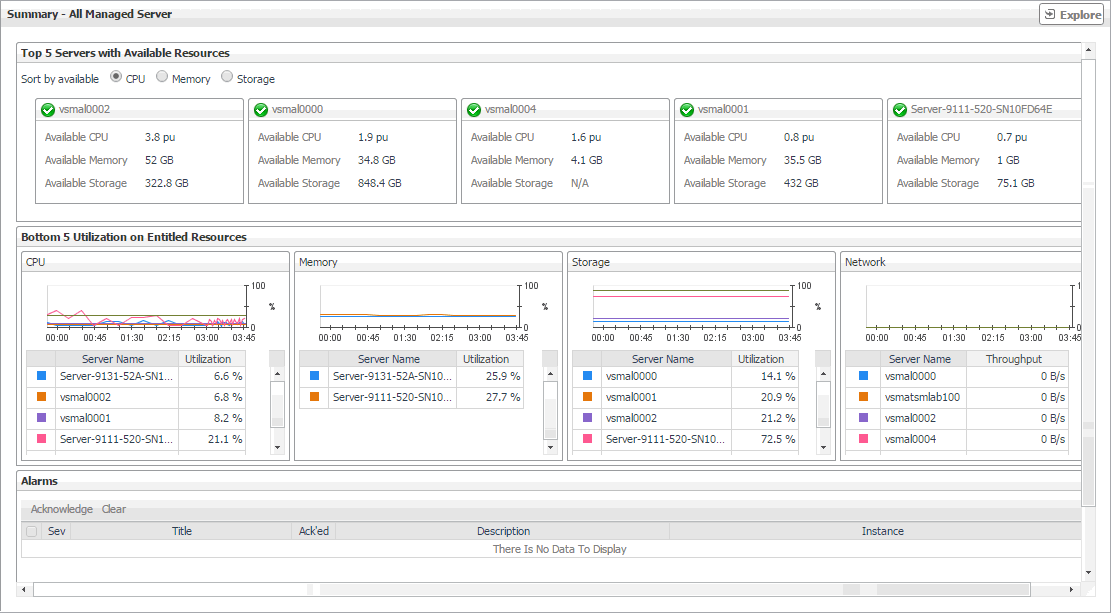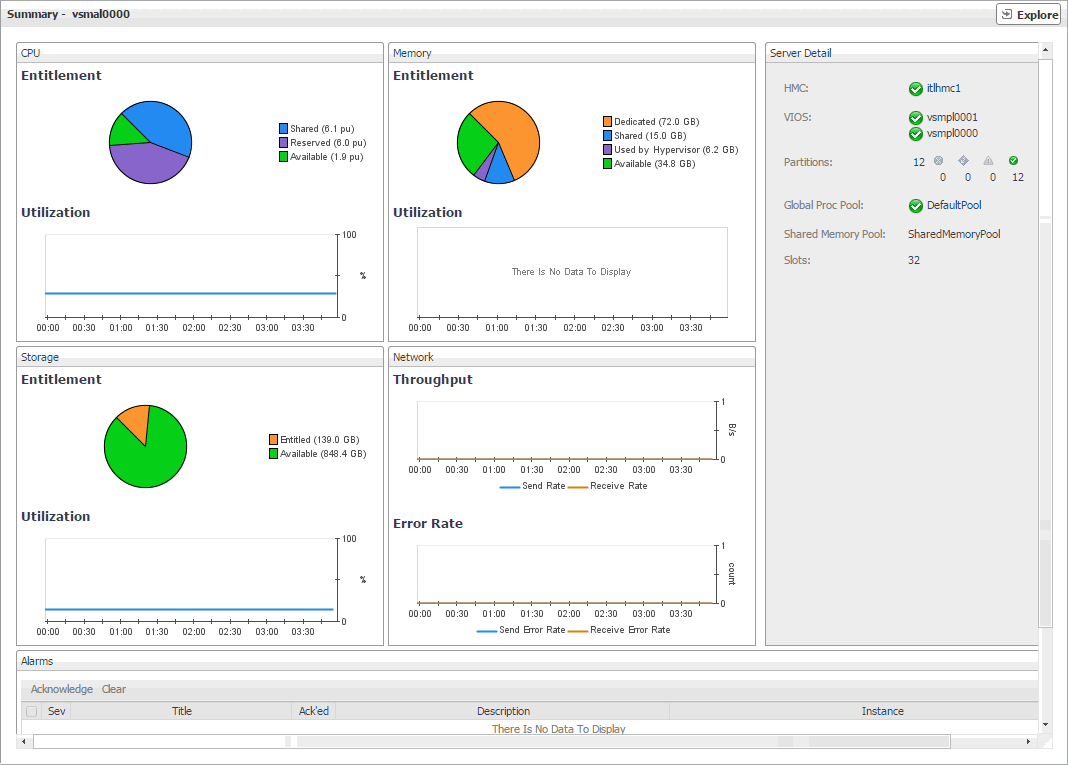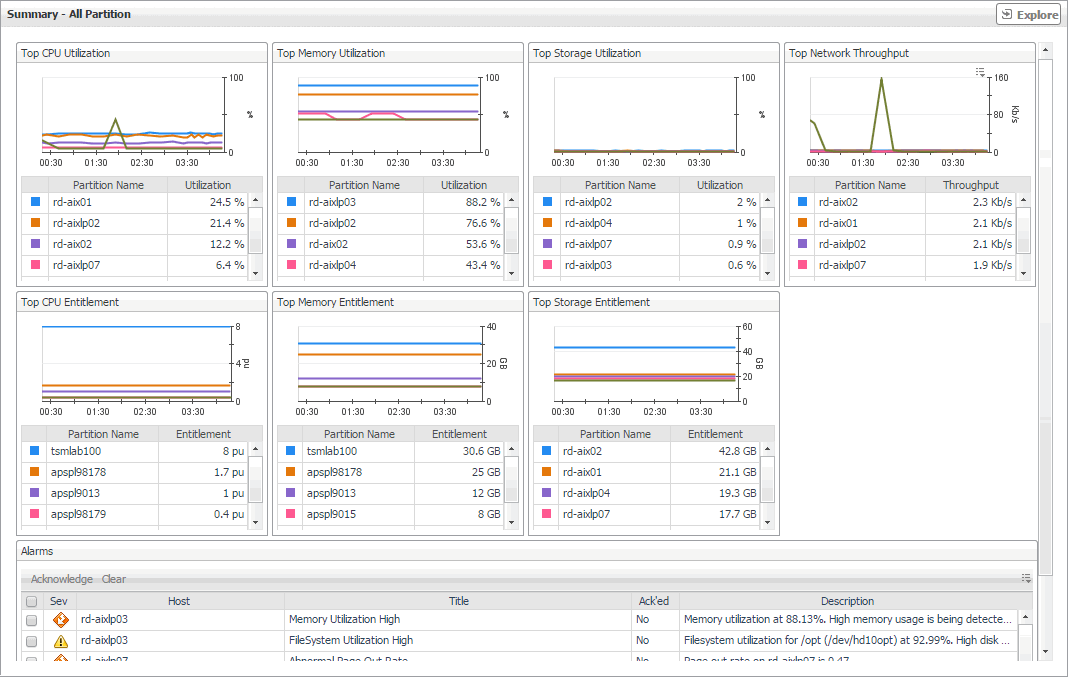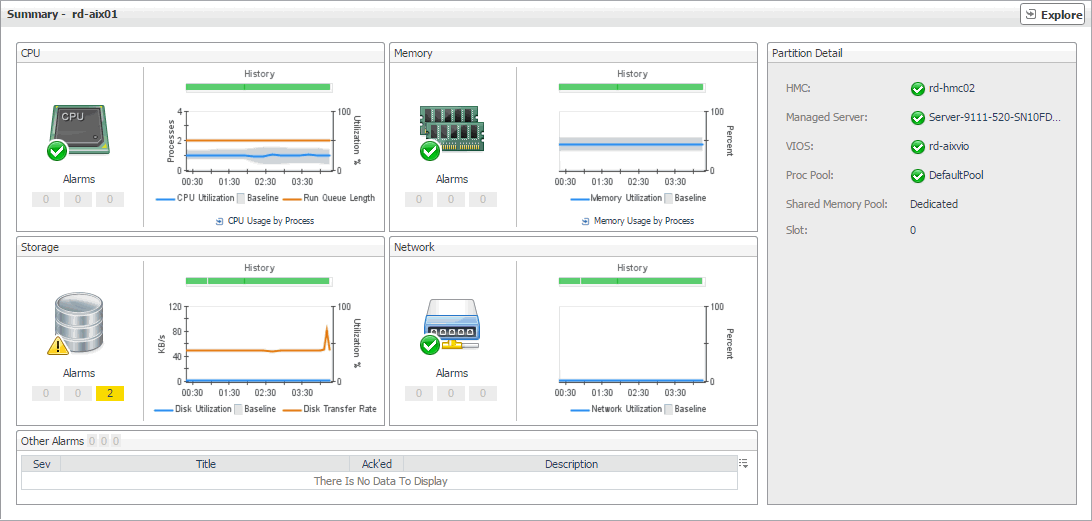Identifying top consumers of managed server resources
A managed server is a physical system managed by the PowerVM Hypervisor software layer. PowerVM Hypervisor divides physical system resources into isolated logical partitions. A managed server typically has multiple logical PowerVM partitions. You can monitor the performance of managed servers when you select the Managed Server tile on the Infrastructure Environment dashboard.
The Summary - All Managed Servers view identifies the top five servers with available processor, memory, and disk resources for each of theses categories. This view appears in the Selected Service PowerVM view when you select All Managed Server in the Managed Server view on the left. It recognizes the five managed servers with the lowest utilization of processor, memory, disk, and network resources that are allocated to them. Use it to quickly locate a managed server with available resources that can be allocated to new or existing logical partitions, when needed.
Viewing individual managed server details
The managed server Summary view displays the resource utilization for the selected managed server. This view shows the levels of processor, memory, disk, and network usage. It also identifies the elements of your PowerVM infrastructure associated with the selected managed server, such as the HMC, VIOS, logical partitions, and others.
This view appears in the Selected Service PowerVM view when you select the Managed Server tile, and then click a managed server in the Managed Server view on the left. Use it to review the trends in usage of the Managed server's system resources, and to review any generated alarms, if they exist. For example, high peaks in the processor utilization chart could result in performance degradation and should be investigated.
Identifying top consumers of PowerVM partition resources
A PowerVM® partition encapsulates operating system and application components. It runs inside a physical server and is dedicated a share of its physical resources. PowerVM partitions are managed by the PowerVM Hypervisor software. You can monitor the performance of PowerVM partitions when you select the Partition tile on the Infrastructure Environment dashboard.
The Summary - All Partition view identifies five partitions with the highest processor, memory, and disk entitlement, the highest processor, memory, and disk utilization, and the highest network throughput. This view appears in the Selected Service PowerVM view when you select All Partition in the Partition view on the left. Use it to quickly locate a PowerVM partition system with available resources that can be put to specific use in your integrated environment.
Viewing individual PowerVM partition details
The PowerVM® Partition Summary view displays the resource utilization for the selected partition. This view shows the levels of processor, memory, disk, and network usage. It also identifies the elements of your PowerVM infrastructure associated with the selected PowerVM partition, such as the HMC, managed server, VIOS, and others. This view appears in the Selected Service PowerVM view when you select the Partition tile, and a PowerVM partition in the Selected Service PowerVM view, on the left.